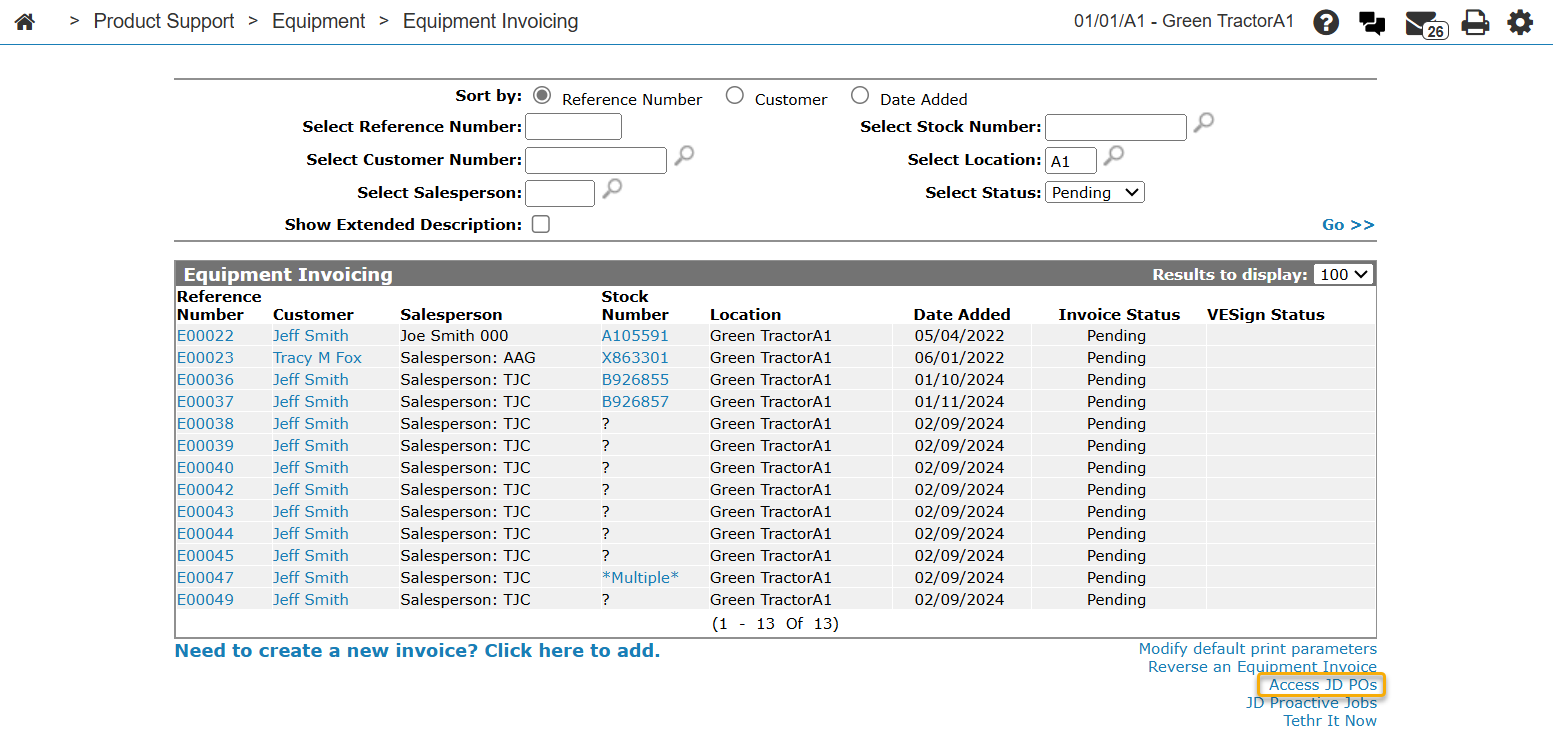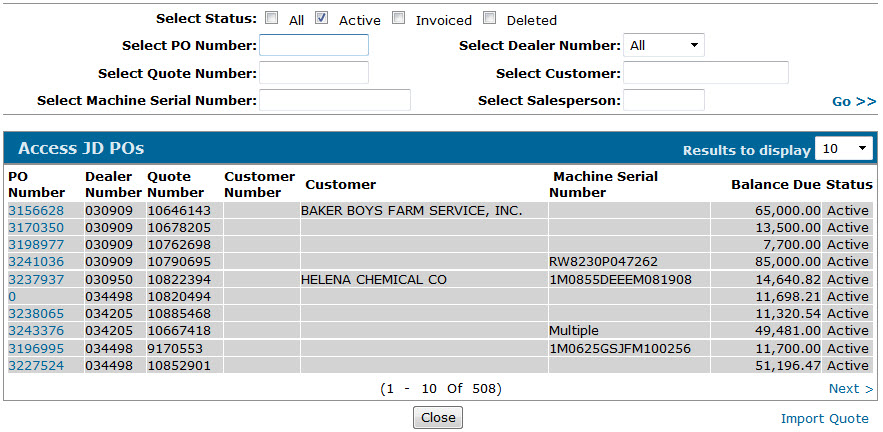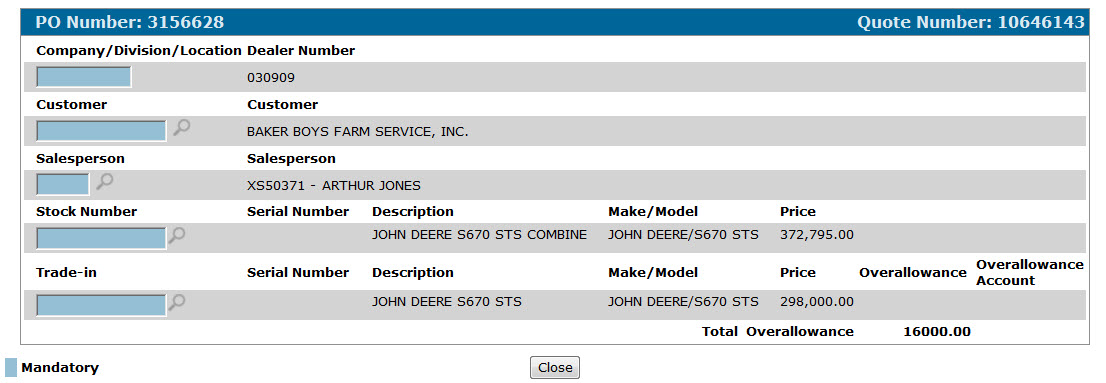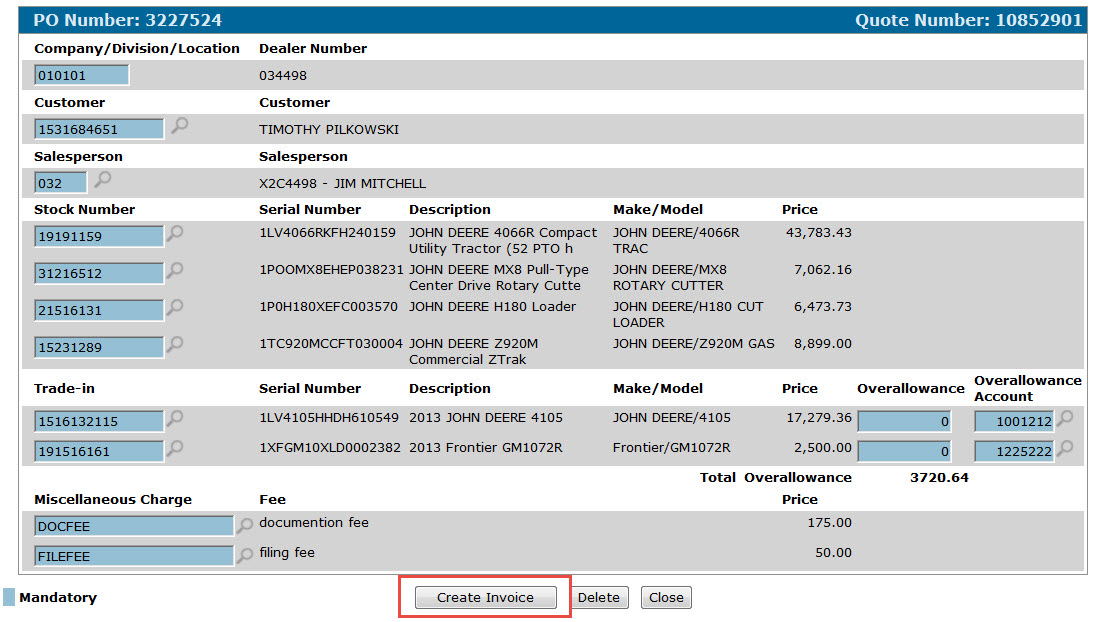Access JD POs
Use the Access JD POs screen to view quotes that have been accepted in the JD Quote II program that are ready to have invoices created for them in IntelliDealer. The list of available quotes (PO Numbers) is updated on a nightly basis. To manually update the list, click the Import Quote link to open the Import Quote screen.
To open the Access JD POs screen, click the Access JD POs link on the Equipment Invoicing screen. The Access JD POs link only appears if you are licensed to use the JD Quote II interface and the Access JD POs switch is activated on the Authorization List for Product Support - Equipment Invoicing screen.
Topics in this section are:
See also: About JD Quote II.
Creating an Invoice for a JD Quote II Purchase Order
Prerequisites: You must have completed each of the configuration steps outlined in About JD Quote II.
-
From anywhere within IntelliDealer, navigate to Product Support > Equipment> Equipment Invoicing.
The Equipment Invoicing screen appears.
-
Click the Access JD POs link.
-
Click the PO Number you want to create an invoice for.
-
Map the JD Quote II information to the corresponding IntelliDealer information in the fields provided.
For example, in the Salesperson field, click the Search icon to locate the IntelliDealer employee ID that has been assigned the JD Quote II salesperson ID displayed on the right side of the screen.
-
After completing each of the mandatory fields, the Create Invoice button appears.
-
Click the Create Invoice button.
If the information you entered has been properly mapped, an invoice is generated in IntelliDealer for the selected unit(s).
Screen Description
The search fields on this screen use the John Deere criteria stored in the PO. For example, to locate a PO using the Select Salesperson field, enter the corresponding salesperson ID as it is stored within the JD Quote II program.
The search fields on the Access JD POs screen are:
| Field | Description |
|---|---|
| Select Status | Allows you to display Active, Invoiced, Deleted or All POs. |
| Select PO Number | Search for a specific PO number. |
| Select Quote Number | Search for a specific quote number. |
| Select Machine Serial Number | Search for a PO number by entering the associated machine serial number. |
| Select Dealer Number | Search for a PO number by entering the JD Quote II dealer number. |
| Select Customer | Search for a PO number by entering the JD Quote II customer name. |
| Select Salesperson | Search for a PO number by entering the associated JD Quote II salesperson id. |
The fields on the Access JD POs screen are:
| Field | Description |
|---|---|
| PO Number | The purchase order number, as stored in JD Quote II. |
| Dealer Number | The dealer number associated to the PO number. |
| Quote Number | The quote number associated to the PO number. |
| Customer Number | The customer number associated to the PO number. |
| Customer | The name of the customer associated to the PO number, as stored in JD Quote II. |
| Machine Serial Number | The machine serial number associated to the PO number. |
| Balance Due | The amount of the PO number. |
| Status | The status of the PO number; either Active, Invoiced, or Deleted. |
To import a quote (PO number) from the JD Quote II system, click the Import Quote link to open the Import Quote screen.
To create an invoice for any of the listed POs/quotes, click the desired PO Number to open the PO Number screen and map the corresponding JD Quote II information to the IntelliDealer data.
Click Close to complete your work on the Access JD POs screen and return to the Equipment Invoicing screen.