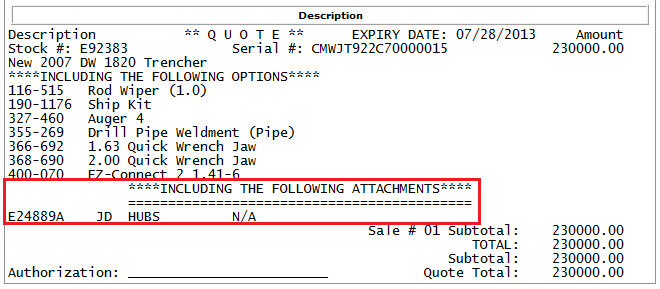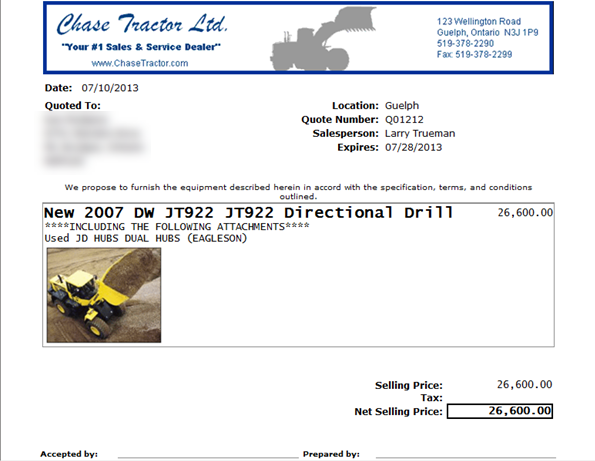Equipment Quoting: Attachments
The Attachments tab allows you to add attachment units to the machines on each segment of the quote. You can add up to 99 attachments for the stock number being sold.
To open the Attachments tab, click the Attachments tab on an equipment quote after entering the pertinent segment information on the Details tab.
Quote Invoice
The sale price of the attachment is included in the sale price of the main unit on the Details tab. Therefore, no price is shown on the quote for the attachment. When a quote is accepted into an invoice, the units on this screen are automatically moved to the Attachments tab on the invoice. The printed quote auto-generates a formatted message.
The custom quote will include the pictures selected. For a 150 pixel size, up to three photos print on a single line. For a 300 pixel size, up to two photos print on a single line. For a 400 pixel size, only one photo prints on a single line.
Screen Description
The information fields on the Attachments tab are:
| Field | Description |
|---|---|
| Reference Number | The quote reference number. |
| Customer Information/ Quote Status | The name of the customer and the status of the quote; either Pending, Accepted or Rejected. |
| Location | The branch location of the quote. |
The fields on the Attachments tab are:
| Field | Description |
|---|---|
| Stock Number | The ID number for the selected attachment, as it appears in IntelliDealer. |
| Make/ Model | The make and model of the selected attachment. |
| Serial Number | The machine serial number of the selected attachment, created by the manufacturer. |
To view the Equipment Profile of an attachment, click the Information icon.
Use these buttons to complete your work on the Attachments tab:
| Button | Function |
|---|---|
| Save | Saves your changes and adds the selected attachments to the equipment quote. |
| Save & Close | Saves your changes and closes the equipment quote. |
| Close | Closes the equipment quote without saving any changes. |
Security: 801 - Equipment Quoting
Revision: 2023.06