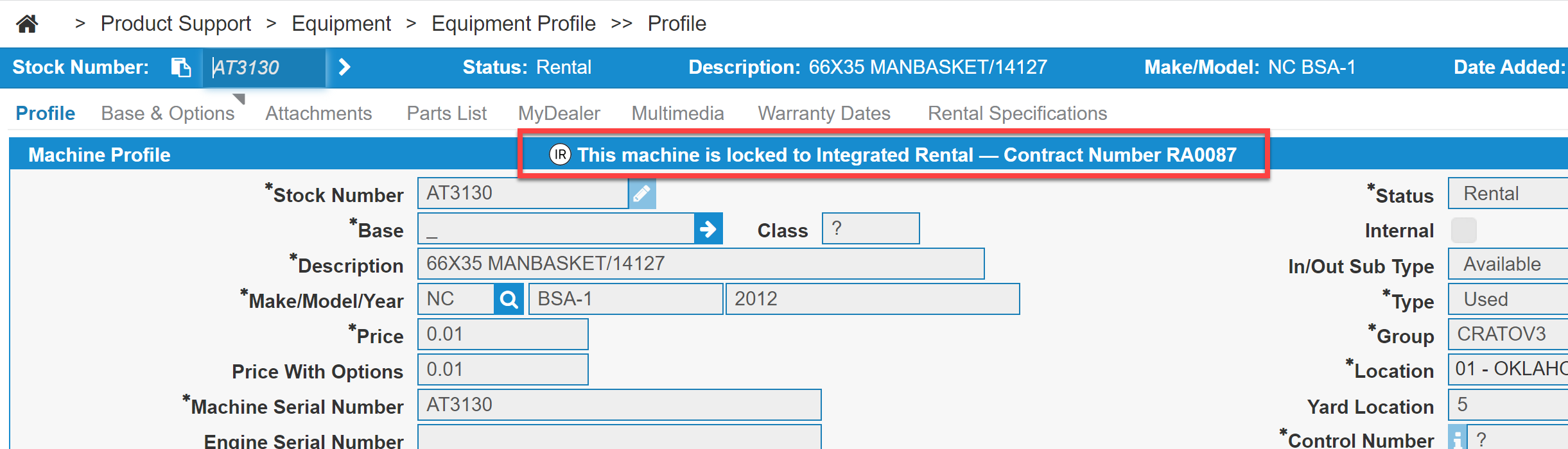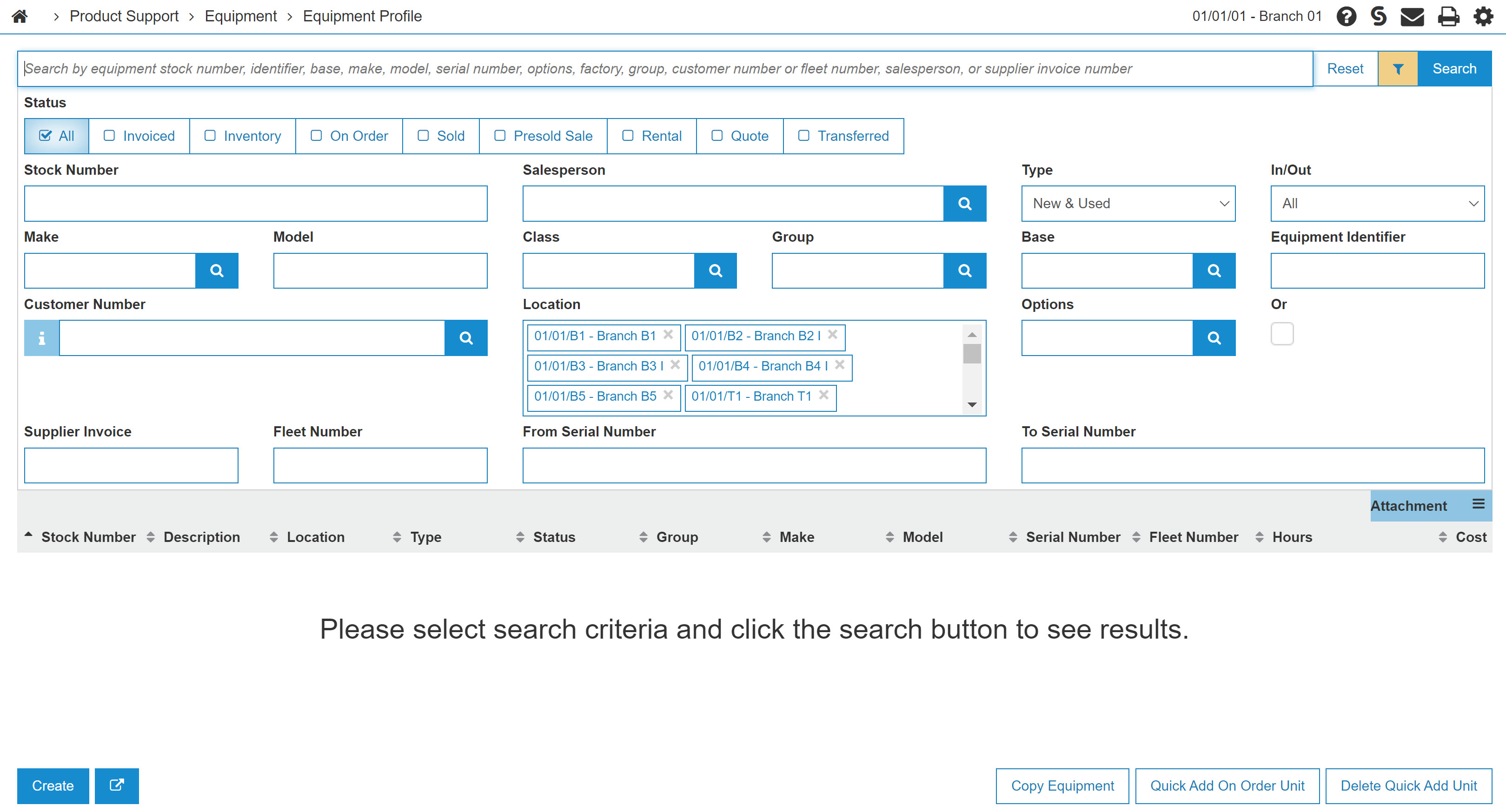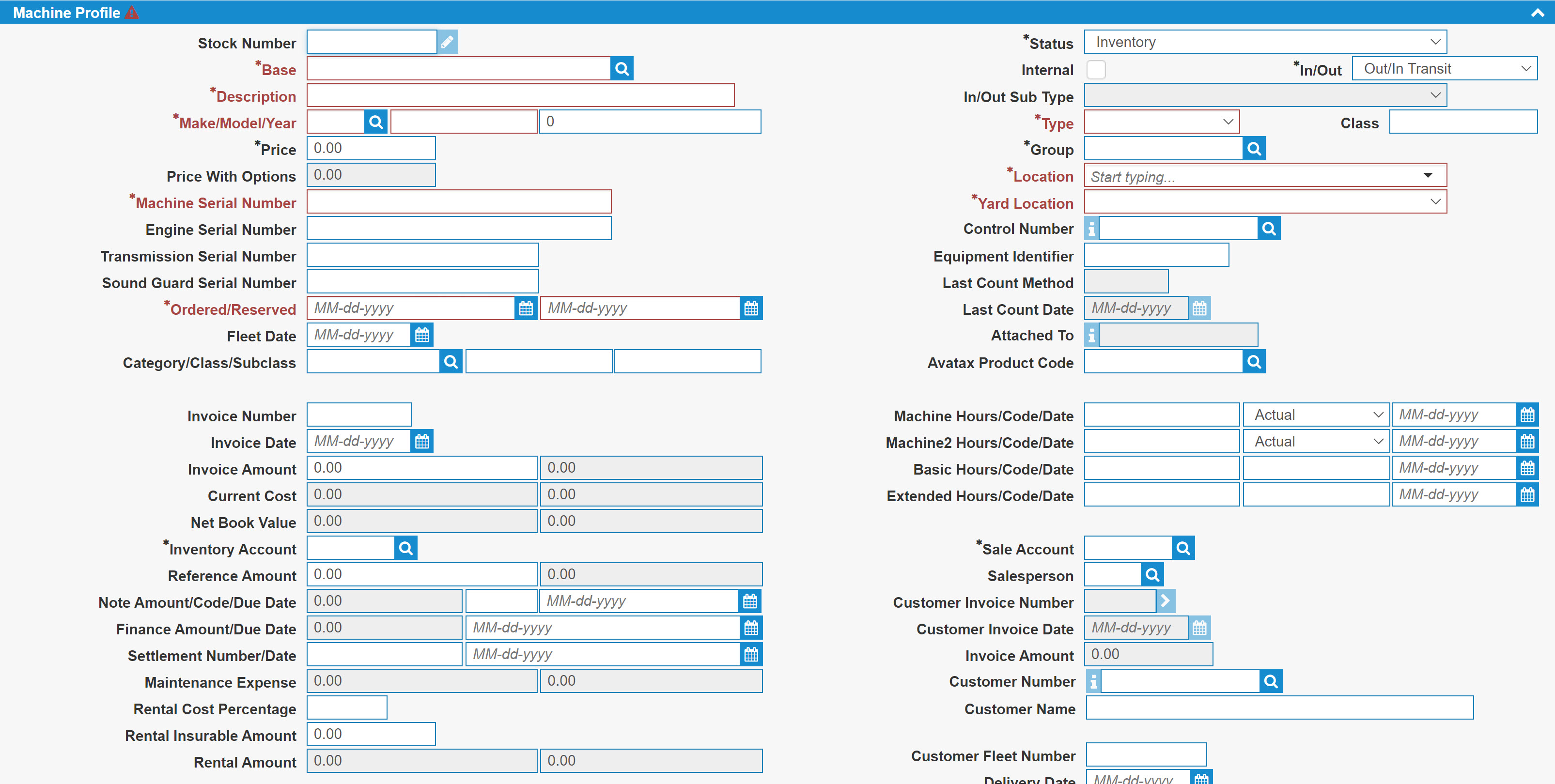Equipment Profile
The Equipment Profile can be accessed when you select a Stock Number on the Equipment Listing screen or from anywhere else in IntelliDealer.
Screen Actions
The header rows can be reordered by dragging and dropping them depending on user preference.
You can save row positions to defaults via the Sticky functionality. See Using Sticky States in IntelliDealer.
The Edit button unlocks all fields and allows for further modifications.
The Delete button deletes the equipment profile from the listing screen. The Delete button only appears while in Edit mode.
Additional areas of the screen are:
- Machine Memos—displays any memos for the equipment profile.
- Machine Quick Links—provides links to other screens in IntelliDealer. The available links is dependent on your licensed features and your security settings.
- Machine History—displays a searchable list of the equipment unit's history.
- Memos—you can enter extended details of the unit here.
- Machine Hours—allows you to update the hours values without having to open the profile for edit.
- Print—select the options to include on a printout of the equipment profile.
- Print Label—set label parameters before printing a label.
- Open Work Orders—view information on the work orders that are open for a machine unit.
- Telematics Details—view telematics information including position, engine readings and fuel usage.
- CNH Telematics—look up CNH equipment by serial number.
- CNH Fault Codes—search for CNH fault codes.
- JD Warranty-Select Vendor Number—submit John Deere warranty claims, retrieve PIPS, retrieve open PIPS, retrieve warranty dates, and submit delivery receipts.
- Kubota Inventory Details—view the customer's policies and campaigns on Kubota equipment they own.
- Kubota Factory Campaigns—view any active Komatsu factory campaigns associated to the selected unit, which are essentially equipment failures or issues identified by Komatsu that must be repaired by the dealership.
- Recommended Service Schedule—to view the recommended service schedules for the equipment.
- Vermeer Field Campaigns—
- CNH eWarranty—
- Update Supplier Invoice Amount—lists voucher batches that have already been created and lets you create a new accounts payable voucher.
- Polaris Vehicle Lookup—view vehicle specifications, service bulletins, warranty claims, and additional media (owner manuals, product compliance certificates, etc) about Polaris vehicles.
- Polaris Promotions—
- Ditch Witch Service Bulletins—
- BRP Service History—
- BRP Vehicle Specifications—
- BRP Promotions—
- Traffic History—view and search for traffic history associated with the selected unit.
- Open Quotes—view a list equipment quotes that have a status of Pending or Quoted for the selected unit.
- Evaluation History— view the evaluation history for the unit.
- Custom Screens—create a custom screen to meet your specific requirements.
- Quick Add Work Order/Request— add a Work Order or a Job Jacket Request. The 810 Product Support: Work Orders - Allow Quick Add switch must be activated to see this option.
- OEM Equipment Details—displays specific OEM details about the unit. Currently only applicable to John Deere. Contact the OEM for more information about the data.
- Telematics—displays the location of the equipment, and fuel data. The 800 - Equipment Profile: Show Telematics on Main Tab switch must be activated to see telematics.
- Machine Breakdown—displays a break down of the equipment unit's base and option codes with a brief description of the unit.
- Machine History—displays a quick view list of the equipment unit's history.
Integrated Rental Indicator
Integrated Rental (IR) Cloud is a third-party rental application. When IR Cloud is integrated with IntelliDealer, users perform all rental tasks within IR Cloud, including updating equipment, and entering customer data. Later, the data is synchronized between IR Cloud and IntelliDealer. Invoices completed in IR Cloud are returned to IntelliDealer during synchronization, so that IntelliDealer can update the General Ledger.
If you are using Integrated Rental, and a unit is locked to Integrated Rental, an alert is shown in the equipment profile. Units locked by Integrated Rental Units are those that have a rental status, such as agreement. Presold and on-order equipment is never locked.
Adding a New Equipment Profile
-
From anywhere in IntelliDealer, navigate to Product Support > Equipment > Equipment Profile list.
-
Click Create.
Tip: Click the
 icon to open the screen in a new window.
icon to open the screen in a new window. -
Fill in the fields on the Machine Profile, Supplier & Financial Information, and Customer & Sales Information sections of the Profile screen, referring to the Screen Description below.
-
Complete the profile by adding additional information about the equipment to the Base Options, Attachments, Parts List, MyDealer, Multimedia, GPS and Warranty Dates tabs as desired.
-
Click Save to record your equipment profile entry, or click Close to exit without saving any of the information.
Screen Description
The rows displayed are:
| Field | Description | |||
|---|---|---|---|---|
| Stock Number |
The stock number inventory identification number or unit number. This field only appears when adding a new piece of equipment to the system. |
|||
| Attached To |
The stock number of the parent unit in the attachment relationship. Information in this field is only populated when viewing the child stock number in an attachment relationship. |
|||
| Base |
A code assigned to this unit. Base and option numbers are loaded and then assigned to a stock number to define the makeup of a piece of equipment. Base codes are configured on the Base and Options screen. If the Base code is checked as Miscellaneous on the Base and Options screen then you must use the Manually entering a Miscellaneous Base code does not automatically populate Make/Model details. |
|||
| Class |
The class code from the base profile. This code can be edited on the unit, if the base code is a miscellaneous base code. |
|||
| Description | A brief description of the unit. | |||
| Make/Model/Year |
The manufacturer, model, and year of the unit. If the Edit Make and Model On Adds checkbox is selected on the System Settings: Company screen, then the system validates the Make and/or Model code as configured on the Equipment Models screen. |
|||
| Price | The retail price for the base code. Usually this is assigned by the base number selected but can be overridden if the unit is used or the base number is a miscellaneous code. | |||
| Price with Options | Base price plus the price of all options. | |||
| Machine Serial Number |
The unit's serial number. |
|||
| Engine Serial Number | The unit's engines serial number. | |||
| Transmission Serial Number | The unit's transmission serial number. | |||
| Sound Guard Serial Number |
The unit’s sound guard serial number. If you are using the transmission or sound guard serial number to store something other than these values, these field labels can be maintained using an alternate language. The system can automatically populate the Sound Guard Serial Number field with a PO number for equipment added to the system through the PO system. This is done when the PO number is blank before being receipted. |
|||
| Ordered/Reserved | The date the unit was ordered or reserved by the manufacturer. | |||
| Fleet Date | The date the unit was added to the rental fleet. | |||
| Category/Class/Subclass |
Controls what category, class and subclass the unit is assigned to in the rental fleet. Rental rates, durations and miscellaneous charges are maintained by category, class and subclass. Rental units must have Category/Class/Subclass codes setup on the unit's profile. |
|||
| Invoice Number |
The supplier's invoice number. This field is disabled if Protect Supplier/Financial Information switch is enabled. |
|||
| Invoice Date |
The date of the supplier's invoice. This field is disabled if Protect Supplier/Financial Information switch is enabled. |
|||
| Invoice Amount |
From the supplier for this unit, this value is updated when an original cost entry is made to the inventory account or can be entered manually. Manual changes to the Invoice Amount do not affect the G/L. Field on the left is the amount the dealer paid to the vendor (original cost). Field on the right is the amount for the equipment including options (original cost + options). This field is disabled if Protect Supplier/Financial Information switch is enabled. |
|||
| Current Cost |
Calculated as invoice amount + capitalized amounts to the inventory account. Field on the left is original cost. Field on the right is original cost + options. This field is not shown if Protect Supplier/Financial Information switch is enabled. |
|||
| Net Book Value |
Calculated as the current cost less any writedowns credited to a writedown account (most commonly used when reevaluating inventory for year end or income tax purposes). If the equipment unit was automatically costed when invoiced, the Net Book Value will appear in red. Field on the left is original cost. Field on the right is original cost + options. This field is not shown if Protect Supplier/Financial Information switch is enabled. |
|||
| Inventory Account |
The general ledger inventory account for this unit. The account must have an application type of "inventory" in your chart of accounts. When an on-order account is changed to an inventory account and the original cost is less than or equal to $0.01, the inventory account will default to the value configured in cnfigpfw, equipment defaults (option 19), additional control files (option 23). If you leave this field blank and there is a matching Equipment Defaults entry set up, the system will auto-populate this field with the default Inventory Account from the Equipment Defaults screen. If no account is loaded on the Equipment Default screen the system will use the inventory account loaded in the ADDWGU table. |
|||
| Reference Amount | Any reference values may be entered, such as minimum selling price. | |||
| Note Amount/Code/Due Date |
|
|||
| Finance Amount/Due Date |
|
|||
| Settlement Number/Date |
|
|||
| Maintenance Expense |
Any expenses incurred from maintenance. Field on the left is original cost. Field on the right is original cost + options. |
|||
| Rental Cost Percentage |
If the unit is rented the system checks to see what the rental costing percentage is. When 0.1 is entered into the rental cost % field, no costing will take place for any rental invoice for the unit. This also means that if the chart of accounts cost of sales % field is 0.1 on the rental sale account and the rental cost % field is 0.0 or 0.1 in equipment profile, then the cost will be zero for rental invoices for the unit. |
|||
| Rental Insurable Amount | The amount the unit is insurable for. | |||
| Rental Amount |
The unit's rental amount. Field on the left is original cost. Field on the right is original cost + options. |
|||
| Exclude from Integrated Rental |
If selected, this unit's data is not sent to Integrated Rental. This checkbox is only visible when feature 6276 (Integrated Rental) is licensed AND the division of the unit is integrated with IR. |
|||
| Status |
The status of the unit. Units that have a Customer Number set go through the status flow of Pre-Sold, Sold, then Invoiced. If the Customer Number has a type of Internal, then the status flow goes Pre-Sold then Rental. Status can be one of:
If you are licensed for feature number 6224, a Komatsu link is available next to the Status field, allowing you to view any Active Komatsu Factory Campaigns associated to the selected unit (if applicable). |
|||
| Internal |
Identifies the unit as an internal unit. An internal unit is a unit currently being used by the company (for example, a company truck). Identifying a unit as internal excludes the unit on these screens and dashboard views in IntelliDealer: Screens:
Dashboard Views:
|
|||
| In/Out |
Indicates whether the unit is in or out of the dealership and is maintained through the traffic system. The list of possible values is below and corresponds to the I/O code in the CGIBASE file. If authorized, users can click on the In link to manually set the traffic sub code. Changing the In/Out status for a unit will also change the In/Out status of any associated attachments. In Value:
Out Value:
|
|||
| In/Out Sub Type | If applicable, the unit's In/Out status with additional details. | |||
| Type | Indicates whether the unit is new or used. | |||
| Group |
The group code associated with the unit. Group codes are set up in the Group Codes screen. Group codes are used in the Equipment Profile and are a way to break equipment into various groups for reporting and searching purposes. The Default blank equipment profile group code to Base group code checkbox in the System Settings: Division tab controls whether the group code on the Equipment Profile tab is populated with the group code loaded on the Base code. If the box is checked : The group code on the Equipment Profile tab will default to the group code loaded on the Base code when adding or editing a unit with a blank group code. If the box is NOT checked: The group code on the Equipment Profile tab will default to the group code loaded on the base code when adding a unit with a blank group code only. When editing a unit with a blank group code tab the group code will remain blank. This option also determines which Machine Hours are displayed. |
|||
| Location | The location of the unit. | |||
| Yard Location | A designated physical location within the selected branch where the unit is located. | |||
| Control Number |
When the unit is taken in as a trade this is the stock number of the original unit sold and is used by the system to group units for washout reporting. The control number field must be updated using the equipment profile to get the stock numbers grouped together into a washout. The control number on each stock number to be included in the washout should be the stock number of the machine that originally started the washout. |
|||
| Equipment Identifier |
To be used by the following OEM interfaces:
Creates on-order units from the equipment orders placed by a dealer. |
|||
| Last Counted Method and Last Count Date |
The last date on which the selected unit was accounted for, and the count method code associated to this count. For example, if this field displays "02/24/15 WORFH", it means that on February 24th 2015, service was performed on the selected unit (WOR), which can be attributed to a salesperson who's initials are "FH" (WORFH). Both values are stored in the CGIBASE file; CBLCM (Count Method) and CBLCD (Count Date). |
|||
| AvaTax Product Code | Identifies the type of item being sold. | |||
| Machine Hours |
Last recorded hour meter reading for the unit. Settings selected in the Group field determine the appearance of this field. |
|||
| Machine Code | The Code field represents the type of hour meter reading (blank = actual, E = estimate, and X = none). | |||
| Machine Date | The date the meter reading was taken. | |||
| Machine 2 Hours/Code/Date |
A 2nd hour meter reading can be entered in the Machine 2 field. The second reading would apply in situations where the unit has more than one meter. Settings selected in the Group field determine the appearance of this field. |
|||
| Basic Hours/Code/Date | The date the basic warranty ends. | |||
| Extended Hours/Code/Date | The date the extended warranty ends. | |||
| Sale Account |
The sales account to be used for this unit on a sale invoice. The account number entered in the Sales Account field must be defined with an application type of "sale" in your chart of accounts. |
|||
| Salesperson |
The salesperson that sold the unit. In the salesperson field for quick add invoiced units, use the salesperson number "SYS" in this field. This way all quick added customer equipment records can be reported on and changed as needed. |
|||
| Customer Invoice Number | The number associated with the customer after they have been invoiced. | |||
| Customer Invoice Date | The date the customer was invoiced in the system. | |||
| Invoice Amount |
The amount the customer paid for the unit. |
|||
| Customer Number |
The customer number of the person who purchased or rented the unit. When a unit is rented or invoiced the system automatically uses this number. |
|||
| Customer Name | The name of the customer who purchased or rented the unit. When a unit is rented or invoiced the system automatically uses this name. | |||
| Customer Fleet Number | If your customer assigns fleet or tag numbers to their equipment, it can be entered here for reference. | |||
| Delivery Date | The date the unit was delivered. | |||
| Traded Date |
The date the unit was traded from the customer. You can only enter a traded date for Invoiced or Transferred equipment. Entering a Traded Date prevents the unit from appearing on the Equipment Listing screen when searching for units and removes the record as a 'customer owned' unless the term 'Traded' is searched for specifically. |