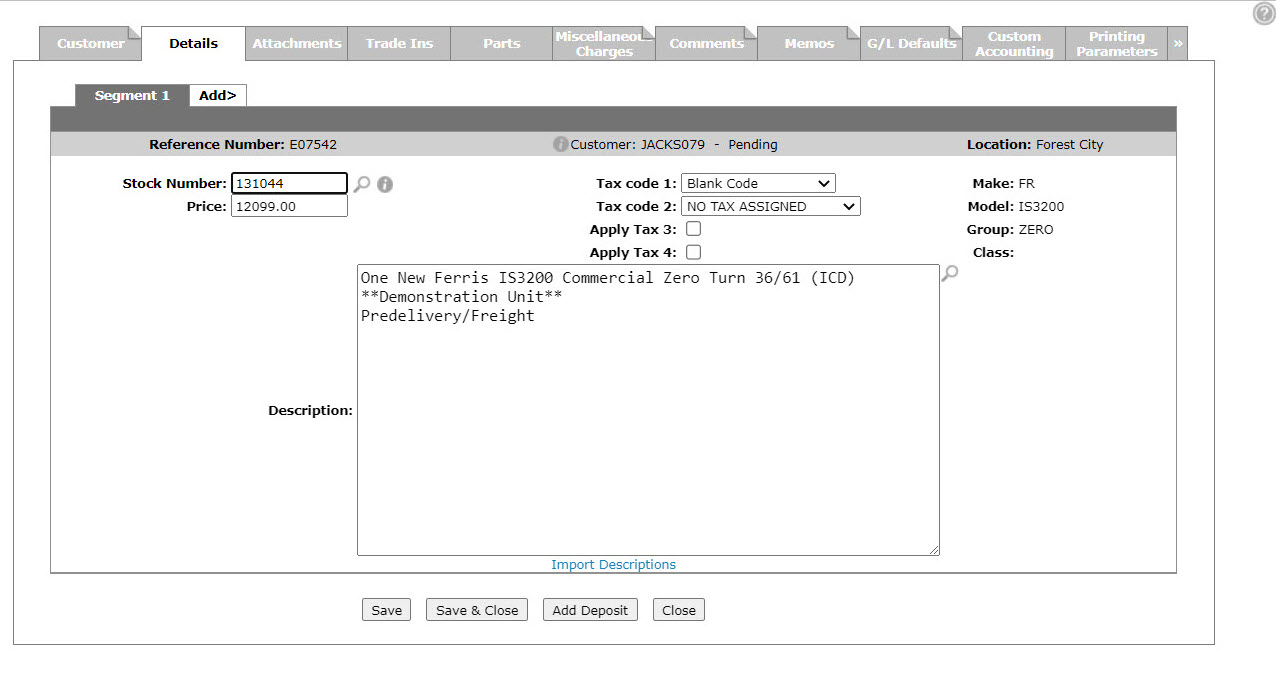Equipment: Details
The Details tab allows you to:
-
release an invoice prior to a billing run
To open the Details tab, hover over a Reference Number on the Equipment Invoicing screen and select View from the pop-up menu, or click the Need to create a new invoice? Click here to add link.
The Information fields on the Details tab are:
| Information | |
|---|---|
| Field | Description |
| Reference Number | The invoices reference number. |
| Customer Information | The customer's name and invoice status. |
| Location | The branch location of the invoice. |
The fields on the Details tab are:
| Field | Description |
|---|---|
| Stock Number |
The inventory identification number or unit number of the unit you are quoting. If you change the stock number after saving the quote (or if you are adding/editing a build unit), the system will display a pop up allowing you to update the Price and Description currently associated to the quote. If you click Continue on the pop up without selecting either the Price or Description boxes, neither will be updated. |
| Price | The quoted unit price. |
| Description | A brief description of the unit to appear on the quote or invoice. |
| Tax Code 1 |
Tax code 1 that applies to the unit value, which defaults to the value on the Customer - Quote Header tab. Valid Tax 1 codes are listed and configured on the Tax 1 screen. |
| Tax Code 2 |
Tax code 2 that applies to the unit value, which defaults to the value on the Customer - Quote Header tab. Valid Tax 2 codes are listed and configured on the Tax 2 screen. |
| Apply Tax 3 | If Tax 3 value from the Customer - Quote Header tab that applies to the unit. |
| Apply Tax 4 | If Tax 4 value from the Customer - Quote Header tab that applies to the unit. |
| Make | The manufacturer of the unit. |
| Model | The model number on the unit. |
| Group | The group code for the unit. This field can be used to help select off units for reporting purposes. |
| Class | Information from the stock is added here once the invoice is selected. |
Click on the Import Descriptions link to import a description of the unit.
For Equipment Quotes, click on the Build Unit link to build a unit not loaded in the system base on the base and option codes within the system. You can only load information in the make, model and group fields if the stock number is "?" or a **BUILD** quote unit. You will also be prompted for type (new or used) if this is a quote and the stock number = "?".
Use these buttons to complete your work on the Details tab:
| Button | Function |
|---|---|
| Save | Saves changes made on the quote. |
| Save & Close | Saves changes made on the quote and closes the quote. |
| Add Deposit | If configured, allows you to collect a deposit on the invoice. See How to Collect a Deposit. |
| Close |
Closes the Details tab without saving and returns to the previous screen. |
| Signature |
If you are using a signature device at your dealership, allows you to capture a signature for the invoice. This button only appears if:
|