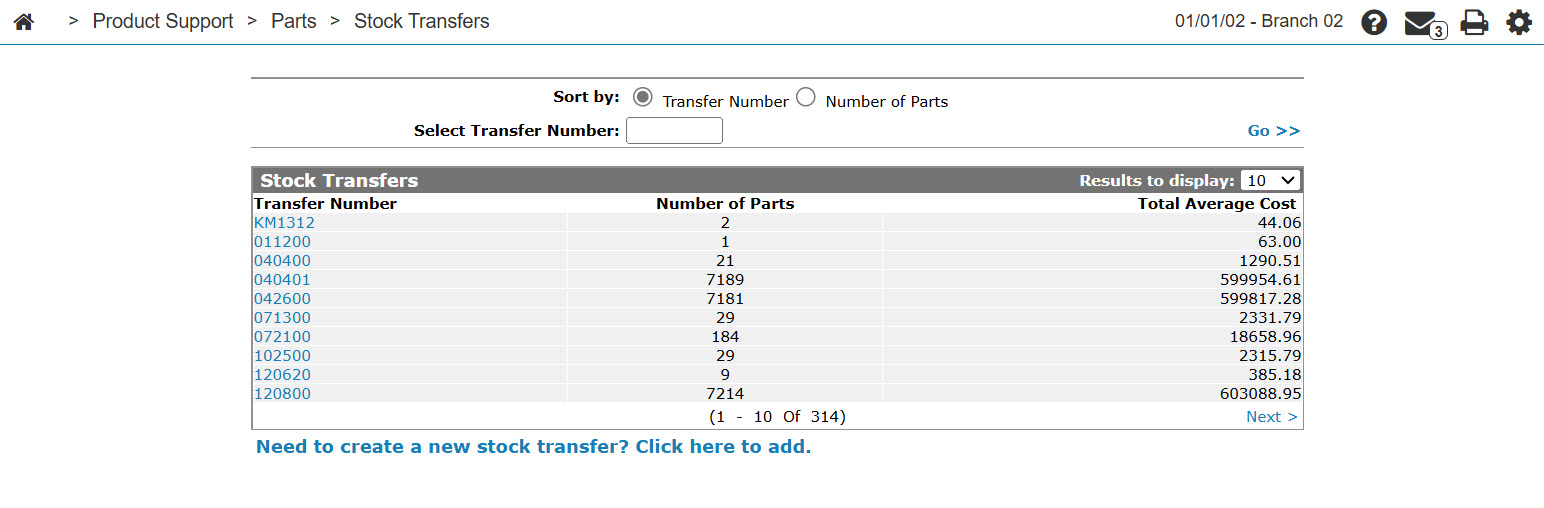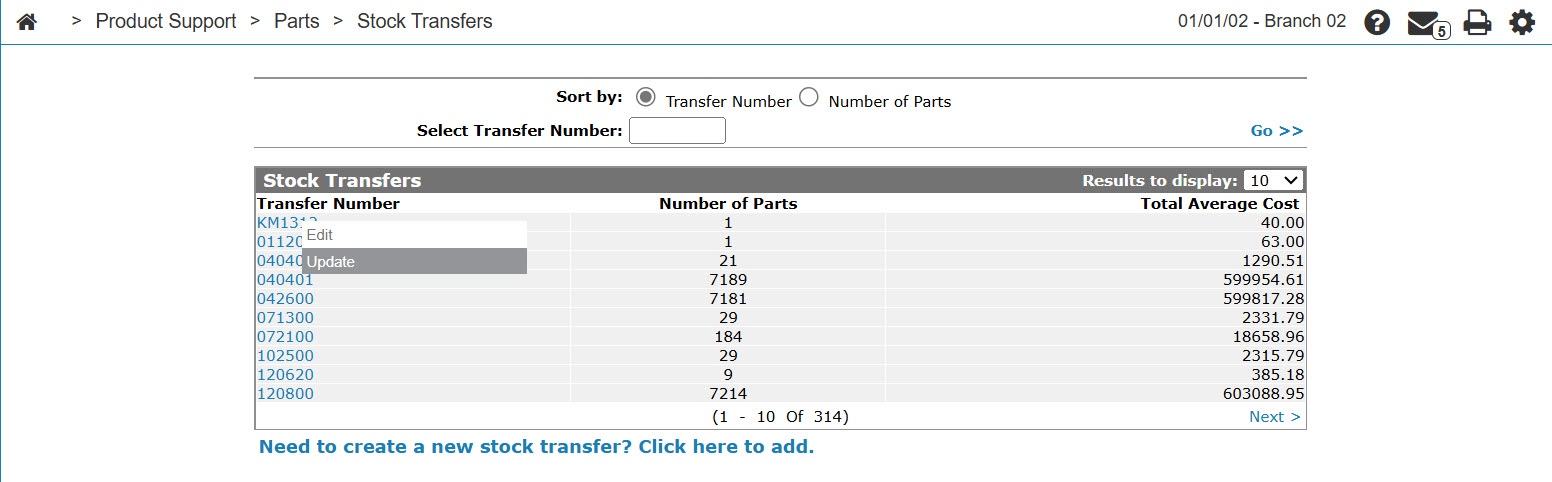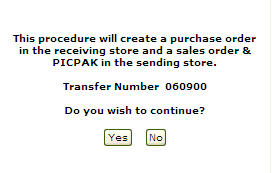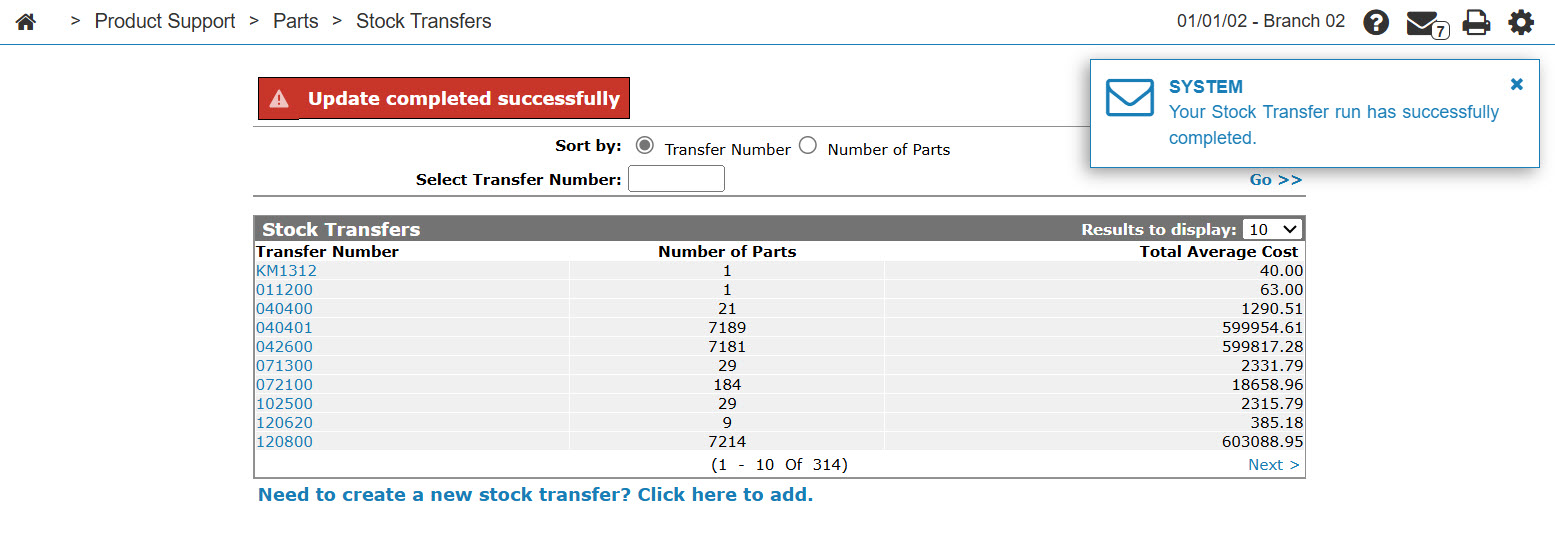Stock Transfers: Listing
The Stock Transfers screen allows you to create and maintain daily or weekly part stock transfers. This screen allows you to move parts between locations.
To open the Stock Transfers screen, from anywhere in IntelliDealer, navigate to Product Support > Parts > Stock Transfers.
Topics in this section are:
Updating a Stock Transfer
-
From anywhere in IntelliDealer navigate to Product Support > Parts > Stock Transfers tab.
-
Search for the transfer you want to update.
-
Move the cursor over a Transfer Number and select Update from the pop-up menu.
-
Click Yes to continue with the stock transfer, creating a purchase order in the receiving store and a sales order and PicPak in the sending store.
These reports are produced:
PAR022 Parts Order Numbers Assigned PAR123 Possible P/O Errors During Release
For more information on the error message, please contact VitalEdge support at 1-855-876-2586.
PICKPAK Picpak CSO012 Stock Transfer
Screen Description
The sorting options on the Stock Transfers screen are:
| Sort by | |
|---|---|
| Field | Description |
| Transfer Number | Sort the search results by transfer number. |
| Number of Parts | Sort the search results by the number of parts being transferred. |
The search field on the Stock Transfers screen is:
| Field | Description |
|---|---|
| Select Transfer Number | Search for stock transfer by entering a transfer number. |
The fields on the Stock Transfers screen are:
Move the cursor over a Transfer number and select Edit from the pop-up menu to edit or add parts to a stock transfer.
Click on the Need to create a new stock transfer? Click here to add link to add a new stock transfer.
Move the cursor over aTransfernumber and select Update from the pop-up menu to update the stock transfer.