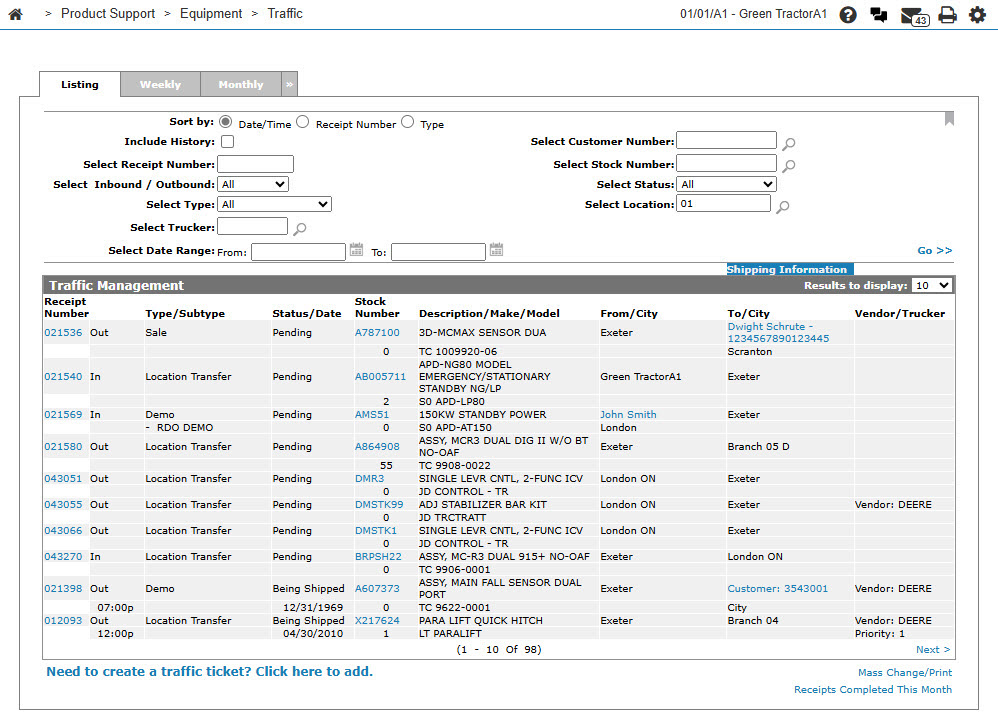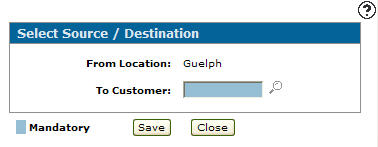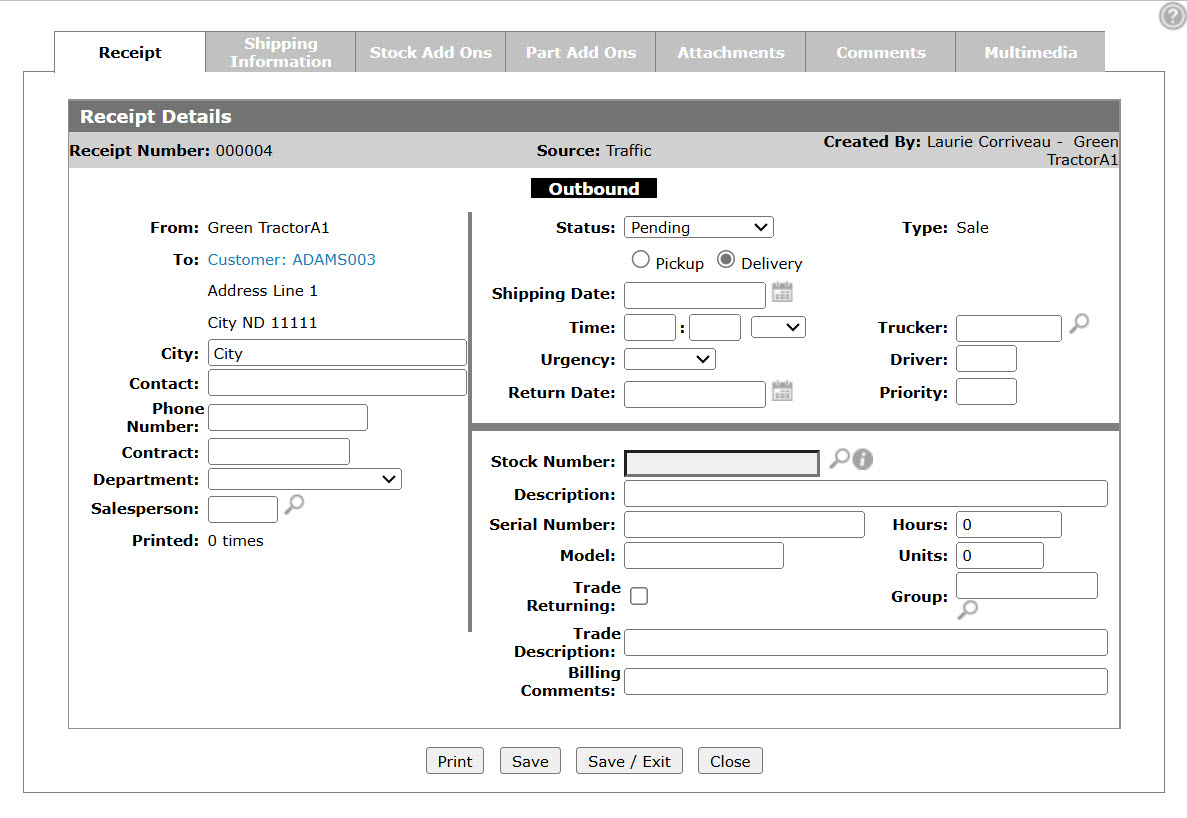Traffic: Select Type
The Select Type screen allows you to create a traffic ticket.
To open the Select Type screen, click the Need to create a traffic ticket? Click here to add link on the Traffic Management screen.
-or-
Click the Add icon on any of the dates listed on the Traffic Management - Weekly or Traffic Management - Monthly screen.
Topics in this section are:
Adding an Equipment Delivery Traffic Ticket
This example demonstrates adding a sale.
-
From anywhere in IntelliDealer, navigate to Product Support > Equipment > Traffic.
-
Click the Need to create a traffic ticket? Click here to add link.
The Select Type screen appears.
-
Click the Sale link.
-
Enter a Customer number or click on the Search
 icon to search for and select a customer.
icon to search for and select a customer. -
On the Receipt Details tab, fill in the fields as desired, referring to the Receipt Details help page.
-
Click the Save button to save changes made to the Receipt Details tab.
-
To complete your work on this screen:
To: Do This: Print the traffic ticket. Click the Print button. Reverse the traffic ticket. Click the Reverse button. Save changes made to the traffic ticket. Click the Save button. Save changes made to the traffic ticket and exit the Receipt Details tab. Click the Save & Exit button. Close the Receipt Details tab without saving changes. Click the Close button. -
On the Receipt Details screen, click on the Shipping Information tab.
-
On the Shipping Information tab, search on either the Name or the Job Site to select a shipping address from the Ship to Selection screen or the Job Site Selection screen
-
Enter any shipping Instructions, and fill in the remaining fields as desired, referring to the Shipping Information help page as required.
-
Click Save button to save changes to the Shipping Information tab, then click Close.
The Traffic Management screen appears. On the Traffic Management - Listing tab, the newly created traffic ticket is listed.
Screen Description
The Traffic Ticket options that you can create are:
| Option | Description |
|---|---|
| Demo | Creates a traffic ticket for equipment demos. |
| Loaner | Creates a traffic ticket for equipment loaners. |
| Rental | Creates a traffic ticket for equipment rentals. |
| Location Transfer | Creates a traffic ticket for equipment transfers. |
| Sale | Creates a traffic ticker for equipment sales. |
| Purchase | Creates a traffic ticket for equipment purchases. |
| Service | Creates a traffic ticket for equipment being serviced. |
| Trade-in | Creates a traffic ticket for equipment trade ins. |
| Miscellaneous | Creates a traffic ticket for miscellaneous equipment movements. |
| Re-Rent | Creates a traffic ticket for equipment re-rents. |
| Customer Transfer | If the unit is being transferred from one customer location to another. |
| Job Site Transfer | If the unit being transferred from one job site to another. |
When creating a new traffic ticket you are asked to select a direction either inbound or outbound with the exceptions of sale, purchase, and trade-ins traffic ticket. The Select Direction fields are:
| Select Direction | |
|---|---|
| Field | Description |
| Inbound | A traffic ticket coming into the branch location. |
| Outbound | A traffic ticket leaving the branch location. |
The fields in the Select Source/Destination section of the Select Type screen are:
| Select Source/Destination | |
|---|---|
| Field | Description |
| From | The customer/location the unit is being sent from. |
| To | The customer/location the unit is being sent to. |
These fields only appear on the Select Type screen when creating a traffic ticket for a Customer Transfer:
| Field | Description |
|---|---|
| From Customer | The customer the unit is being transferred from. |
| To Customer | The customer the unit is being transferred to. |
These fields only appear on the Select Type screen when creating a traffic ticket for a Job Site Transfer:
| Field | Description |
|---|---|
| Customer | The customer who owns the unit being transferred. |
| From Job Site | The job site the unit is being transferred from. |
| To Job Site | The job site the unit is being transferred to. |
Use these buttons to complete your work on the Select Type screen:
| Button | Function |
|---|---|
| Save | Creates the new traffic ticket based on the criteria selected above and opens the Receipt Details tab. |
| Close | Closes the Select Type screen without creating a new traffic ticket and returns to the Traffic Management screen. |
Security: 804 - Product Support, Traffic
Revision: 2025.04