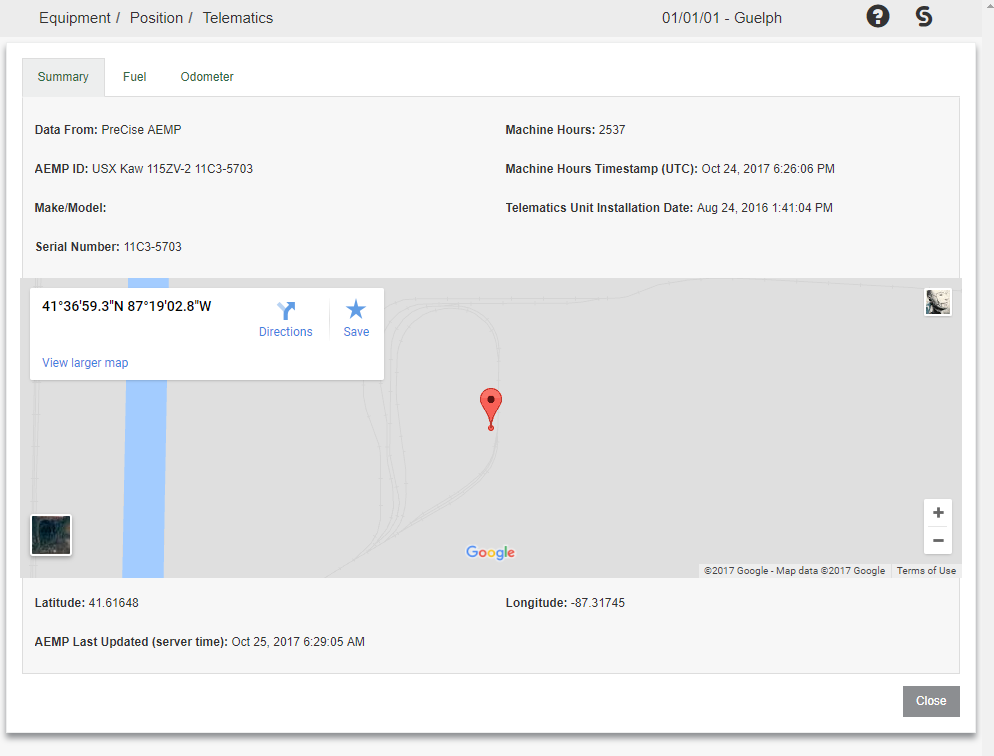AEMP Telematics Usage
Using telematics, you can view information about a specific piece of equipment (such as fuel usage, odometer readings, location, etc.) across your entire fleet. Units must be set up on the original equipment manufacturer's side of the interface before they are accessible in the AEMP interface in IntelliDealer.
Topics in this section are:
See also Configuration: AEMP Telematics.
Accessing Telematics
To access telematics:
-
From anywhere in IntelliDealer, navigate to Product Support > Equipment > Equipment Profile.
-
Search for and open the Equipment Profile of a machine you wish to view AEMP information for.
-
Scroll down to the Machine Quick Links section and look for the Telematics button.
If the Telematics button is present, then one of the automated AEMP processes has found a match between this equipment unit and an equipment unit set up in the manufacturer's AEMP telematics system.
-
Click the Telematics button to launch a details screen.
Alternate View Settings for Telematics
You can also view Telematics details on the Equipment Profile if you prefer. To enable this option, set these switches (one or both) in 800 - Equipment Profile:
-
Show Telematics on Main Tab—to show telematics on the main Equipment Profile screen
-
Show Telematics on GPS Tab - to show telematics on the GPS tab.
Both switches can be turned on or off - it is a preference as to where you wish to view the Telematics panel.
Revision: 2025.06