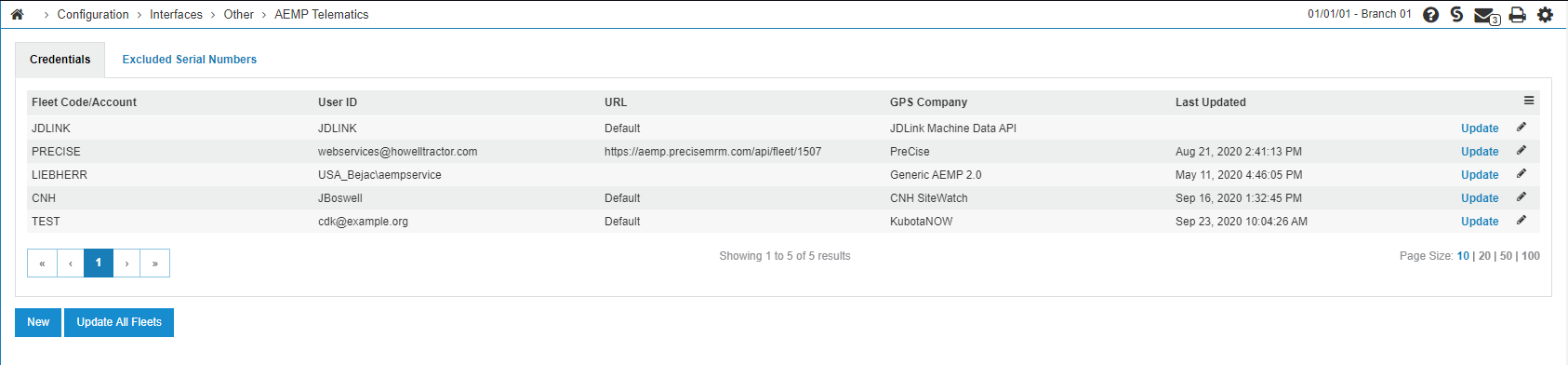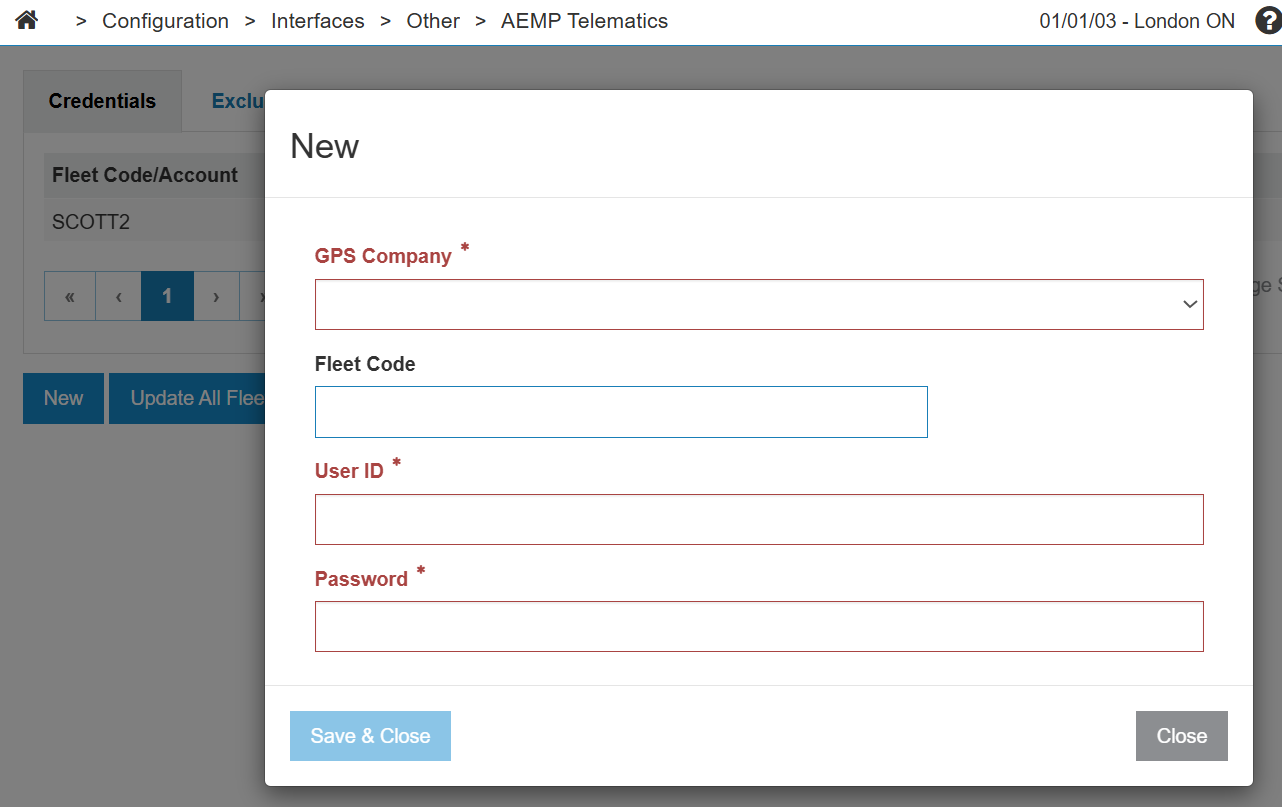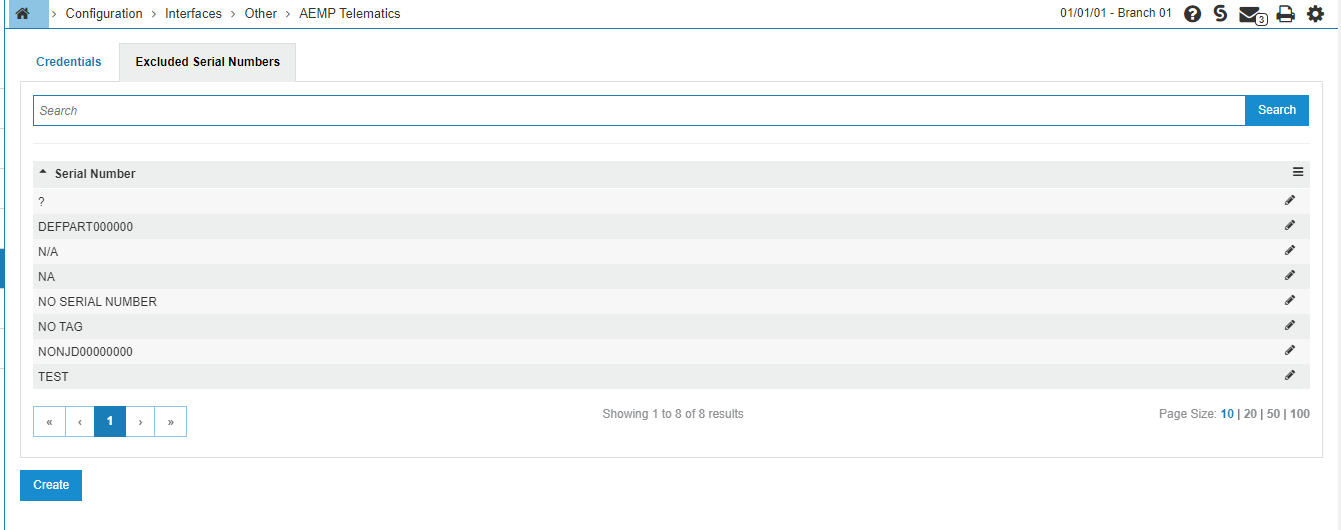Configuration: AEMP Telematics
The AEMP Telematics Data Standard is an XML web service that provides information about fleets of equipment. The information about a fleet is provided as a resource in a URL. Any number of fleets can be represented, each with its own URL. Dealers can view information about a specific piece of equipment (such as fuel usage, odometer readings, location, etc.) as well as access their entire fleet. Units must be set up on the original equipment manufacturers side of the interface before being accessible in the AEMP interface in IntelliDealer.
Topics in this section include:
See also:
Prerequisites
The feature numbers that must be licensed are:
| Feature | Feature Number |
| JDLink Machine Data Integration | 6186 - JDLink |
| PreCise | 6218 - Precise Service Dispatch Interface |
| CNH Vehicle Telematics | 6429 - CNH Data Exchange Platform |
|
LHP Telematics Fleet Intelligence Titan Link-Belt RemoteCare Liebherr KubotaNOW CNH Sitewatch Hyundai JCB Kobelco Pedigree |
6245 - AEMP Telematics |
The AEMP Telematics feature also grants access to these generic configurations:
-
Generic AEMP 1.2
-
Generic AEMP 2.0 (basic authentication)
-
Generic AEMP OAuth 2.0 (OAuth authentication)
These providers are confirmed to work with one of the Generic AEMP configuration options above:
-
JCB (Generic AEMP OAuth 2.0)
-
Kobelco (Generic AEMP 2.0)
-
Pedigree (Generic AEMP 1.2)
Adding a new AEMP Integration
To add a new AEMP integration:
-
Navigate to Configuration > Interfaces > AEMP.
-
Click New.
-
On the modal, fill in the required fields:
-
GPS Company—Select the GPS company you are setting up the interface for. You can only select from the AEMP implementations licensed and configured in the Feature Licensing section. You may also attempt to set up your own AEMP Telematics provider using the Generic AEMP 1.2 or Generic AEMP 2.0 drop down option.
-
Fleet Code—Optional, used if the dealer has more than one fleet of equipment. PreCise AEMP generally has multiple fleets, and it is recommended this field be used to differentiate the fleets.
-
User ID/Password—The credentials provided by the manufacturer to access their AEMP web service. This is not an IntelliDealer user ID or password - it is something provided by the manufacturer.
-
URL— Only required for the PreCise AEMP interface as most other AEMP integrations use the same URL for all dealers. The PreCise AEMP URL generally follows this format, but PreCise will provide the final URL during setup:
https://aemp.precisemrm.com/api/fleet/[fleet number]. If you are attempting to set up your own telematics provider using the Generic AEMP 1.2 or Generic AEMP OAuth 2.0 option, you need to enter the provided URL.
If you selected Generic AEMP OAuth 2.0, you must also fill in these fields:
-
Client ID—The dealer's public application identifier.
-
Client Secret—A secret provided by the dealer known only to the application and the authorization server.
-
Authorization URL—The URL from which to fetch a token.
-
-
Click Save & Close.
Editing and Updating AEMP
-
To edit or remove an existing user ID, click the pencil icon.
-
To attempt to update the fleet, use the Update link which runs the interface for that fleet. This is a helpful way to test and make sure the credentials you have entered are valid.
-
To attempt to update all AEMP fleets configured on this screen, use the Update All Fleets button . Any error messages are visible at the top of the screen as usual.
-
An Excluded Serial Numbers tab is available on the configuration screen, which you can use to configure serial numbers to exclude from the AEMP and machine hours updates. These units do not have any Telematics information available.
A list of default excluded serial numbers should already be present on the configuration screen when setting up an AEMP Telematics integration for the first time.
Credentials Tab
The fields on the Credentials tab are:
| Field | Description |
|---|---|
| Fleet Code/ Account | The code that identifies the fleet, or the account ID. |
| User ID | The credentials provided by the manufacturer to the dealer for access their AEMP web service. |
| URL | The URL for the PreCise AEMP interface. Not required for other interfaces. |
| GPS Company | The name of the GPS company that is providing the AEMP data. |
| Last Updated | The last time this configuration was updated. |
Excluded Serial Numbers Tab
The Excluded Serial Numbers tab lists the serial numbers that have been configured to be excluded from AEMP Telematics. Click Create on this tab to add another serial number to the list.
Data Clean Up Tab
Use the Data Clean Up tab to reset the telematics data for a specified serial number. This option is intended for use only on units which are not connected to an active AEMP fleet. If a unit is currently linked to an active AEMP fleet, the unit continues to receive telematics data updates when the fleet updates.
You may need to remove telematics data in these scenarios:
-
The unit no longer has a telematics transponder and you wish to clear the telematics data from this unit on the Equipment Profile.
-
The unit was originally entered with an incorrect serial number and therefore the telematics data associated with the unit is wrong. Normally the unit would have its telematics data updated with data for the corrected serial number, but in the case, where the serial number is not associated with a telematics data feed, the incorrect telematics data remains on the unit indefinitely.
Data clean up does not affect the machine hours, it only removes the data used on the Telematics Dashboard and Equipment Profile Telematics panel.
Security: 999 - Configuration
Revision: 2025.10