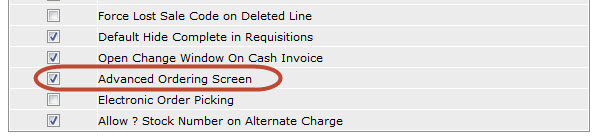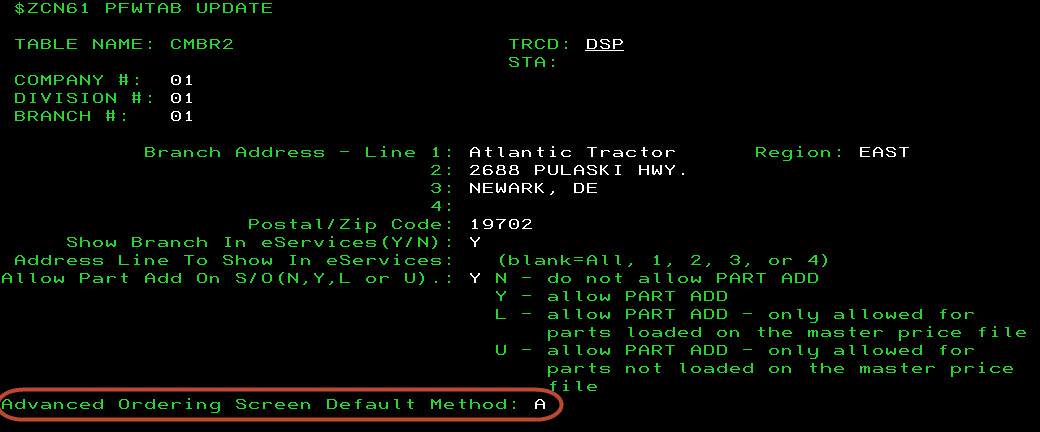When creating a parts order from within a parts invoice, there is an option to order multiple parts from different suppliers using a single screen (the Parts Ordering screen). To enable this feature, complete the following configuration steps:
-
To enable the Parts Ordering screen, activate the Advanced Ordering Screen switch on the Authorization List For Product Support - Parts Invoicing screen.
Note: If the switch is deactivated, the Create Purchase Order screen will appear instead of the Parts Ordering screen, and the standard ordering process will apply.
-
Select a Parts Ordering screen default option in the Advanced Ordering Screen Default Method field of the CMBR2 table in the green screen application. This switch will dictate how certain fields are populated on the Parts Ordering screen when it is launched:
- Method A) Preload the screen automatically based on the store priority table with the remainder of the order coming from the supplier configured on the part profiles.
- Method B) Preload the screen automatically based on the locations with the highest quantity available with the remainder coming from the supplier configured on the part profiles.
- Method C) Do not preload the screen with any defaults, forcing you to manually load the source(s) for the parts.
- Method D) Preload the screen automatically with the entire quantity coming from the supplier.
- Method E) Preload the screen to display all locations that have the part on hand in descending order based on Months Supply, followed by a line for the vendor. If multiple locations have the same Months Supply, the system will then sort the branches based on On Hand quantity. No default quantity is loaded for any supplier when using method E.
CMBR2 Table
Once you have activated the Parts Ordering screen and selected a default method, the following procedure will take effect when attempting to create a parts order from within an invoice: