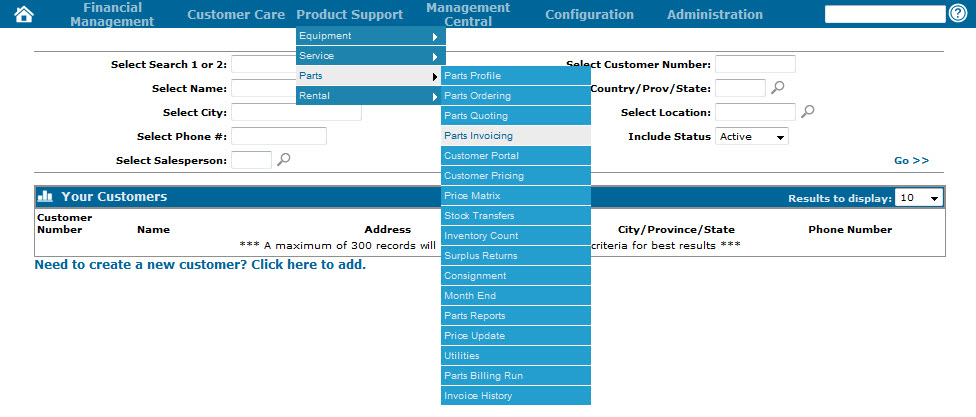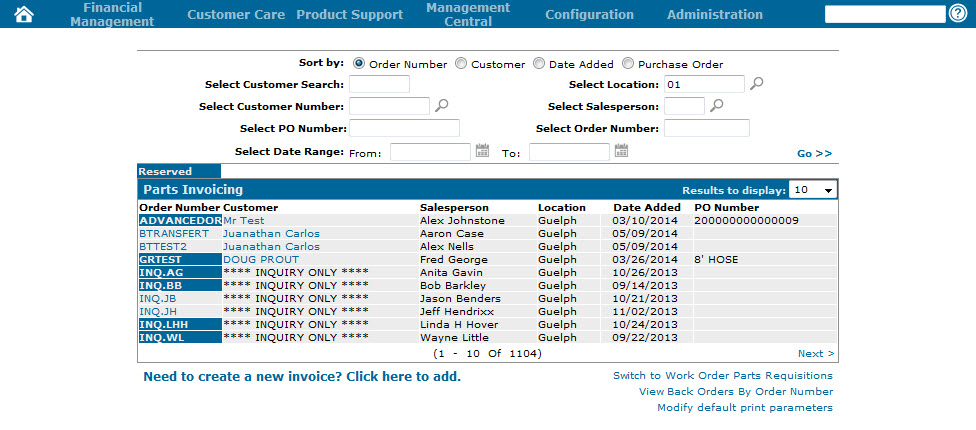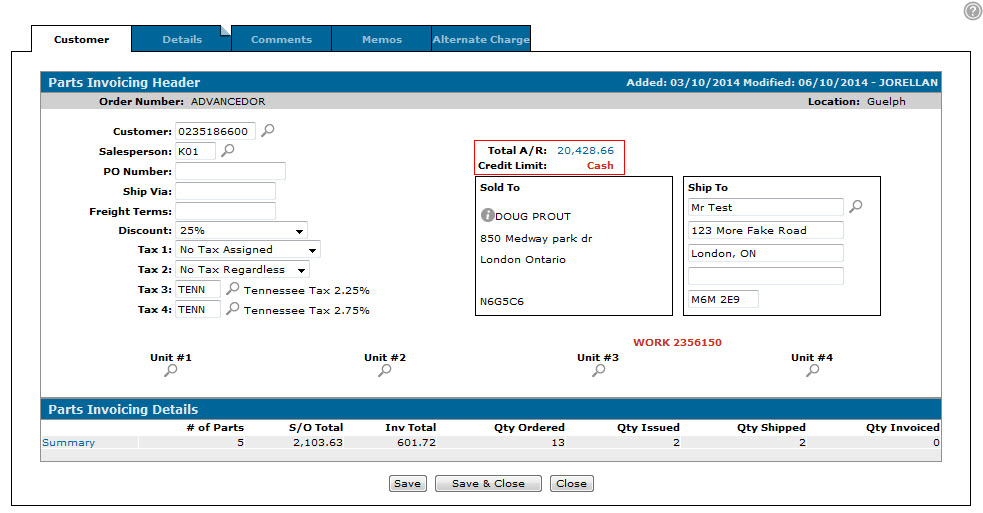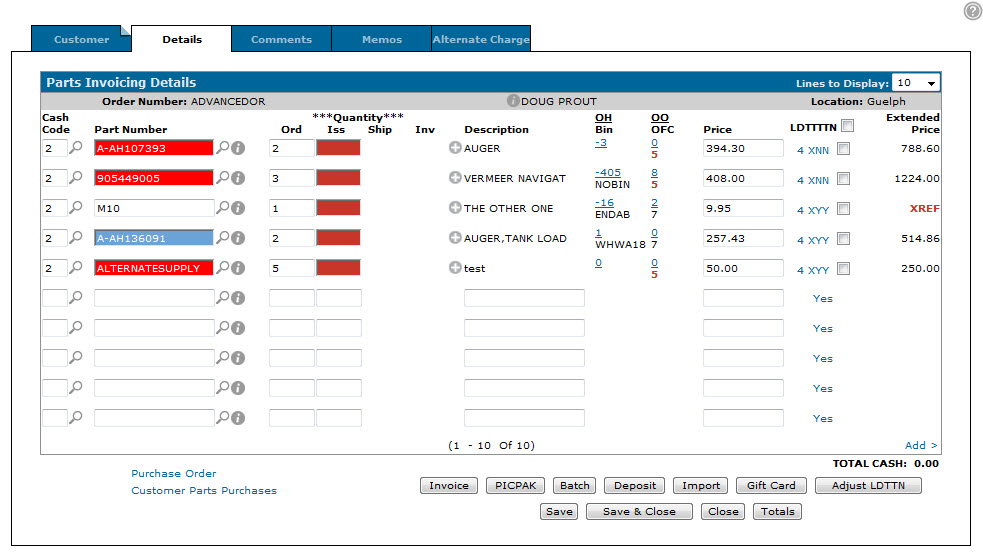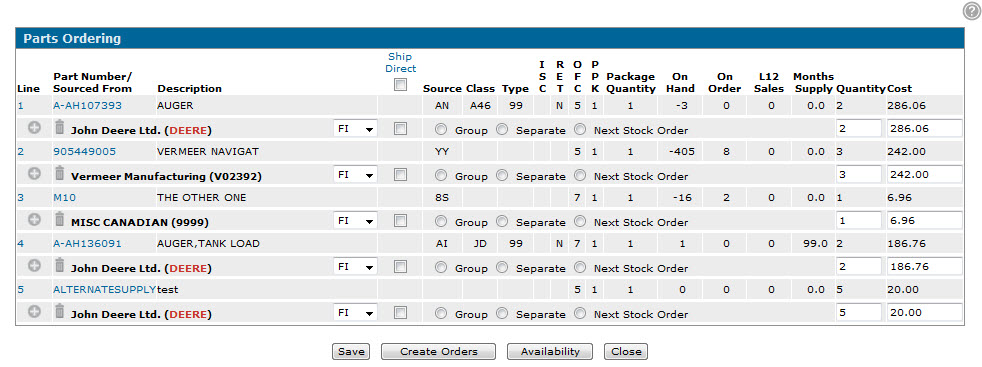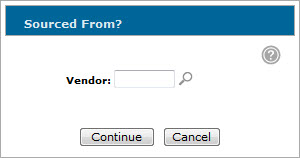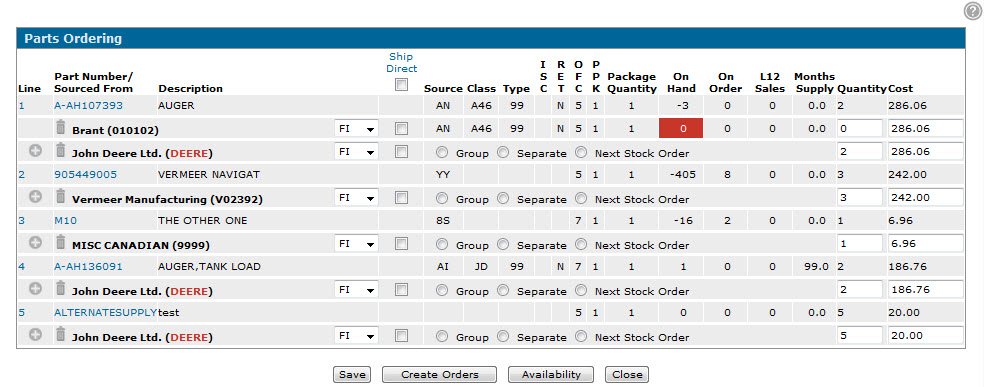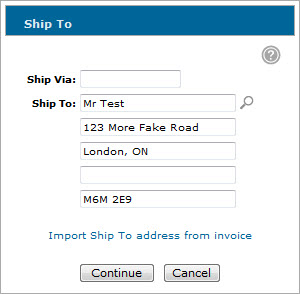Creating a Purchase Order from a Parts Invoice
Note: This procedure uses the Parts Ordering screen which will only appear if the Advanced Ordering Screen switch has been activated on the Authorization List For Product Support - Parts Invoicing screen. If the switch is deactivated, the Create Purchase Order screen will appear instead.
Note: For the purposes of this procedure, we will use a preexisting parts invoice.
If you do not have an existing parts invoice, create one first then follow the steps below.
-
From anywhere within IntelliDealer, hover over the Product Support link and select Parts> Parts Invoicing.
-
The Parts Invoicing screen will appear.
Parts Invoicing screen
-
On the Parts Invoicing screen, select the desired Order Number.
The Customer - Parts Invoicing Header tab will appear.Customer - Parts Invoicing Header tab
-
Click the Details tab.
The Parts Invoicing Details tab will appear.Parts Invoicing Details tab
-
On the Parts Invoicing Details tab, hover over the Purchase Order link and select Create from the pop-up menu.
The Parts Ordering screen will appear.Note: The Parts Ordering screen will only appear if there are parts on the invoice where the Order quantity minus the Issued quantity is greater than zero.
Parts Ordering screen
-
(OPTIONAL) On the Parts Ordering screen, click the Plus icon next to any of the suppliers listed in the Sourced From field to select an alternate supplier for the part.
The Sourced From screen will appear.Sourced From screen
-
(OPTIONAL) On the Sourced From screen, enter or select the location or vendor from which to receive the part and click Continue.
The Parts Ordering screen will appear displaying the selected branch or vendor as another supplier for the part.Parts Ordering screen
-
On the Parts Ordering screen, enter the part Quantity you want to receive from each supplier, for each part.
Note: The total order quantities from each supplier cannot exceed the total order quantities outlined on the invoice.
-
For each part you are ordering from a vendor, select whether to place the order as a Group, Separate or Next Stock Order.
Note: For more information about each ordering option, see the Parts Ordering screen help topic.
-
Next to the Sourced From field, use the drop down list to select the Order Type for the selected part.
Note: For more information about each order type, see the Type Options section of the Parts Order screen help topic.
-
(OPTIONAL) If the direct shipping address for the parts on the invoice is different than the address listed on the Customer - Parts Invoicing Header tab, use the checkboxes in the Ship Direct field to select the parts you want to change the direct shipping address for, then click the Ship Direct link.
The Ship To screen will appear.Note: There can only be one direct shipping address for all parts listed on the Parts Ordering screen.
Ship To screen
-
(OPTIONAL) On the Ship To screen, enter the carrier in the Ship Via field and enter or select the desired shipping address in the Ship To field.
Click Continue to return to the Parts Ordering screen. -
On the Parts Ordering screen, review the information you have entered and click Create Orders to create the necessary purchase orders for the invoice.
Note: If you have selected to receive any of the parts from a vendor on a Separate order, the Purchase Orders Generated screen will appear allowing you to transmit, email, or print a copy of the orders.