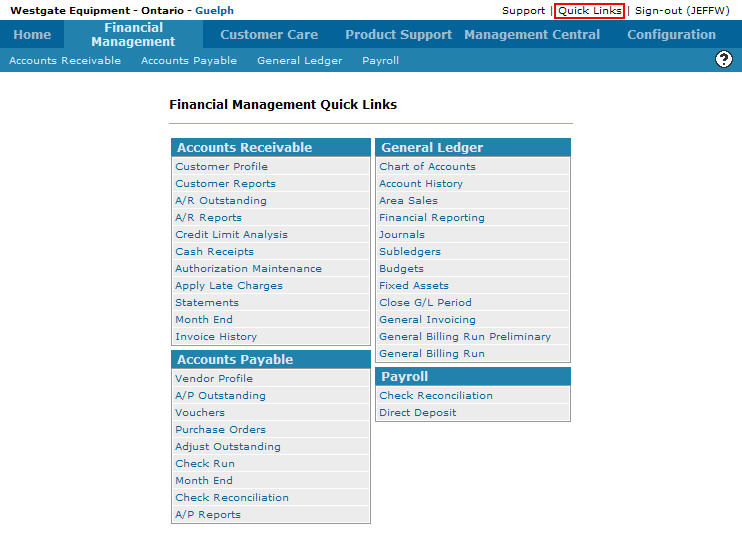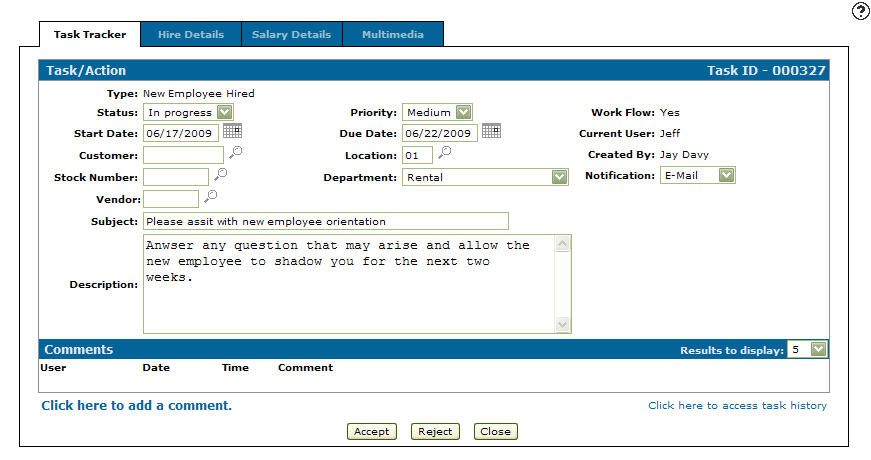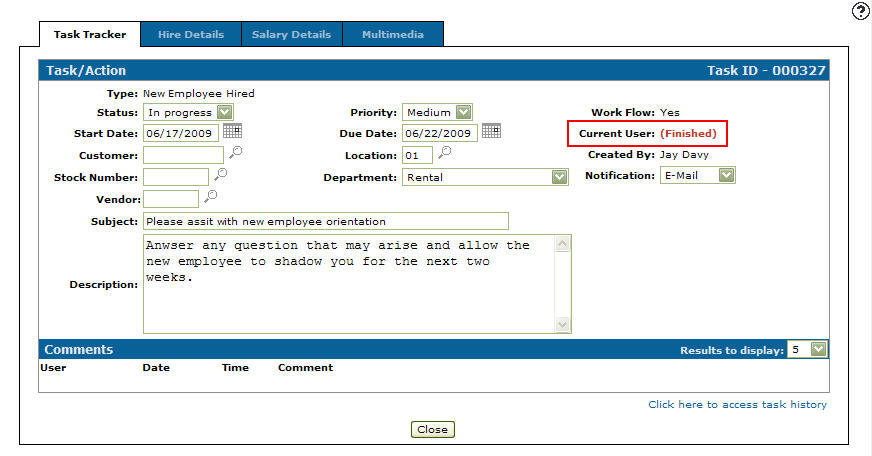Accepting a Task/Action Work Flow
-
From any IntelliDealer screen, move the cursor over Quick Links and select Task Tracker from the pop-up menu.
Financial Management Quick Links screen
-
The Task Tracker screen will appear.
Task Tracker screen
-
On the Task Tracker screen, fill out the appropriate fields and click the Go >> link.
The Task Tracker screen will refresh listing the generated search results.Task Tracker screen
-
Click on an ID.
The Task/Action tab will appear.Task/Action tab
-
On the Task/Action tab, click the Accept button.
The Additional Comments - Accept screen will appear. -
On the Additional Comments - Accept screen enter any comments regarding the task/action work flow.
-
Click the Send button to indicate that you have finished your work on the task/action and are sending the work unit to the next participant on the work flow setup.
-
The Task/Action tab will appear indicating that the participant has finished their work on the task/action.
Task/Action tab