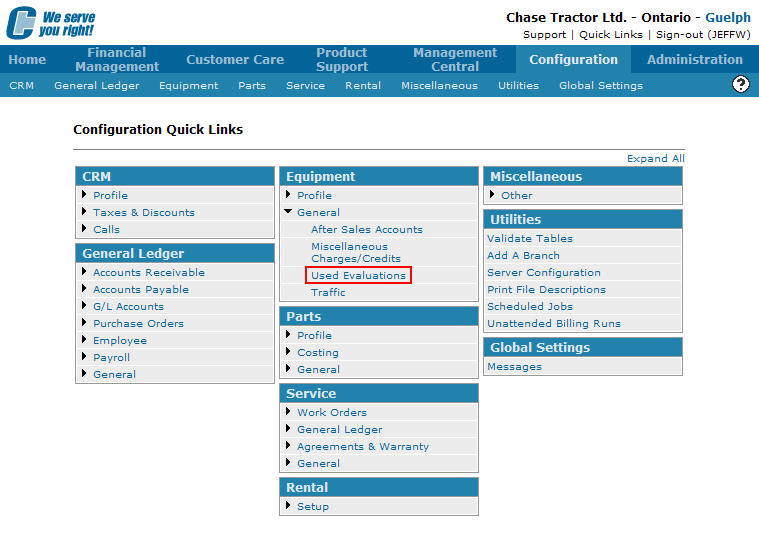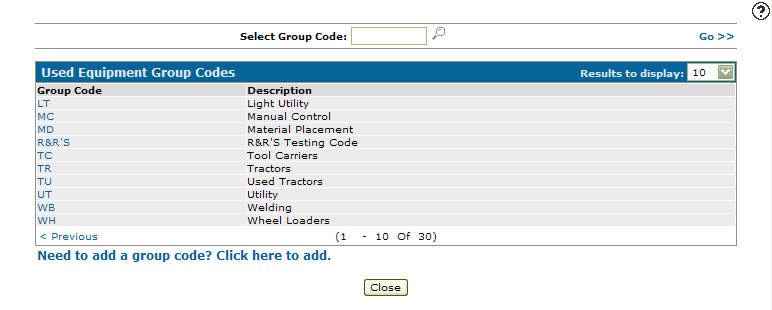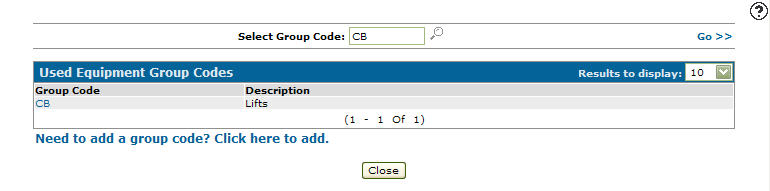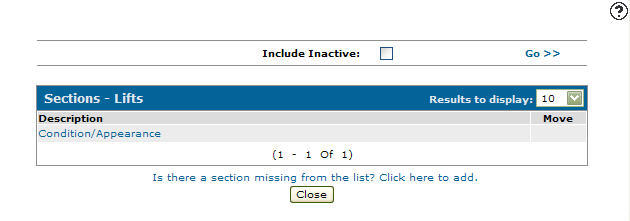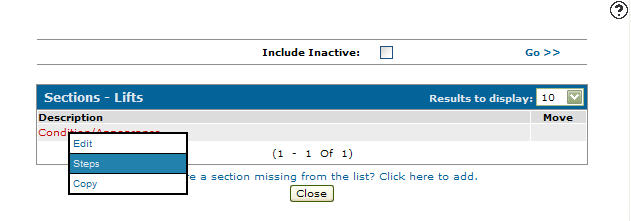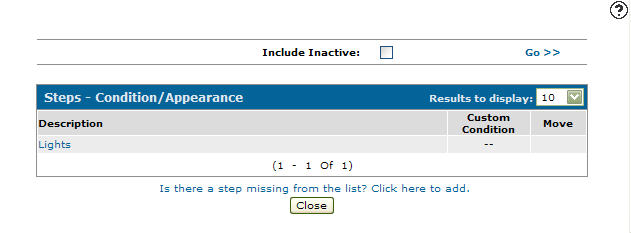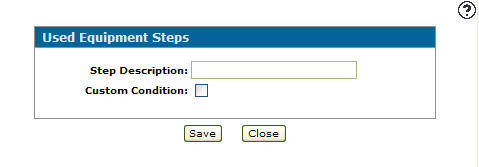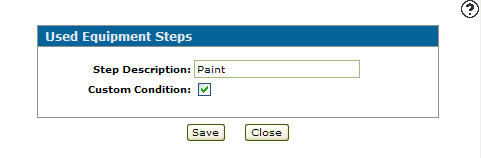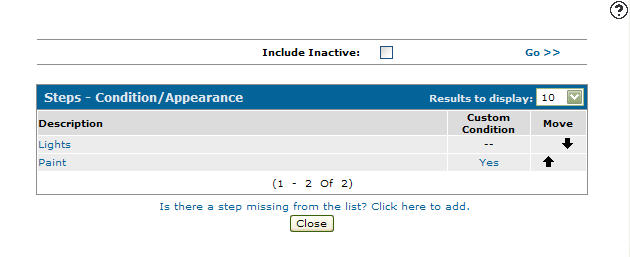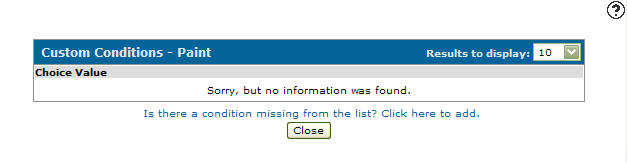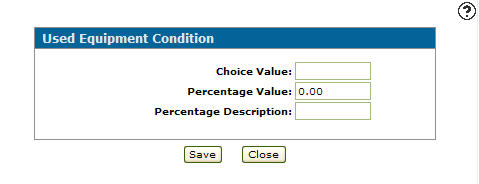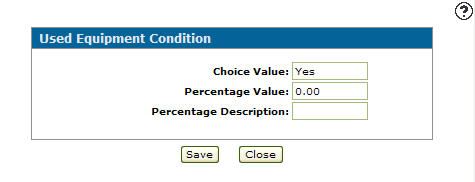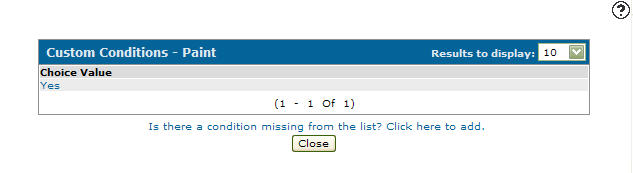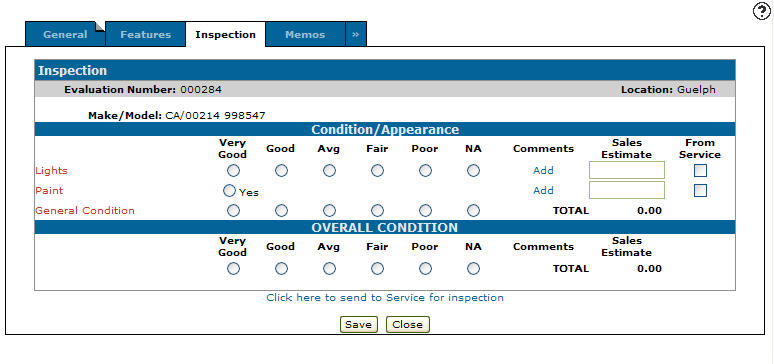Adding a Custom Condition to a Used Equipment Evaluation Step
Custom conditions allow you to customize the way a step is evaluated on the used equipment evaluation. Instead of using the default radio buttons to describe a units condition percentages, etc. can be used.
-
From any IntelliDealer screen, click on the Configuration tab.
The Configuration Quick Links screen will appear.Configuration Quick Links screen
-
From the Equipment list, click the General link and select Used Evaluations from the drop down list.
Configuration Quick Links screen
-
The Used Equipment Group Codes screen will appear.
Used Equipment Group Codes screen
-
On the Used Equipment Group Codes screen, fill out the appropriate fields and click the Go >> link.
The Used Equipment Group Codes screen will refresh listing the generated search results.Used Equipment Group Codes screen
-
Click on the Group Code.
The Sections screen will appear.Sections screen
-
On the Sections screen, move the cursor over a Description and select Steps from the pop-up menu.
Sections screen
-
The Steps screen will appear.
Steps screen
-
On the Steps screen, click on the Is there a step missing from the list? Click here to add link.
The Used Equipment Steps screen will appear.Used Equipment Steps screen
-
On the Used Equipment Steps screen, enter a Step Description.
-
Select the Custom Condition checkbox indicating that the step has a custom condition attached.
Used Equipment Steps screen
-
Click the Save button.
The Steps screen will appear listing the new step.Steps screen
Note:
Select the Move icon to reposition steps on the list. -
On the Steps screen, click on the Yes link under the Customer Condition field.
The Custom Conditions screen will appear.Custom Conditions screen
-
On the Custom Conditions screen, click on the Is there a condition missing from the list? Click here to add link.
The Used Equipment Condition screen will appear.Used Equipment Conditions screen
Note:
Only a Choice Value or Percentage Value can be entered. Once the first entry has been added within the step, all additional condition will be the same (Choice or Percentage). -
On the Used Equipment Conditions screen, enter a value to evaluate the unit for the new custom condition (e.g. Yes, No or N/A) in the Choice Value field.
-
Enter a Percentage Value. The percentage value is the percent type for the custom condition (e.g. 50.00).
-
Enter a Percentage Description. The text to appear behind the percentage value (e.g. % or percent).
Used Equipment Condition screen
-
Click the Save button.
The Custom Condition screen will appear listing the new condition.Custom Condition screen
-
Sections, Steps, or Custom Conditions added to a used equipment group code will appear on the Inspection tab in the Used Equipment section of IntelliDealer, when the used equipment group code is selected for use when evaluating a unit.
Inspection tab