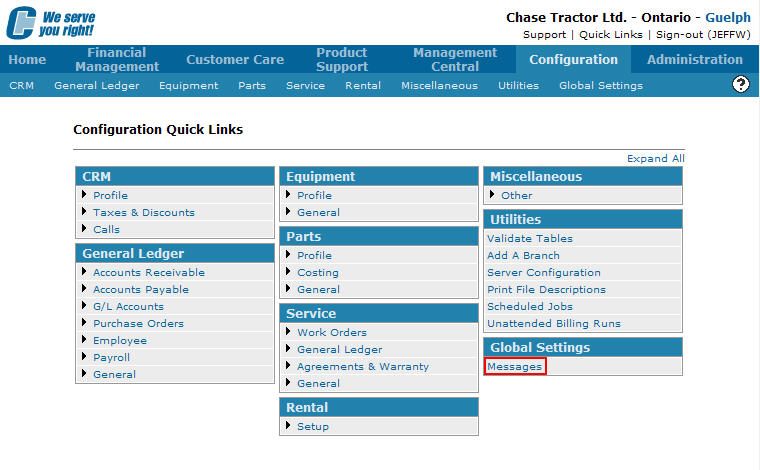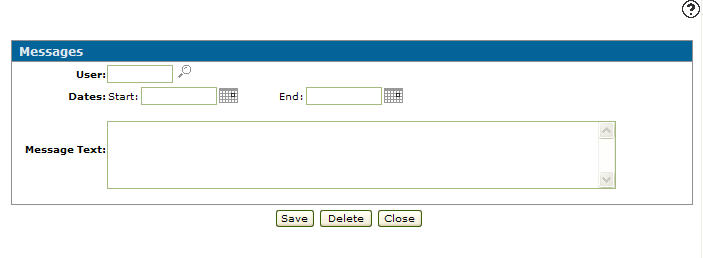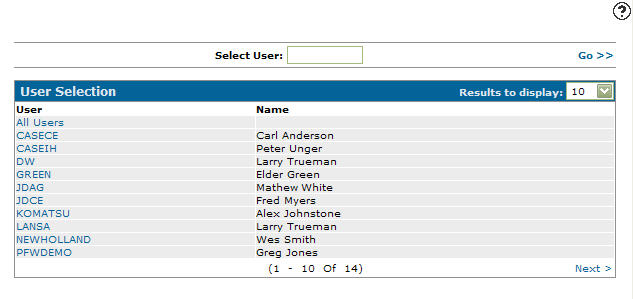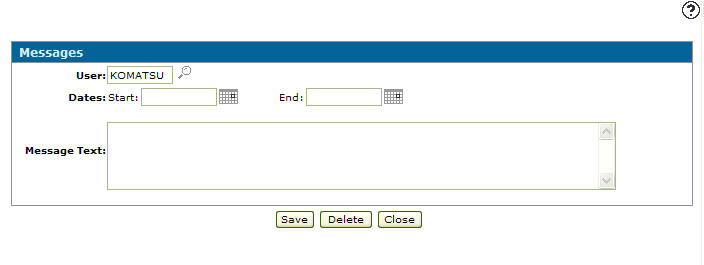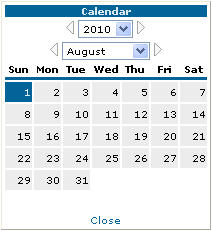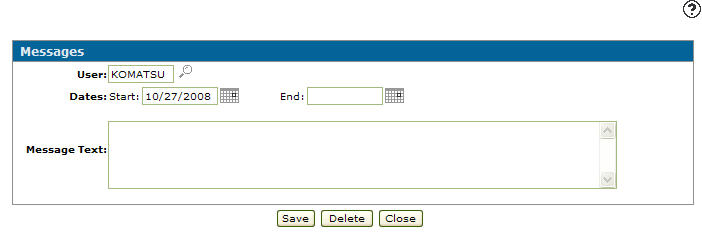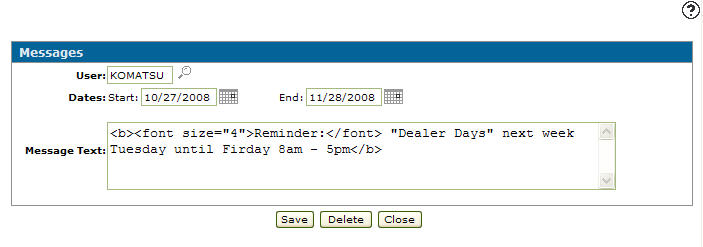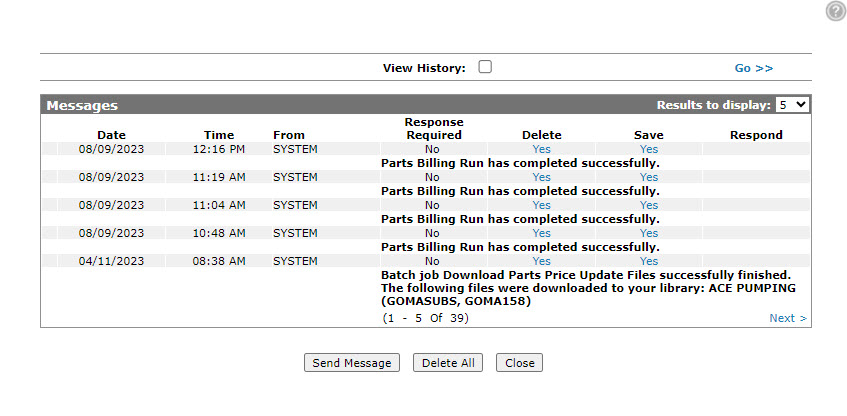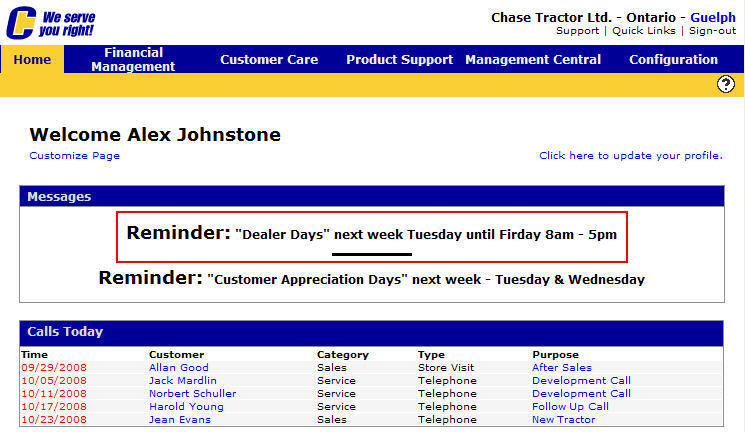Adding a Message to a User's Home Page
Messages loaded through this application are displayed on the Home page.
-
From any IntelliDealer screen, click on the Configuration tab.
The Configuration Quick Links screen will appear.Configuration Quick Links screen
-
From on the Global Settings list, select the Messages link.
Configuration Quick Links screen
-
The Messages screen will appear.
Messages screen
-
On the Messages screen, click on the Need to create a message? Click here to add link.
The Messages screen will appear.Messages screen
-
On the Messages screen, enter the recipient's User ID.
- or -
Click on the Search icon.
icon.
The User Selection screen will appear.User Selection screen
-
On the User Selection screen, click on a User.
The Messages screen will appear with the selected user in the User field.Messages screen
-
On the Messages screen, enter a Start Date.
- or -
Click on the Calendar icon.
The Calendar screen will open in a new browser window.Calendar screen
-
Select a month and a year from the appropriate drop-down list.
-
Click on a day.
The Calendar screen will close and you will be returned to the Messages screen.Messages screen
-
On the Messages screen, enter an End Date.
- or -
Click on the Calendar icon and select a Date from the Calendar screen. -
Enter any Message Text.
Messages screen
-
Click the Save button.
The Messages screen will appear listing the newly added message.Messages screen
Next time the User who received the message logs into their IntelliDealer account, the message will appear on their Home page.
Home page