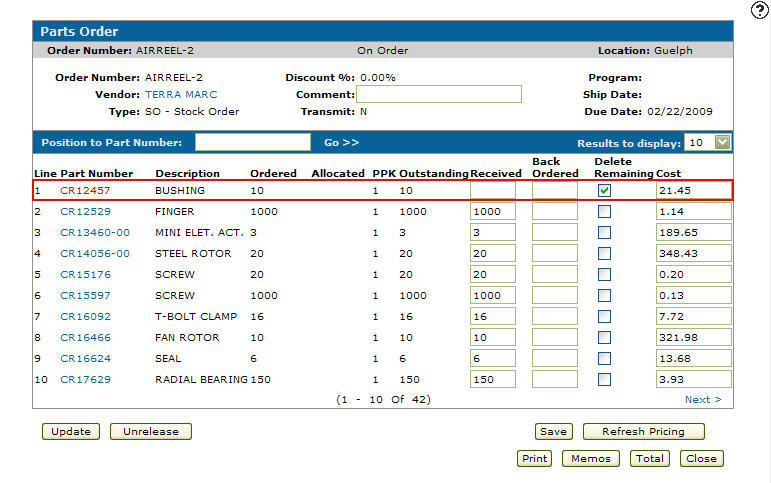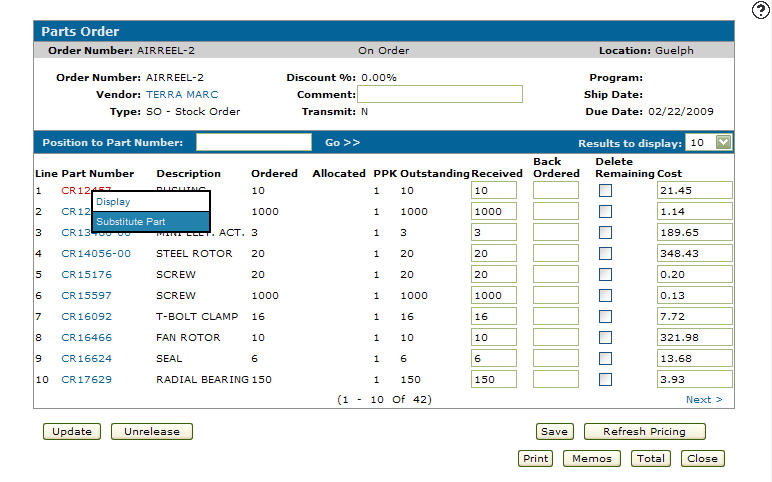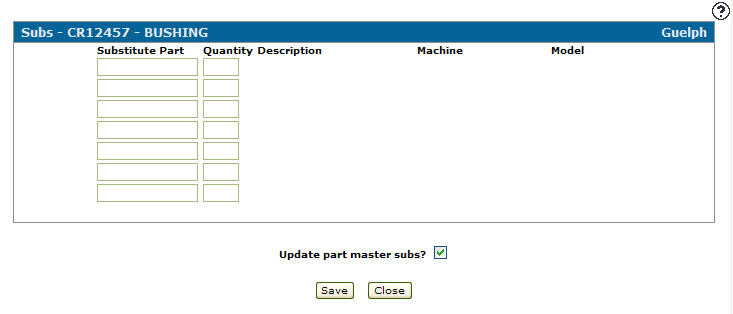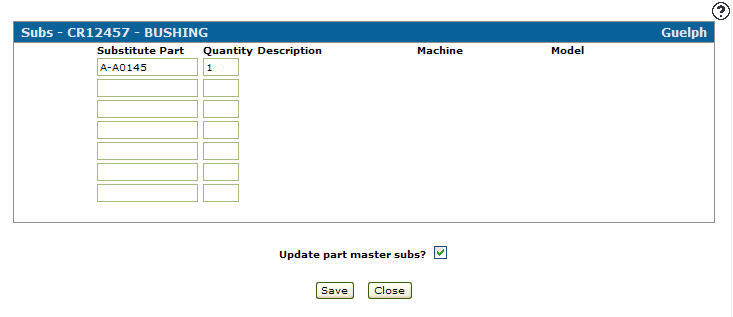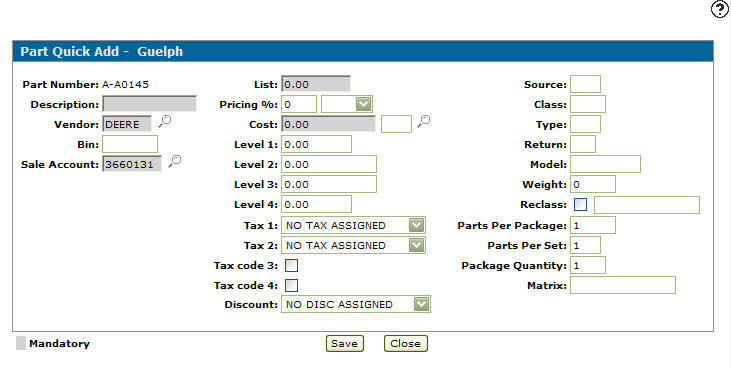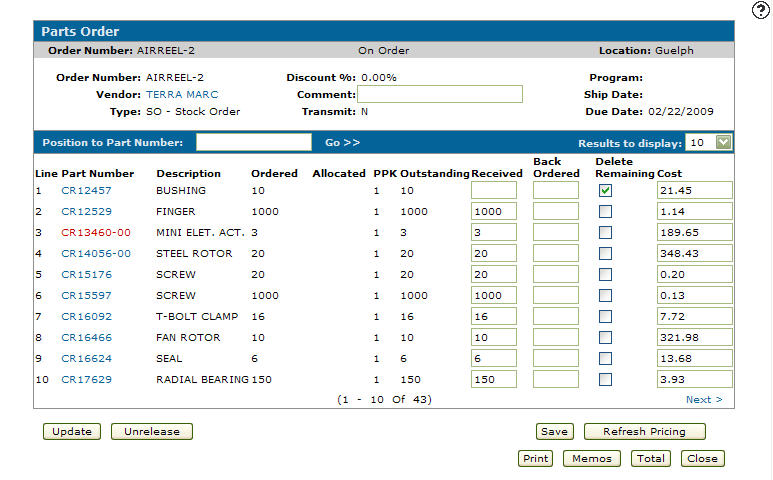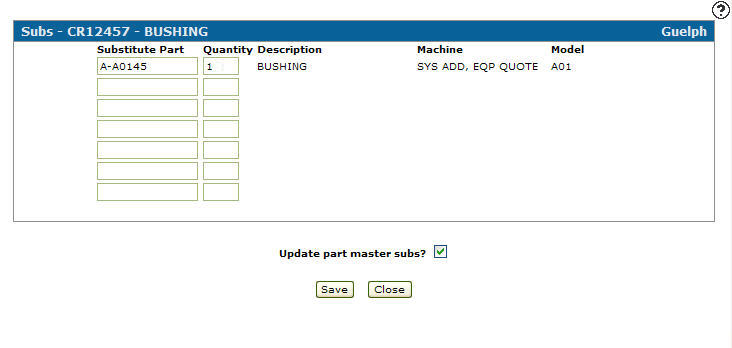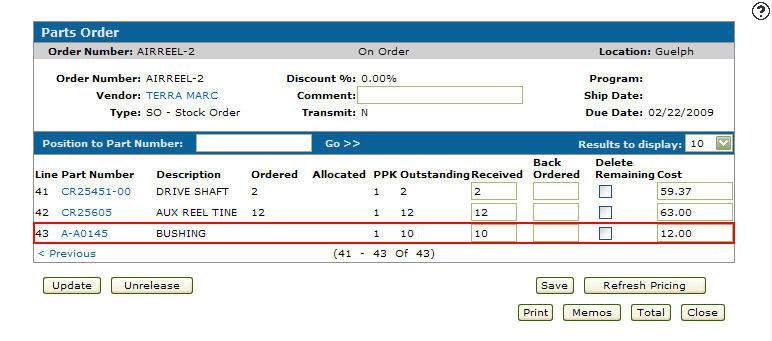Adding a Part Substitution on a Stock Order at the Time of Receipt
-
After receiving a part order, delete the Received field value for the part number you intend to substitute a part in place of the original part number.
-
Select the Delete Remaining checkbox.
Parts Order screen
-
Move the cursor over the Part Number and select Substitute Part from the pop-up menu.
Parts Order screen
-
The Subs screen will appear.
Subs screen
Note:
The system will automatically populate the fields on the Subs screen, If a substitute part has been set up on the Subs tab on the selected part's profile. -
On the Subs screen, enter a Substitute Part number.
-
Enter the Quantity for the substitute part.
Subs screen
-
(OPTIONAL) select the Update part master subs? checkbox, to update the Subs tab on the part master with the substitute part information.
-
Click the Save button.
The Part Quick Add screen will appear if the substitution part has not been setup within the system.Part Quick Add screen
-
Fill out the Part Quick Add screen with the substitute part information.
Click on the Save button.
The Parts Order screen will appear.Parts Order screen
-
Move the cursor over a Part Number and select Substitute Part from the pop-up menu.
The Subs screen will appear listing the newly add substitute part.Subs screen
-
Click the Save button.
The Parts Order screen will appear listing the substitution part as the last entry added.Parts Order screen
-
Click the Update button, a picpack will be produced and the sales order or work order requisition will be updated.