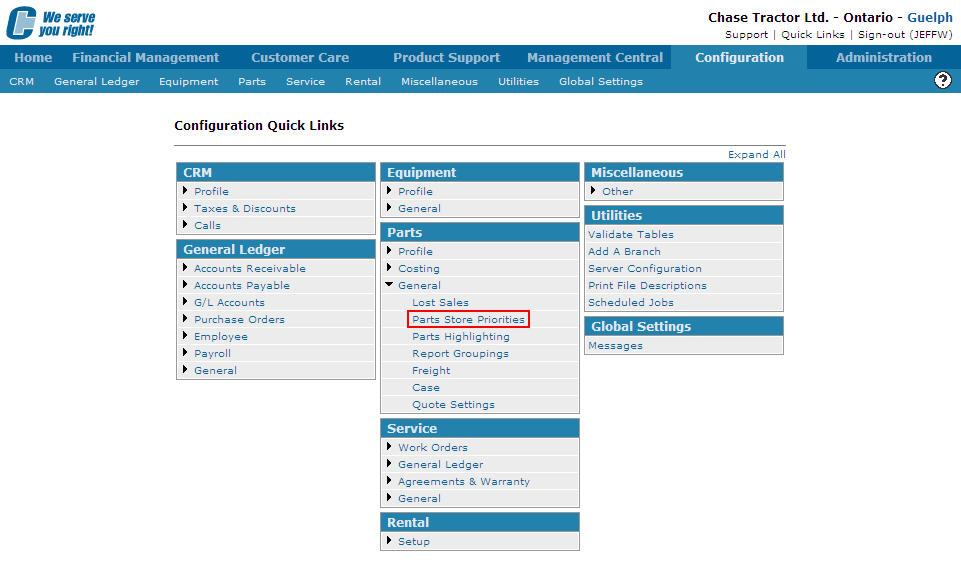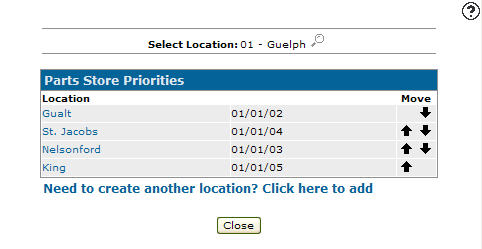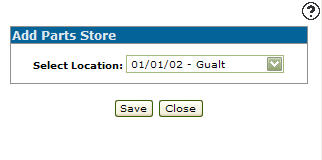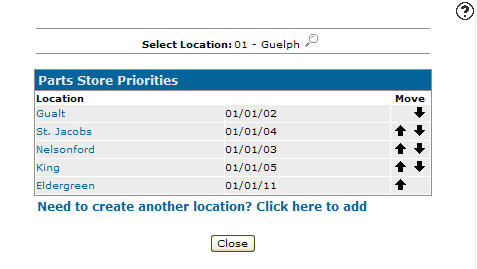Adding a Parts Store
The Parts Store Priority function allows the user to organize their stores in priority sequence and identifies which stores are checked when searching for available parts.
-
From any IntelliDealer screen, click on the Configuration tab.
The Configuration Quick Links screen will appear.Configuration Quick Links screen
-
From the Parts list, click the General link and select Parts Store Priorities from the drop down list.
Configuration Quick Links screen
-
The Parts Store Priorities screen will appear.
Parts Store Priorities screen
-
On the Parts Store Priorities screen, click on the Need to create another location? Click here to add link.
The Add Parts Store screen will appear.Add Parts Store screen
-
On the Add Parts Store screen, select the location you wish to add as a part store from the Select Location drop down list.
-
Click on the Save button.
The Parts Store Priorities screen will appear listing the selected location as a part store.Updated Parts Store Priorities screen