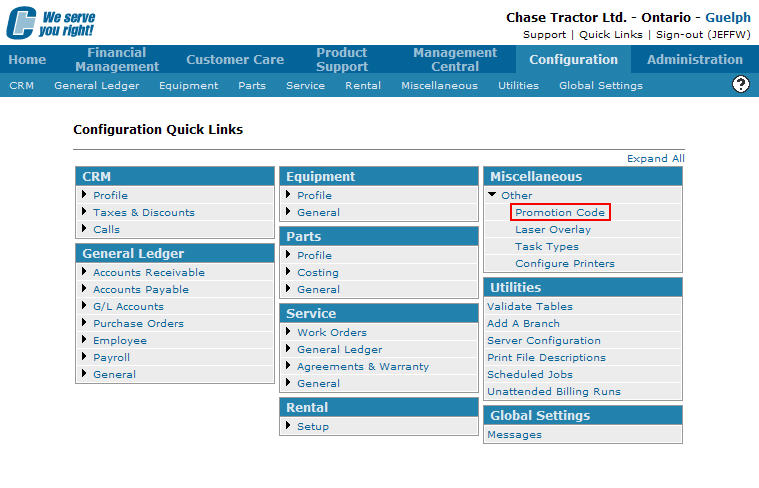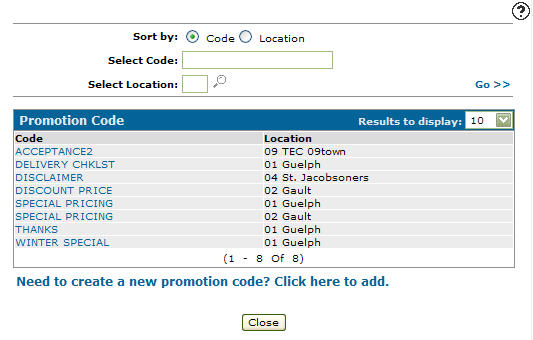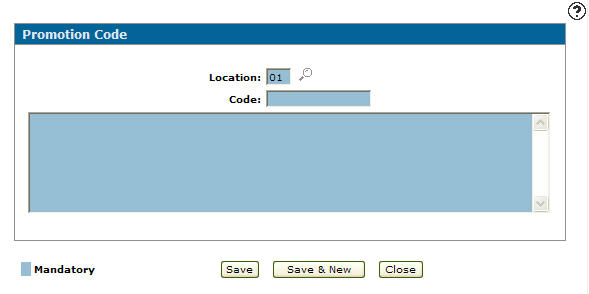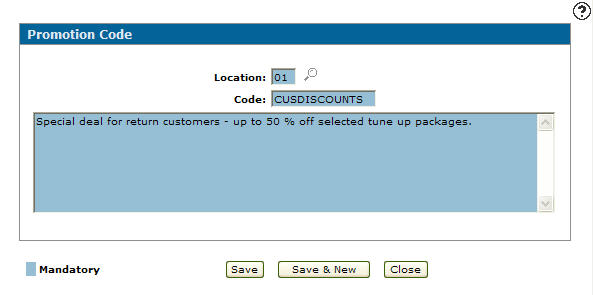Adding a Promotion Code
Adding a promotion code allows the user to add and maintain promotional messages that can be applied to quotes and invoices in various areas (e.g. parts quotes,equipment invoices/quotes, and work order quotes) throughout the system.
-
From any IntelliDealer screen, click on the Configuration tab.
The Configuration Quick Links screen will appear.Configuration Quick Links screen
-
From the Miscellaneous list, click the Other link and select Promotion Code from the drop down list.
Configuration Quick Links screen
-
The Promotion Code screen will appear.
Promotion Code screen
-
On the Promotion Code screen, click on the Need to create a new promotion code? Click here to add link.
The Promotion Code screen will appear.Code screen
-
On the Promotion Code screen, type in a Location.
- or -
Click on the Search icon.
icon.
The Location Selection screen will appear.Location Selection screen
-
On the Location Selection screen, click on a Location.
The Promotion Code screen will appear with the selected location in the Location field.Code screen
-
On the Code screen, type in a Code.
-
Type in a full description of the code in the field provided.
Code screen
-
Click the Save button to save the new promotion code and return to the Promotion Code screen.
- or -
Click the Save & New button to save the new promotion code.
The Promotion Code screen will refresh allowing you to add another promotion code without closing the screen.