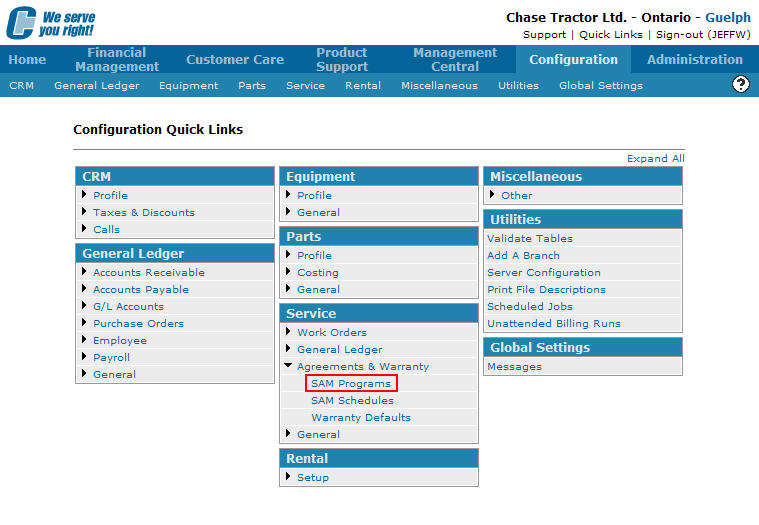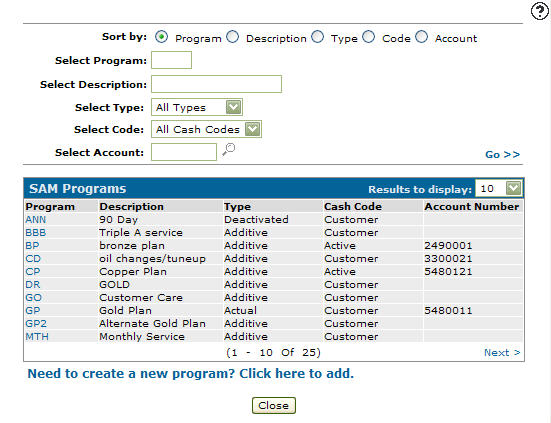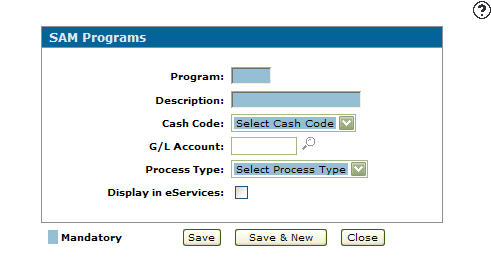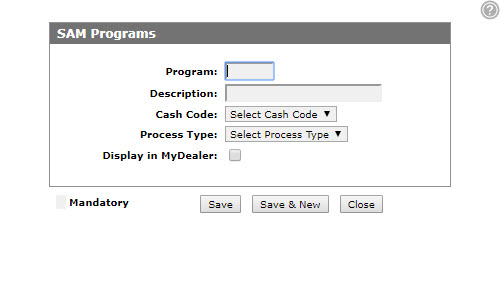Adding a SAM Program
SAM programs are used as part of the Service Agreement application and is a way to code contracts for reporting. Valid SAM Programs will appear on the Select Program field drop menu throughout the Service system application.
-
From any IntelliDealer screen, click on the Configuration tab.
The Configuration Quick Links screen will appear.Configuration Quick Links screen
-
From the Service list, click the Agreements & Warranty link and select SAM Programs from the drop down list.
Configuration Quick Links screen
-
The SAM Programs screen will appear.
SAM Programs screen
-
On the SAM Programs screen, click on the Need to create a new program? Click here to add link.
The SAM Programs screen will appear.SAM Programs screen
-
On the SAM Programs screen, enter a 3 digit Program code.
-
Enter a Description of the SAM program.
-
Select a Cash Code from the drop down list.
-
Active
-
Customer
-
Warranty
-
Internal
-
-
(OPTIONAL) enter a G/L Account number.
Note:
The G/L Account number is currently only used as a reference for the SAM program. -
Select a Process Type from the drop down list.
-
Actual: The system will lay the scheduled out at the intervals defined within the program (Actual Program types will suggest maintenance work be done when the hours on the unit reaches the pre-set hours on the program).
Note:
For example, a unit with 35 hours which is set up using an Actual SAM agreement with durations of 250, 500, and 750. The system will require the unit to come in when the hours reach 250, 500 and 750. -
Additive: The system will take the hour metering reading on the unit and add the first interval hours to it in order to determine when the first service will occur.
Note:
For example, a unit with 35 hours which is set up using an Additive SAM agreement with the same durations (250, 500, 750), will require the unit to come in when the hours reach 285 (250 + 35), 535 (500 + 35), and 785 (750 + 35). -
Deactivate: Deactivates a SAM program.
-
-
Select the Display in MyDealer checkbox to indicate if the program will be displayed in MyDealer - Recommended Service Schedule.
SAM Program screen
-
Click the Save button to save the new SAM program and return to the SAM Programs screen.
- or -
Click the Save & New button to save the new SAM program.
The SAM Program screen will refresh allowing you to add another SAM program without closing the screen.