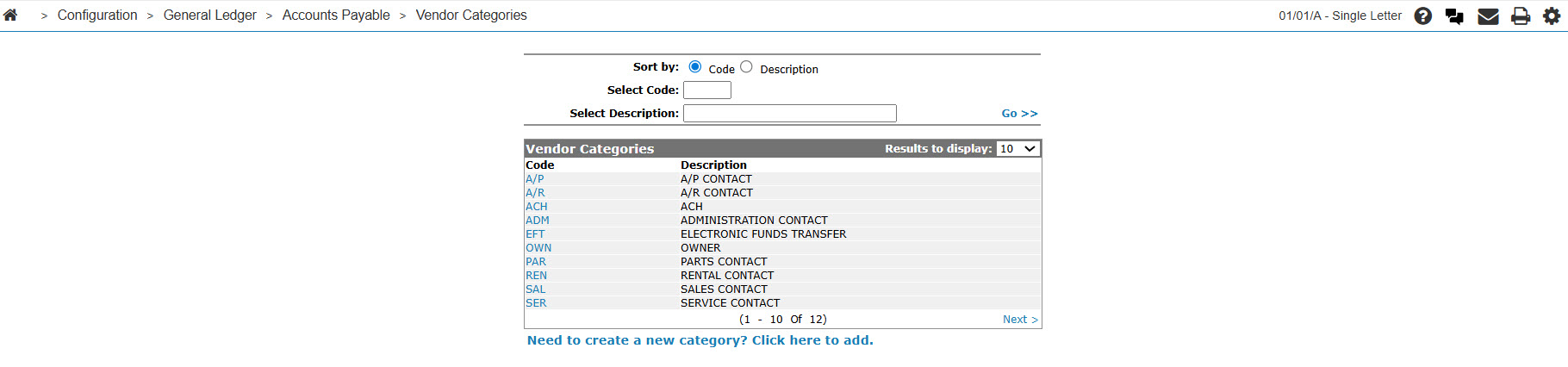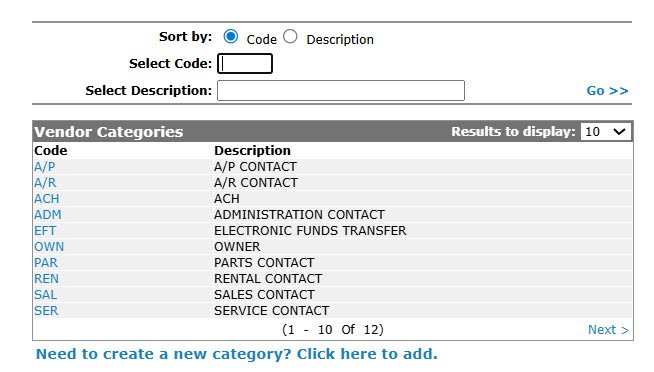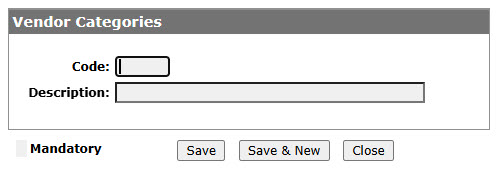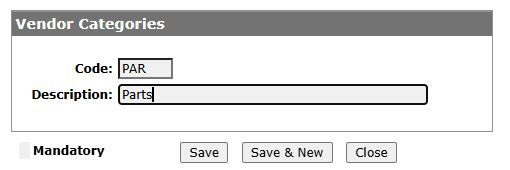Adding a Vendor Category
Used to classify vendor contacts on the Contacts Profile screen in the Vendor Profile section.
-
From any IntelliDealer screen, click on the Configuration tab.
The Configuration Quick Links screen will appear.Configuration Quick Links screen
-
From the General Ledger list, click the Accounts Payable link and select Vendor Categories from the drop down list.
Configuration Quick Links screen
-
The Vendor Categories screen will appear.
Vendor Categories screen
-
On the Vendor Categories screen, click on the Need to create a new category? Click here to add link.
The Vendor Categories screen will appear.Vendor Categories screen
-
On the Vendor Categories screen, enter a vendor category Code.
-
Enter a vendor category Description.
Vendor Categories screen
-
On the Vendor Categories screen, click the Save button to save the new vendor category code and return to the Vendor Categories screen.
- or -
Click the Save & New button to save the new vendor category code.
The Vendor Categories screen will refresh allowing you to add another vendor category code without closing the screen.