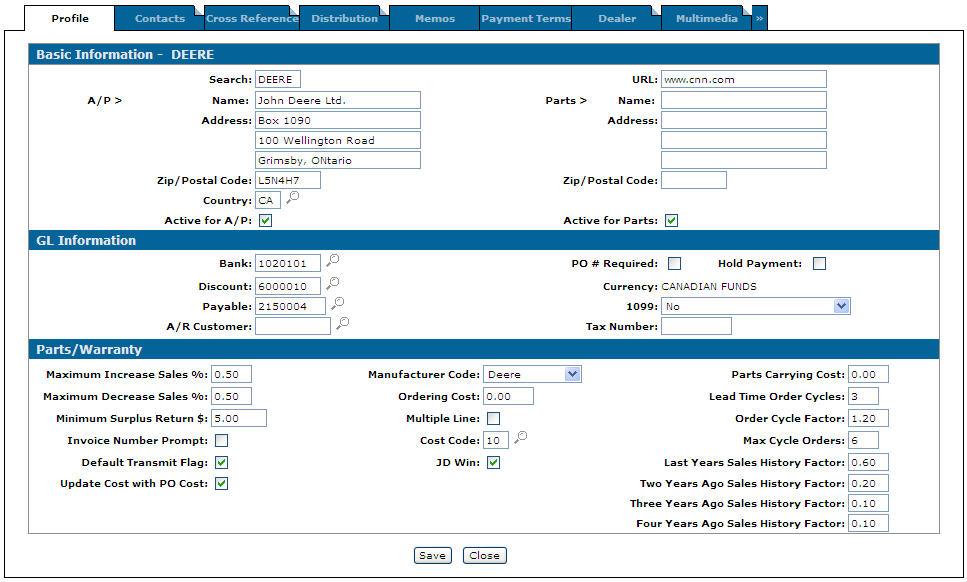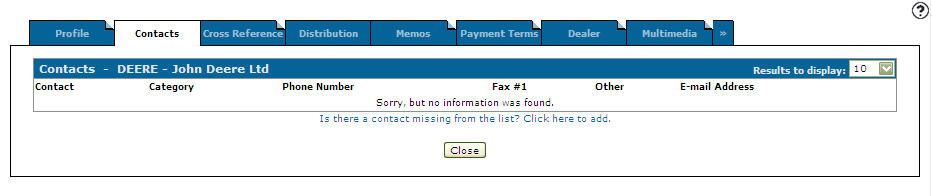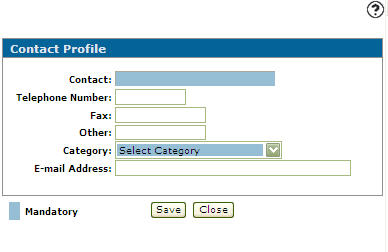Vendor Profile: Contact Profile
The Contact Profile screen allows you to add vendor contacts. You can also identify the category of the contact (the valid values for this field are loaded on the Vendor Categories screen).
Once the first contact is added to a vendor, the system uses the contact's phone number throughout the system as the contact information for that vendor.
Topics in this section are:
Adding a Vendor Contact
-
From anywhere in IntelliDealer, navigate to Financial Management > Accounts Payable > Vendor Profile.
-
Search for the vendor you wish at add a contact for and select that vendor's profile.
The Vendor Profile screen opens.
-
Click the Update/View Profile link.
The Vendor Profile tab appears.
-
Click on the Contacts tab.
-
Click the Is there a contact missing from the list? Click here to add link.
-
Enter the contact's information using the table below as a guide.
-
Click the Save.
Screen Description
The fields on the Contact Profile screen are:
| Field | Description |
|---|---|
| Contact | The name of the vendor contact. |
| Telephone Number | The vendor contact's phone number. |
| Fax | The vendor contact's fax number. |
| Other | Any other contact information you wish to enter. |
| Category |
Identifies what area this contact is responsible for. The valid values for this field are loaded on the Categories screen accessed. Note: To submit EFT payments to a vendor, one contact must have the category set to "ETF" and a valid E-mail Address. |
| E-mail Address |
The e-mail address for this contact. |
Use these buttons to complete your work on the Contact Profile screen:
| Button | Function |
|---|---|
| Save | Saves the changes made on the Contact Profile screen and updates the Contacts tab. |
| Delete | Deletes the selected contact from the Contacts tab. |
| Close | Closes the Contact Profile screen without saving changes and returns to the Contacts tab. |
Data Source: VMCON
Security: 601 - Accounts Payable, Vendor Profile - Access Contacts
Revision: 2025.11