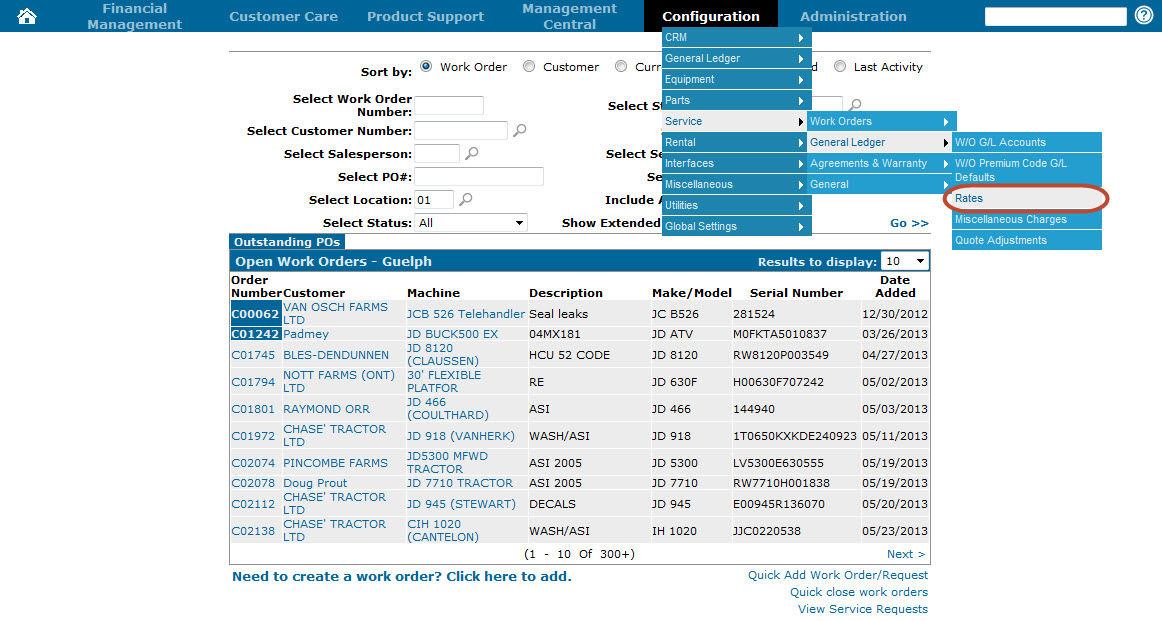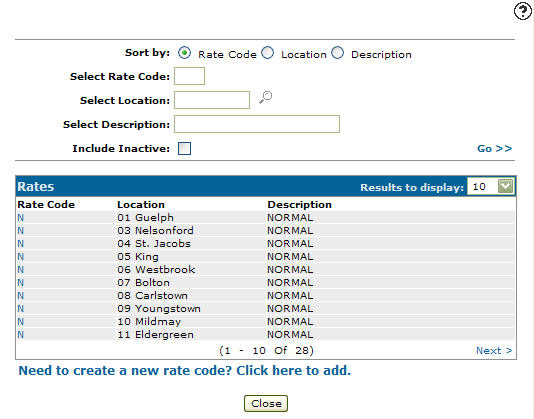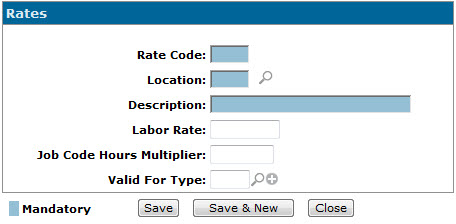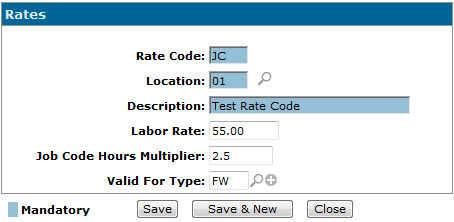Adding a Work Order Rate Code
Allows you to define work order rates used to charge labor on work orders and quotes. A rate code can be used alone or can function as a multiplier with a job code.
-
From anywhere within IntelliDealer, hover over the Configuration link and select Service> General Ledger> Rates from the drop down list.
-
The Rates screen will appear.
Rates screen
-
On the Rates screen, click the Need to create a new rate code? Click here to add link.
The Rates screen will appear.Rates screen
-
On the Rates screen, enter a two character alphanumeric Rate Code.
-
Enter a branch Location.
- or -
Click on the Search icon and select a location from the Location Selection screen.
icon and select a location from the Location Selection screen.Location Selection screen.
-
On the Rates screen, enter a brief rate code Description.
-
Enter a Labor Rate. (The cost of the labor preformed for the corresponding rate code.)
-
Enter a Job Code Hours Multiplier. (The associated job code hours are multiplied by the factor entered in this field when using the corresponding rate code.)
Rates screen
-
In the Valid For Type field, select the work order Type Codes that the rate code will be valid for.
Note: If left blank, the selected rate code will be valid for all type codes configured at the dealership.
-
Click the Save button to save the new rate code configuration and return to the Rates screen.
- or -
Click the Save & New button to save the new rate code configuration.
The Rates screen will refresh allowing you to add another rate code configuration without closing the screen.