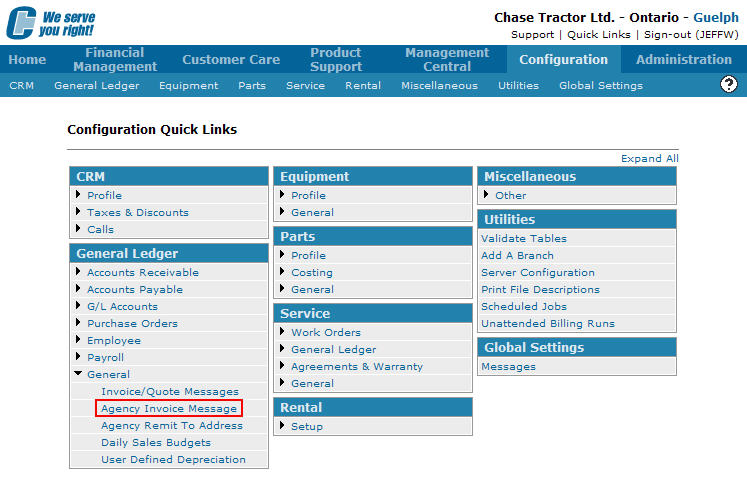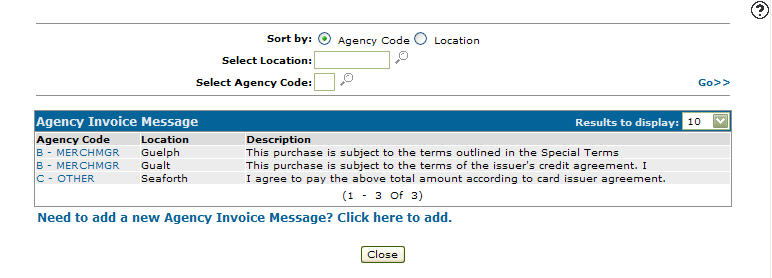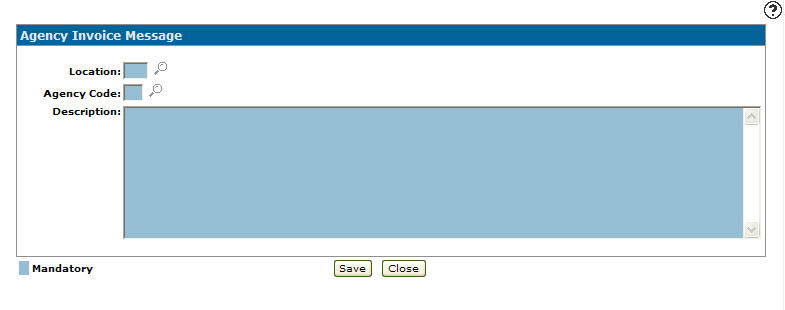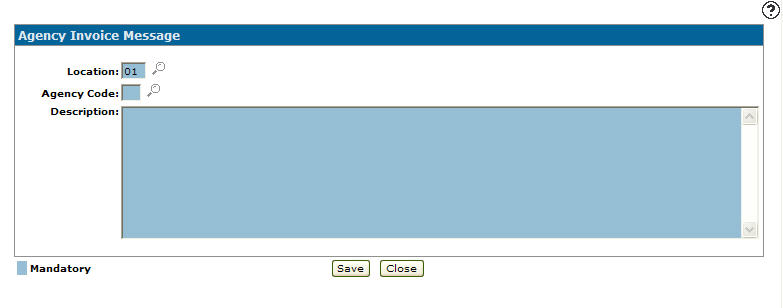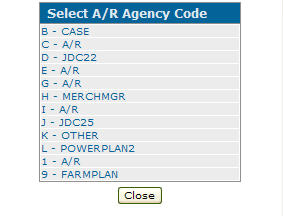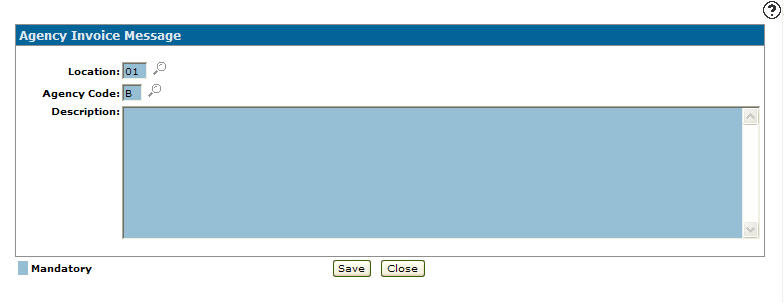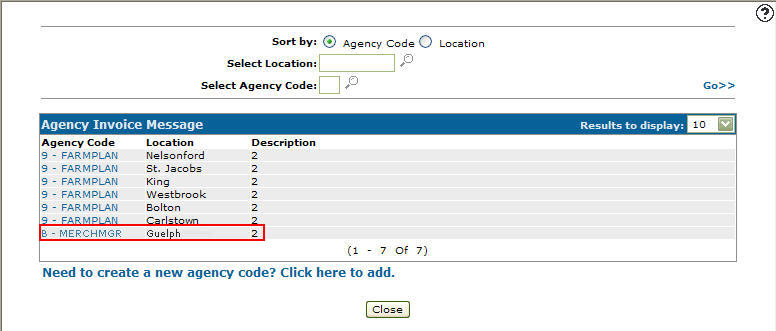Adding an A/R Agency Invoice Message to an Agency Code
Allows you to enter a message that appears on all invoices for the specified A/R Agency Code and selected location.
-
From any IntelliDealer screen, click on the Configuration tab.
The Configuration Quick Links screen will appear.Configuration Quick Links screen
-
From the General Ledger list, click the General link and select Agency Invoice Message from the drop down list.
Configuration Quick Links screen
-
The Agency Invoice Message screen will appear.
Agency Invoice Message screen
-
On the Agency Invoice Message screen, click on the Need to create a new agency Invoice Message? Click here to add link.
The Agency Invoice Message screen will appear.Agency Invoice Message screen
-
On the Agency Invoice Message screen, enter a Location.
- or -
Click on the Search icon.
icon.
The Location Selection screen will appear.Location Selection screen
-
On the Location Selection screen, click on a Location number.
The Agency Invoice Message screen will appear with the selected location in the Location field.Agency Invoice Message screen
-
On the Agency Invoice Message screen, enter an Agency Code.
- or -
Click the Search icon.
icon.
The Select A/R Agency Code screen will appear.Select A/R Agency Code screen
-
On the Select A/R Agency Code screen, click on an agency code.
The Agency Invoice Message screen will appear with the selected agency code in the Agency Code field.Agency Invoice Message screen
-
On the Agency Invoice Message screen, enter a description in the field provided.
Note:
The description will appear on printed invoices where the agency code was used. -
Click the Save button.
The Agency Invoice Message screen will appear with the new agency code listed.Updated Agency Invoice Message screen