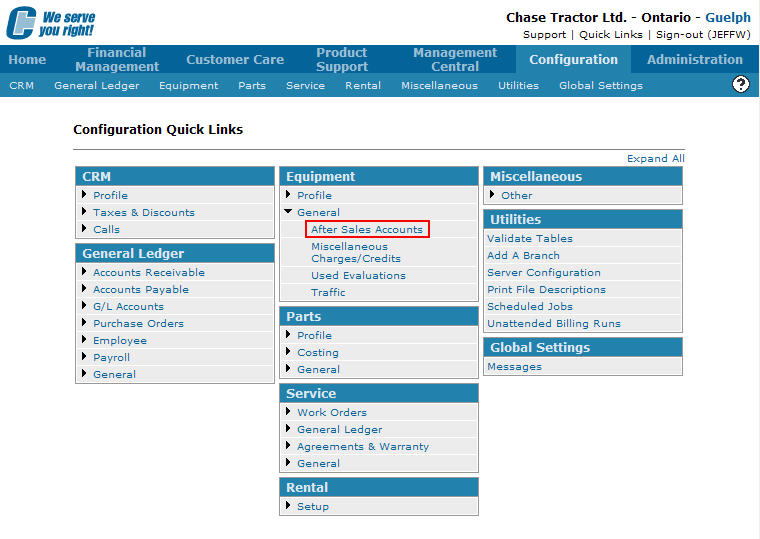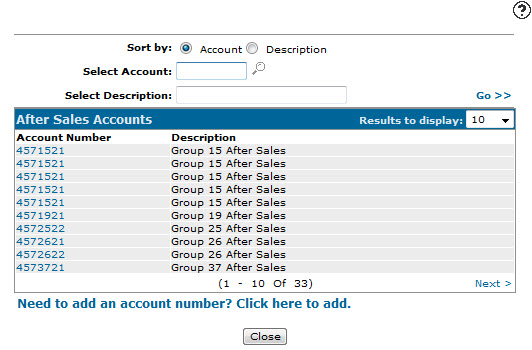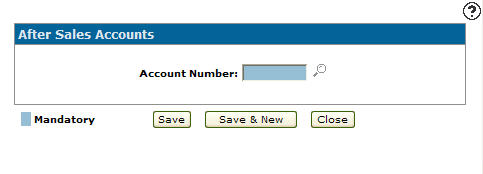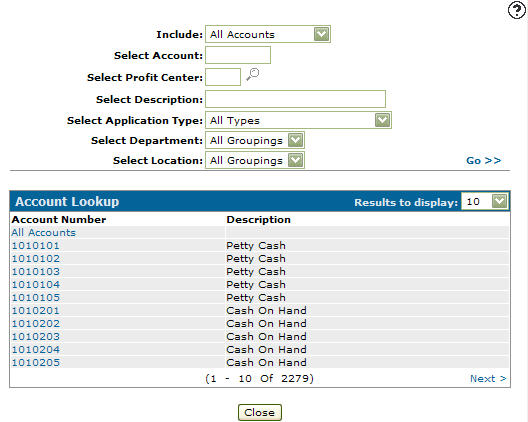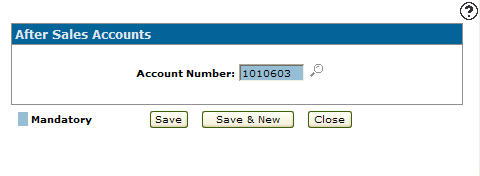Adding an After Sales Account
After sale charges apply costs and/or expenses associated with an equipment sale that happened after the original sale has been processed. To track after sales charges and display after sale margins within the system, separate after sale general ledger accounts must be created. These after sales general ledger accounts should be distinct and differ from the regular cost of sale accounts.
Once the accounts are created they must be loaded into the After Sales Accounts screen to be considered true after sale accounts.
Note:
It is recommended that the switch Stop RNT, WRTDWN, INV posting if sold in the DIVTAB table should be set to 'Y'. This will prevent any posting to the inventory account after the equipment sale has been processed by a billing run.
-
From any IntelliDealer screen, click on the Configuration tab.
The Configuration Quick Links screen will appear.Configuration Quick Links screen
-
From the Equipment list, click the General link and select After Sales Accounts from the drop down list.
Configuration Quick Links screen
-
The After Sales Accounts screen will appear.
After Sales Accounts screen
-
On the After Sales Accounts screen, click on the Need to add an account number? Click here to add link.
The After Sales Accounts screen will appear.After Sales Accounts screen
-
On the After Sales Accounts screen enter an Account Number.
- or -
Click on the Search icon. The Account Lookup screen will appear.
icon. The Account Lookup screen will appear.Account Lookup screen
-
On the Account Lookup screen, fill out the appropriate fields and click the Go >> link.
The Account Lookup search will refresh listing the generated search results. -
Click on an Account Number.
The After Sales Accounts screen will appear with the selected account number in the Account Number field.After Sales Accounts screen
-
Click the Save button to save the new after sales account and return to the After Sales Accounts screen.
- or -
Click the Save & New button to save the new after sales account and refresh the After Sales Accounts screen, allowing you to add another after sales account without closing the window.