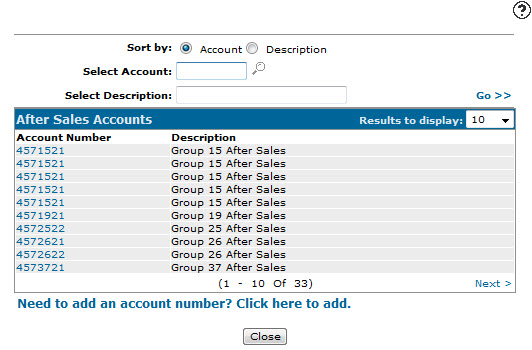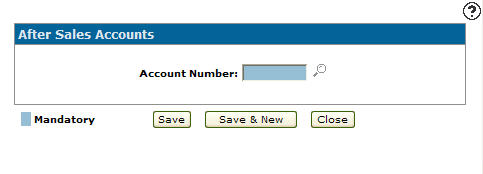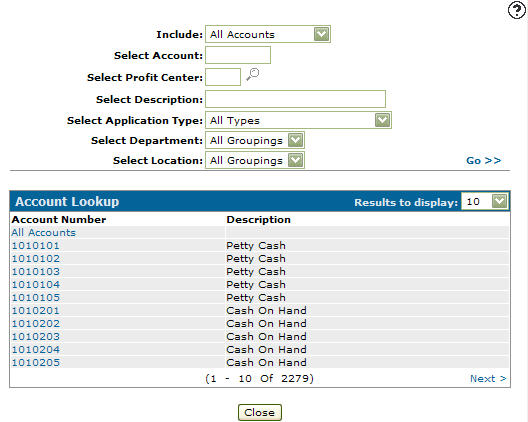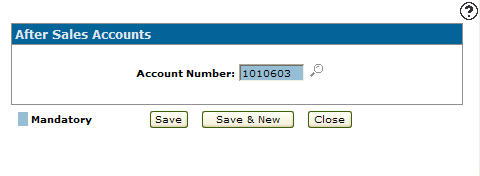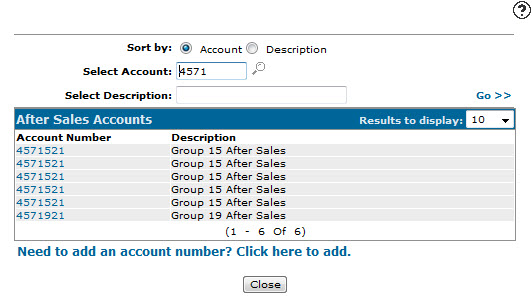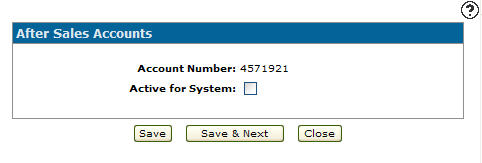Configuration: After Sales Accounts Listing
Use the After Sales Accounts screen to load after sale charges, which are typically considered costs associated with an equipment sale that happened after the original sale has been processed. In order to properly track them and be able to display after sale margins in IntelliDealer, it is recommended that separate after sales general ledger accounts are created which are distinct from the regular cost of sale accounts.
To open the After Sales Accounts screen, from anywhere within IntelliDealer navigate to Configuration > Equipment > General > After Sales Accounts.
Note: The COS (Cost of Sale) accounts should be marked as a history application type. Once the accounts are created, they are not truly considered 'after sale' accounts until they are loaded into the After Sales Accounts screen.
Adding an After Sales Account
After sale charges apply costs and/or expenses associated with an equipment sale that happened after the original sale has been processed. To track after sales charges and display after sale margins within the system, separate after sale general ledger accounts must be created. These after sales general ledger accounts should be distinct and differ from the regular cost of sale accounts.
Once the accounts are created they must be loaded into the After Sales Accounts screen to be considered true after sale accounts.
Note:
It is recommended that the switch Stop RNT, WRTDWN, INV posting if sold in the DIVTAB table should be set to 'Y'. This will prevent any posting to the inventory account after the equipment sale has been processed by a billing run.
-
From anywhere in IntelliDealer , navigate to Configuration > Equipment > General > After Sales Accounts .
-
Click the Need to add an account number? Click here to add .
-
Fill out the appropriate fields and click Go >> .
The Account Lookup screen refreshes the displayed search results. -
Click on an Account Number.
-
Click the Save button to save the new after sales account and return to the After Sales Accounts screen.
- or -
Click the Save & New button to save the new after sales account and refresh the After Sales Accounts screen, allowing you to add another after sales account without closing the window.
Deactivating an After Sales Account
-
From anywhere in IntelliDealer , navigate to Configuration > Equipment > General > After Sales Accounts .
-
Fill out the appropriate fields and click the Go >> link.
-
Click Account Number.
-
Select the Active for System checkbox ,removing the checkmark.
-
Click on the Save button in order to deactivate the after sales account within the system.
Screen Description
The sorting options on the After Sales Accounts screen are:
| Sort by | |
|---|---|
| Field | Description |
| Account | Sort the search results by account. |
| Description | Sort the search results by account description. |
The fields on the After Sales Accounts screen are:
| Field | Description |
|---|---|
| Select Code | Search for after sales accounts by entering an account number. |
| Select Description | Search for after sales accounts by entering an account number description. |
The fields on the After Sales Accounts screen are:
| Field | Description |
|---|---|
| Account Number | The general ledger after sales account number. |
| Description | A brief description of the account is automatically loaded once an account number is entered. |