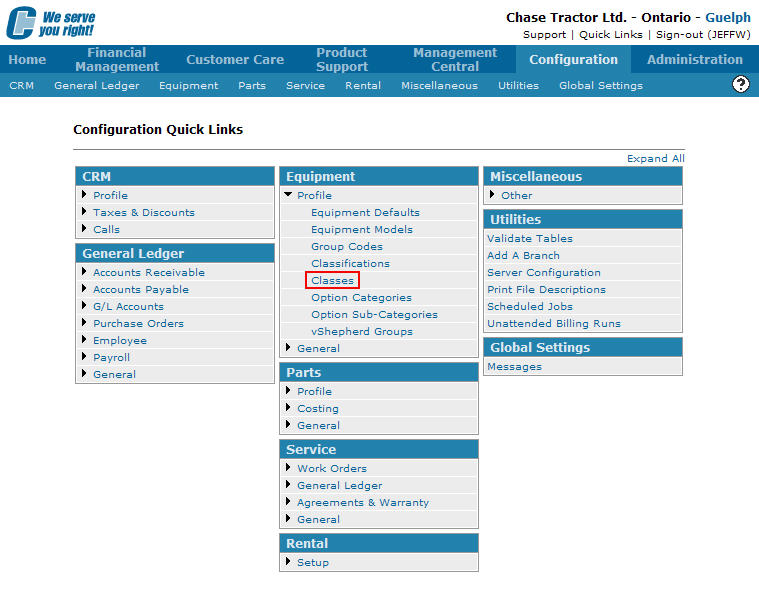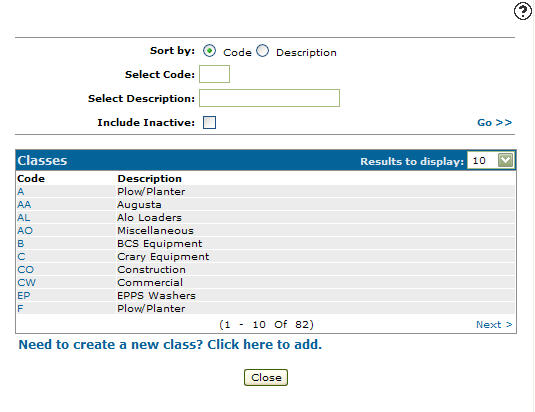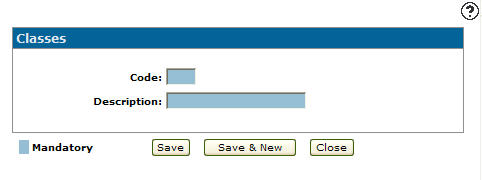Adding an Equipment Class Code
Valid Classes codes appear on the Class Selection screen throughout the equipment application.
-
From any IntelliDealer screen, click on the Configuration tab.
The Configuration Quick Links screen will appear.Configuration Quick Links screen
-
From the Equipment list, click the Profile link and select Classes from the drop down list.
Configuration Quick Links screen
-
The Classes screen will appear.
Classes screen
-
On the Classes screen, click on the Need to create a new class? Click here to add link.
The Classes screen will appear.Classes screen
-
On the Classes screen, enter an equipment class code.
-
Enter an equipment class Description.
-
Click the Save button to save the new equipment class code and return to the Classes screen.
- or -
Click the Save & New button to save the new equipment class code.
The Classes screen will refresh allowing you to add another equipment class code without closing the screen.