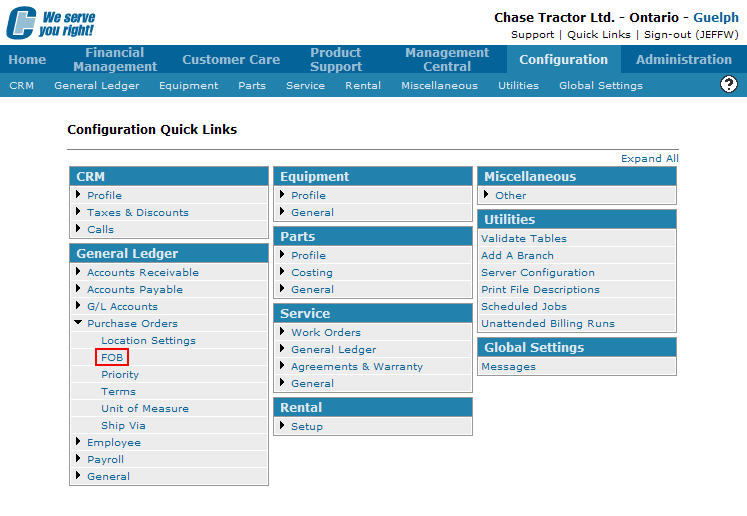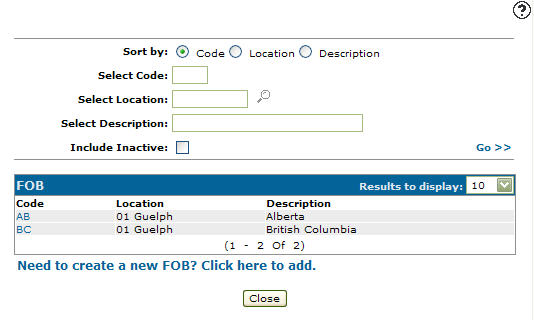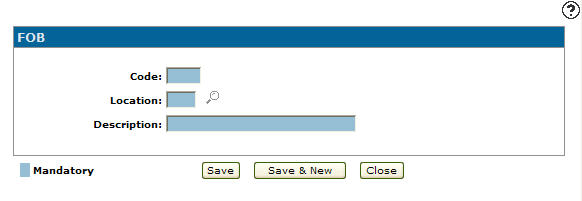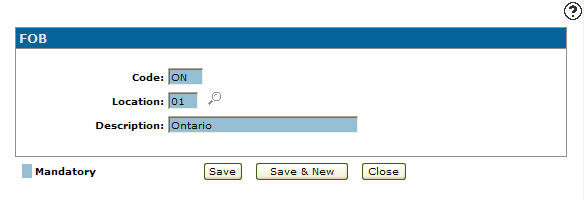Adding an FOB Code
Freight on Board codes added to the system will appear as a valid FOB code option in the FOB field drop down list on the Shipping tab within the PO system.
-
From any IntelliDealer screen, click on the Configuration tab.
The Configuration Quick Links screen will appear.Configuration Quick Links screen
-
From the General Ledger list, click the Purchase Orders link and select FOB from the drop down list.
Configuration Quick Links screen
-
The FOB screen will appear.
FOB screen
-
On the FOB screen, click on the Need to create a new FOB? Click here to add link.
The FOB screen will appear.FOB screen
-
On the FOB screen, enter a three digit alphanumeric freight on board Code.
-
Enter the branch Location where the freight on board code will be available for use as a valid code.
-
Enter a freight on board code Description.
FOB screen
-
On the FOB screen, click the Save button to save the new FOB code and return to the FOB screen.
- or -
Click the Save & New button to save the new FOB code.
The FOB screen will refresh allowing you to add another FOB code without closing the screen.