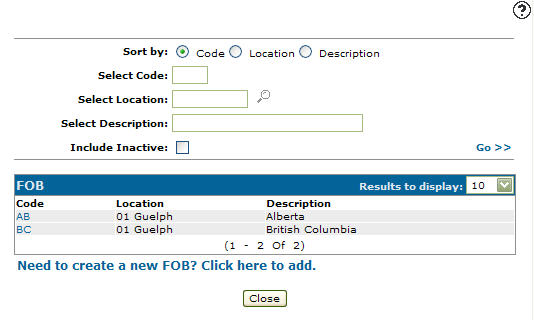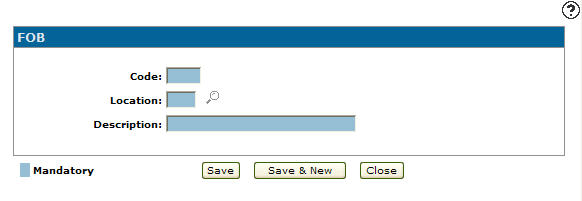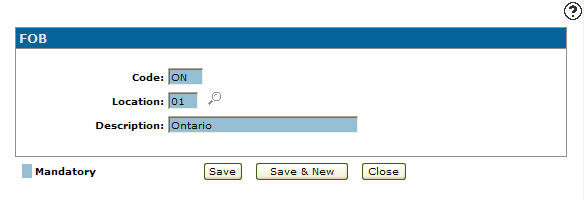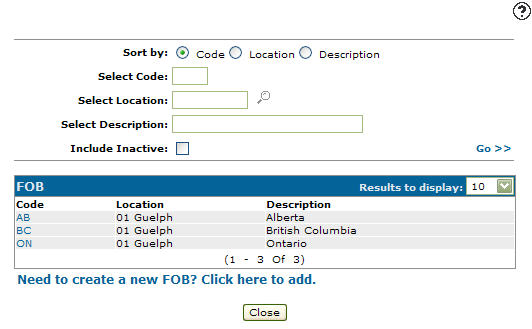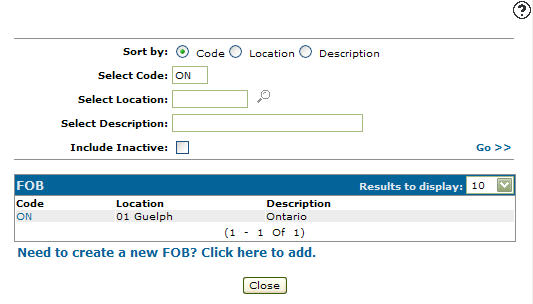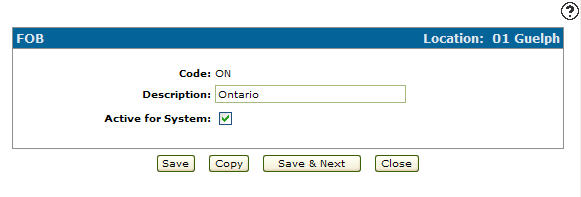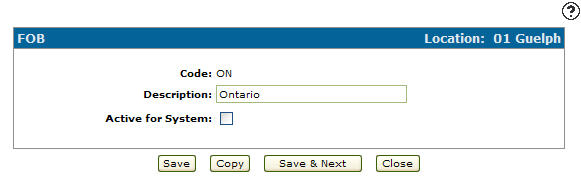Configuration: FOB
Use the Freight on Board screen to search for, edit, and add freight on board codes. Freight on Board codes added to the system appear as a valid FOB code option in the FOB field drop down list on the Shipping tab within the PO system.
To open the FOB screen, navigate to Configuration > General Ledger > Purchase Orders > FOB.
Topic in this section
Adding an FOB Code
-
From anywhere in IntelliDealer , navigate to Configuration > General Ledger > Purchase Orders > FOB.
-
Click Need to create a new FOB? Click here to add.
-
Enter a three-digit alphanumeric Freight on Board (FOB) Code, the branch Location where it is valid, and its Description.
-
Click the Save button to save the new FOB code and return to the FOB screen.
- or -
Click the Save & New button to save the new FOB code.
The FOBscreen will refresh allowing you to add another FOB code without closing the screen.
Deactivation an FOB Code
-
From any IntelliDealer screen, navigate to Configuration > General Ledger > Purchase Orders > FOB.
-
Fill out the appropriate field and click Go >>.
-
Click Code.
-
Select the Active for System checkbox, removing the checkmark.
-
Click on the Save button in order to deactivate the FOB code within the system.
Screen Description
The sorting options on the FOB screen are:
| Sort by | |
|---|---|
| Field | Description |
| Code | Sort the search results by freight on board code. |
| Location | Sort the search results by branch location. |
| Description | Sort the search results by freight on board code description. |
The search fields appear the FOB screen are:
| Field | Description |
|---|---|
| Select Code | Search for a Freight on Board code by entering a three character Freight on Board code. |
| Select Location | Search for a Freight on Board code by entering a branch location. |
| Select Description | Search for a Freight on Board code by entering an Freight on Board code description. |
| Include Inactive | If selected, includes Inactive Freight on Board codes within the search results. |
The fields on the FOB screen are:
| Field | Description |
|---|---|
| Code | A three character code used to define the Freight On Board code throughout the system. |
| Location | The branch location where the Freight on Board code is set up as a valid Freight on Board code. |
| Description | A brief description of the Freight on Board code. |