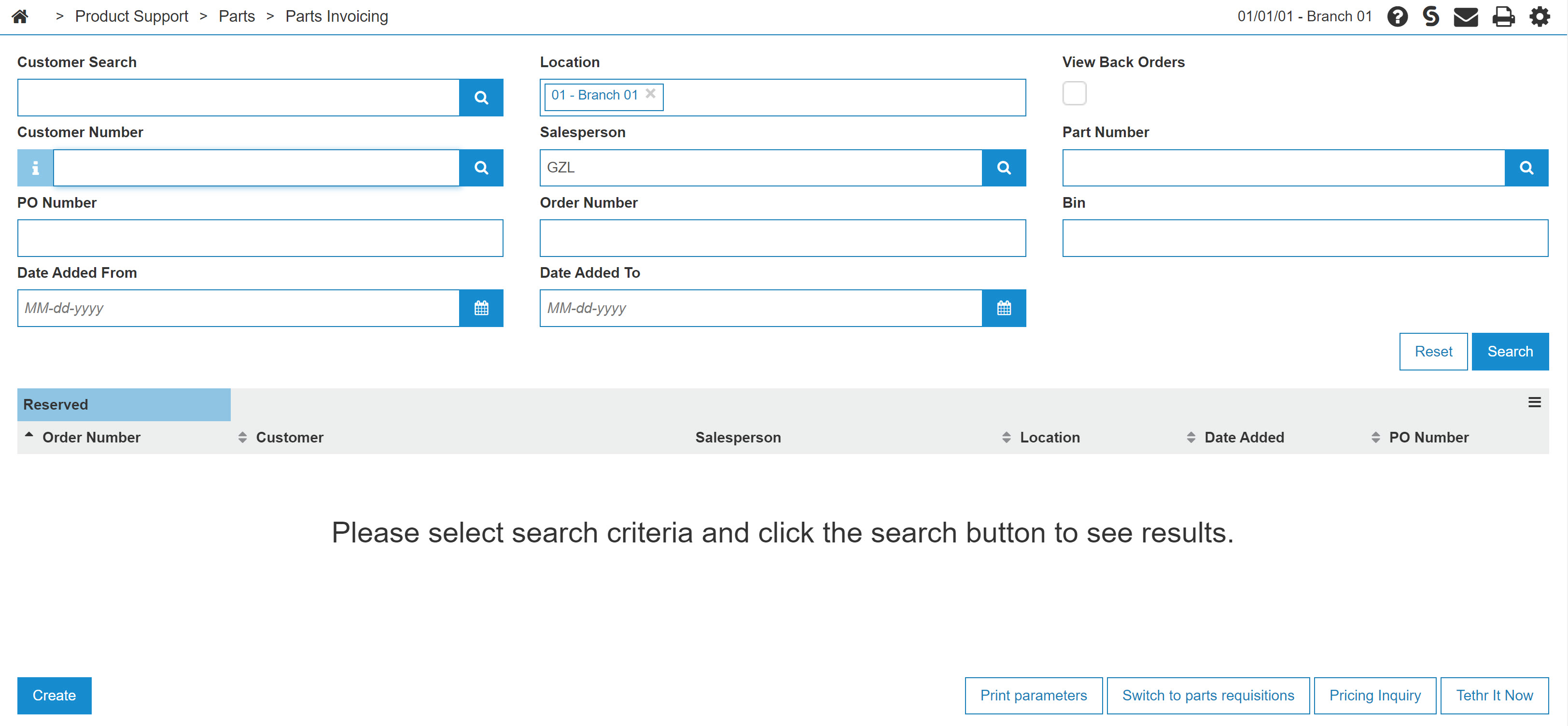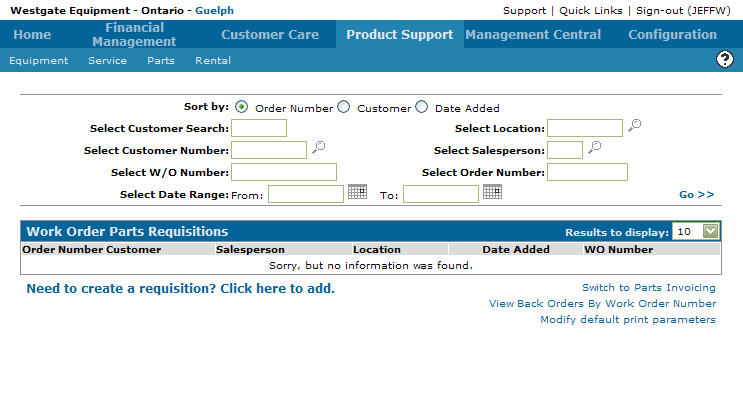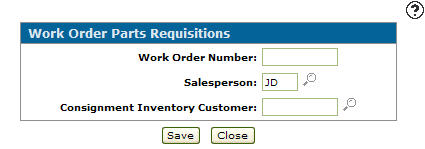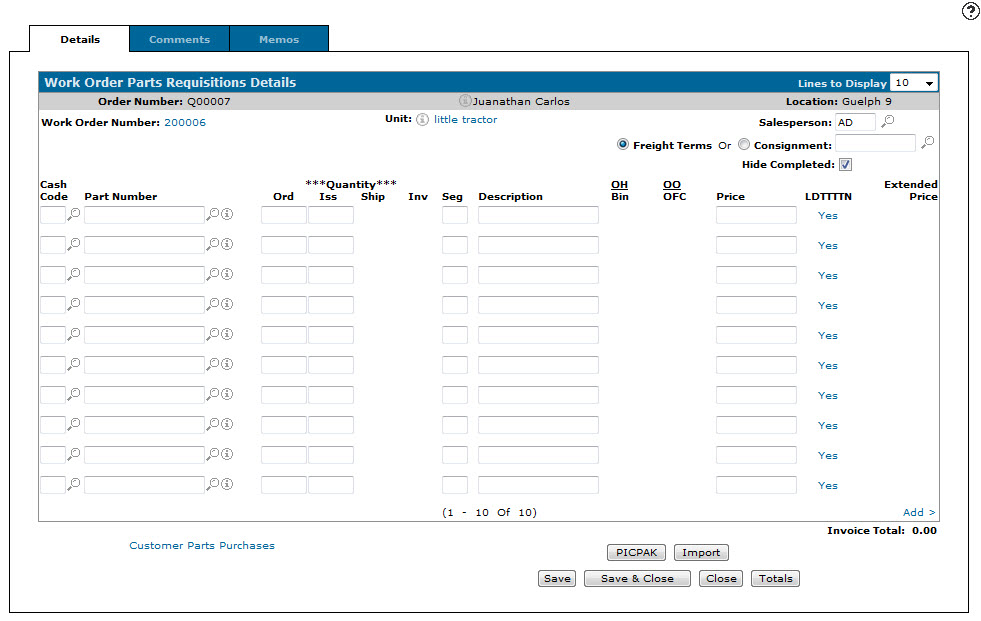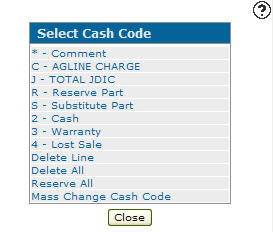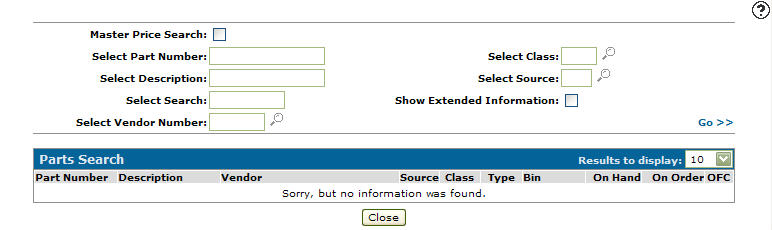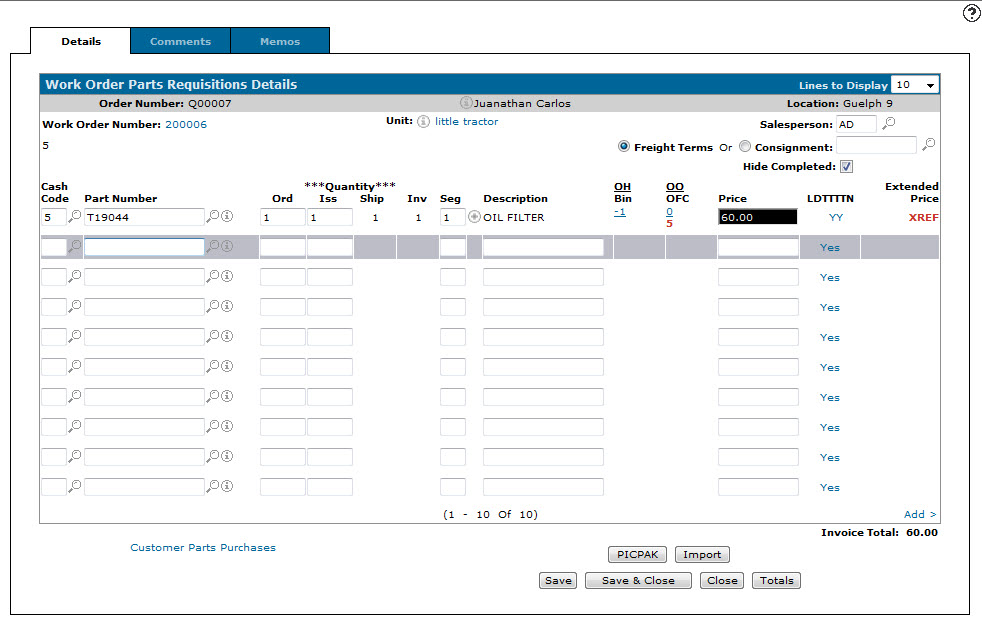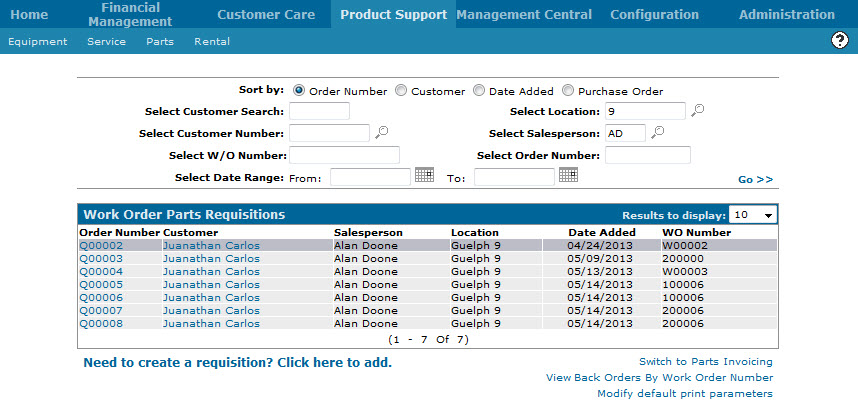Assigning Parts to a Work Order
If you need to sell a stocked or consigned part to a service work order so that the service client will be appropriately billed for any parts that were required to complete their repair or maintenance.
-
From any IntelliDealer screen, click on the Product Support tab.
The Product Support Quick Links screen will appear.Product Support Quick Links screen
-
From the Parts list, click the Parts Invoicing link.
The Parts Invoicing screen will appear.Parts Invoicing screen
-
On the Parts Invoicing screen, click the Switch to Work Order Parts Requisitions link.
The Work Order Parts Requisitions screen will appear.Work Order Parts Requisitions screen
-
On the Work Order Parts Requisitions screen, click the Need to create a requisition? Click here to add link.
The Work Order Parts Requisitions screen will appear.Add Work Order Parts Requisitions
-
On the Work Order Parts Requisitions screen, enter the Work Order Number to which you wish to assign(sell) the parts.
-
Enter the Salesperson.
- or -
Click the Search icon to open the Select Salesperson screen in a new browser window and select the appropriate salesperson from the list.
icon to open the Select Salesperson screen in a new browser window and select the appropriate salesperson from the list. -
(OPTIONAL) enter the Consignment Inventory Customer.
- or -
Click the Search icon to choose a consignment inventory customer from the Consignment Inventory screen.
icon to choose a consignment inventory customer from the Consignment Inventory screen. -
Click the Save button to continue.
The Work Order Parts Requisitions Details tab will appear.Work Order Parts Requisitions Details tab
-
(OPTIONAL) On the Work Order Parts Requisitions Details tab, use the radio buttons to select whether the requisition will use Freight Terms or a Consignment Inventory Customer.
Note:
If a consignment inventory customer has already been assigned to the requisition, it will appear in the Consignment field and the Consignment button will be locked. -
On the Work Order Parts Requisitions Details tab, enter the cash code in the Cash Code field.
- or -
Click the Search icon to open the Select Cash Code screen in a new browser window and select the appropriate cash code from the list.
icon to open the Select Cash Code screen in a new browser window and select the appropriate cash code from the list.Select Cash Code screen
Note:
If a default cash code was set in the Customer Profile it will automatically populate the Cash Code field. -
On the Work Order Parts Requisitions Details tab, enter the part number in the Part Number field.
- or -
Click the Search icon to open the Parts Search screen in a new browser window and locate the correct part.
icon to open the Parts Search screen in a new browser window and locate the correct part.Parts Search screen
-
On the Work Order Parts Requisitions Details tab, click the Save button to save the part number and update the information fields with inventory and pricing information about the added part.
Updated Work Order Parts Requisition Details tab
For more detailed information about each column and entry on the Work Order Parts Requisition Details tab, click the Help
 icon and review the IntelliDealer Online Help.
icon and review the IntelliDealer Online Help. -
Once you have finished adding parts to the Work Order Parts Requisition screen you can complete your work in many possible ways:
To Do This Create and print a Packing Slip. Click the PICPAK button. Import a parts list from another source. Click the Import button. Save changes to the requisition and continue working and refreshes the fields on the screen. Click the Save button. Save changes to the requisition and exit. Click the Save & Close button. Close the requisition without saving changes. Click the Close button. Display charge, cash, warranty, tax, and discount totals for the requisition. Click theTotals button. Once you have completed your work on this Work Order Parts Requisition you will be returned to the Work Order Parts Requisitions screen where the new Work Order Part requisition will appear.
Updated Work Order Parts Requisitions screen