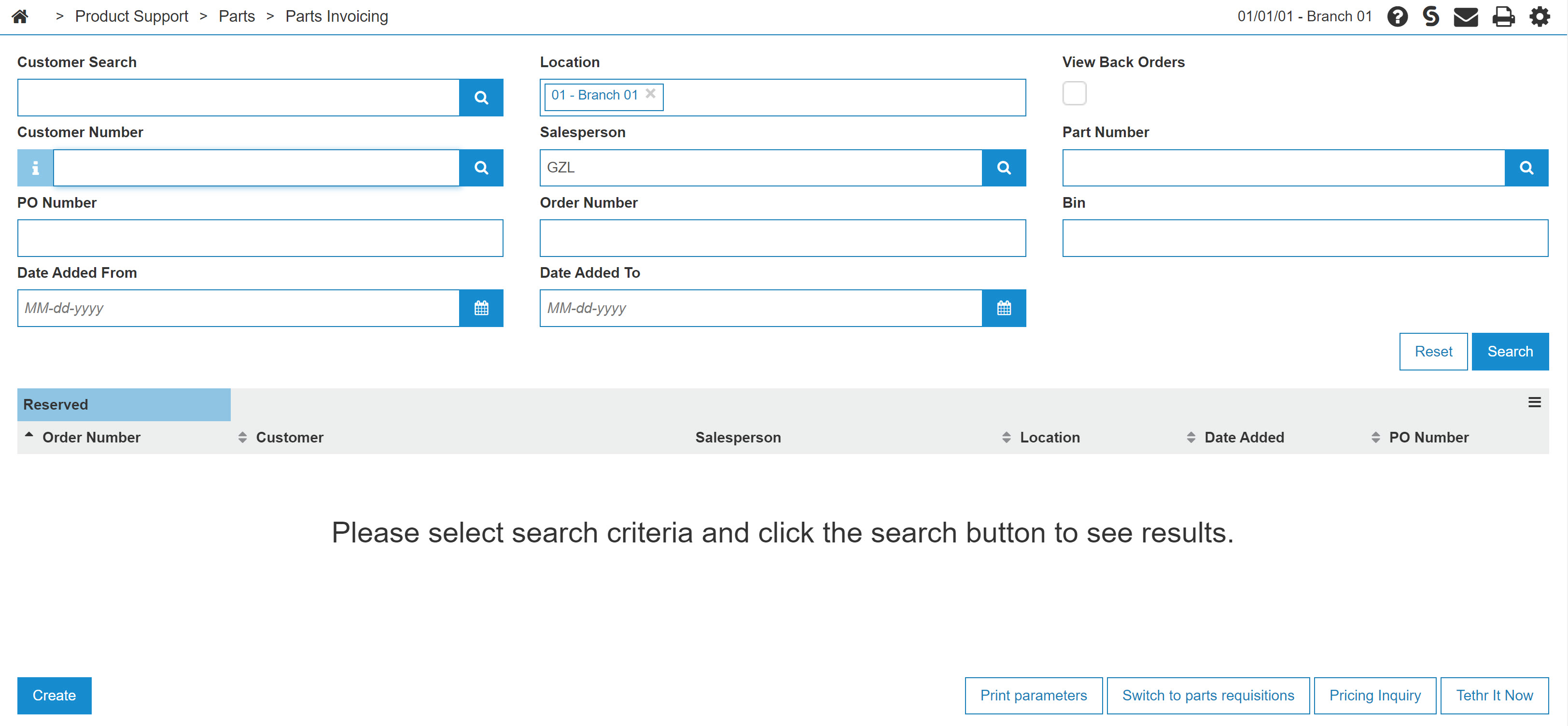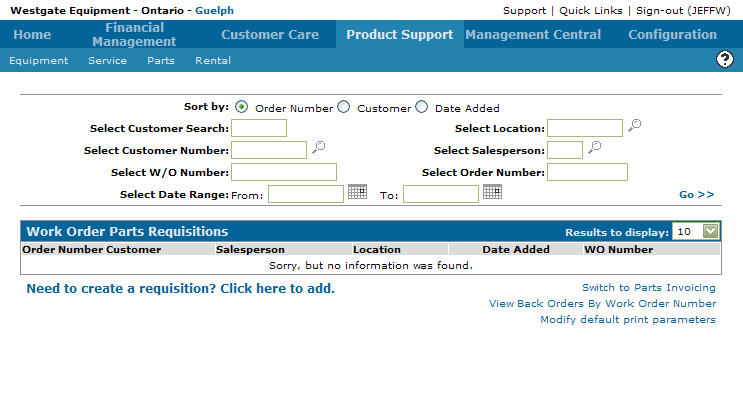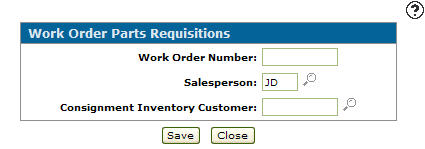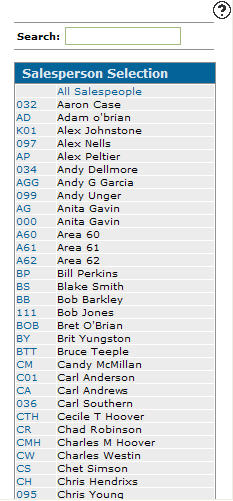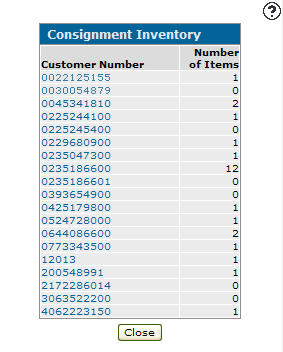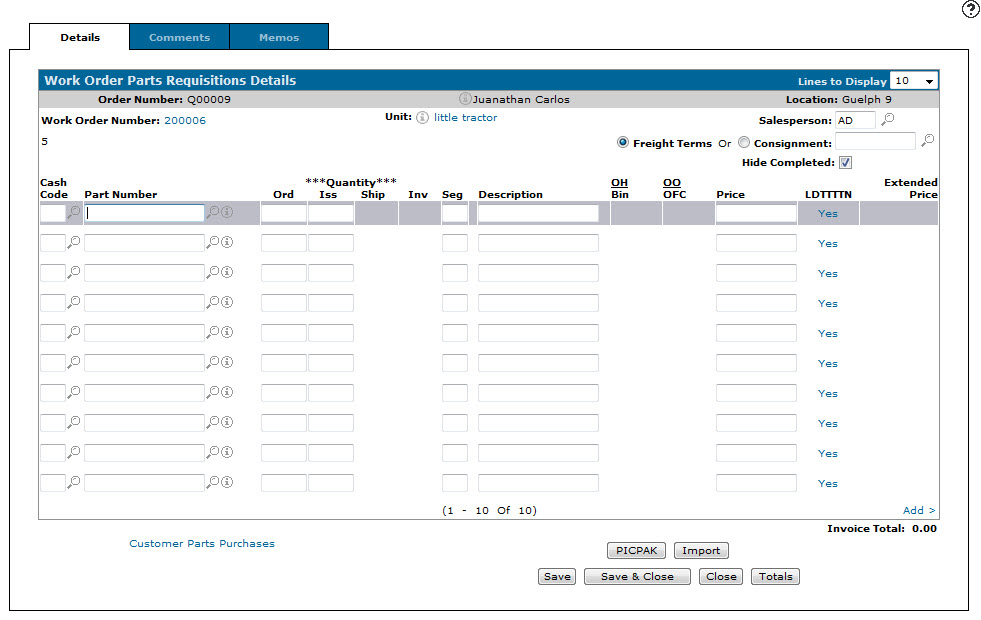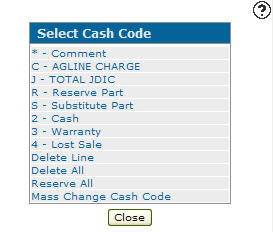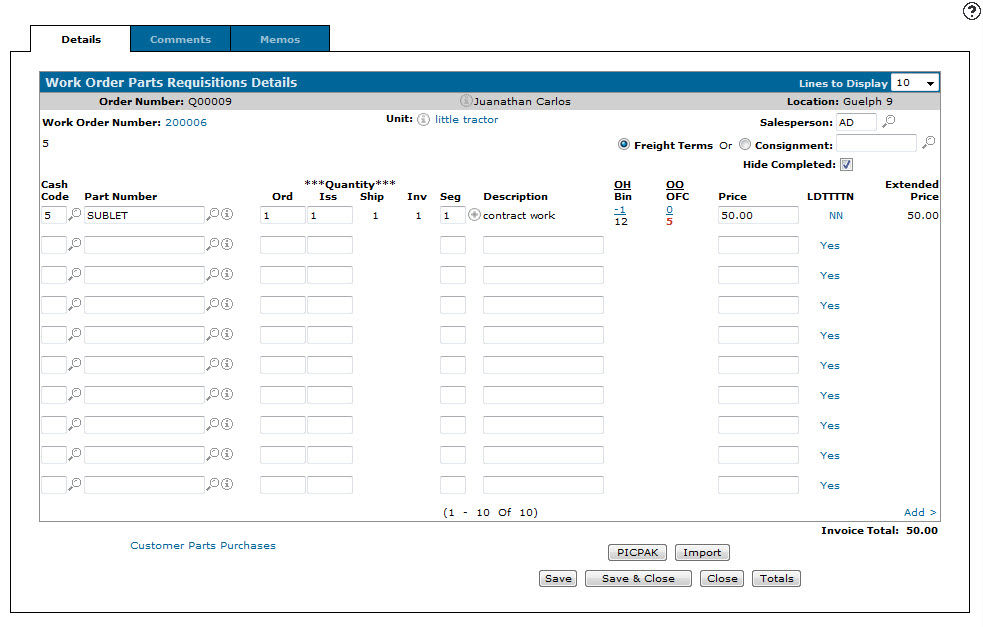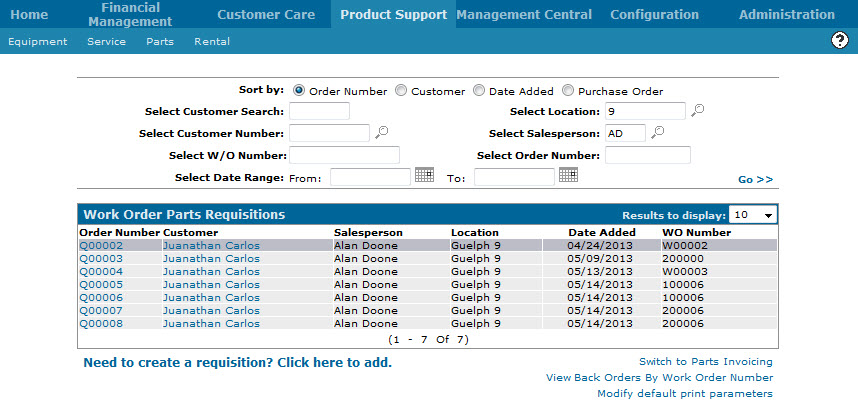Assigning Sublets to a Work Order
If your service department needs to contract out work, or have an outside expert into the shop to perform repairs this is referred to as a sublet. Sublets are charged to work orders using the same method as parts requisition, except in this case the 'part' is simply a tracking item that we have placed in our inventory system to identify sublet charges.
Note:
The SUBLET part item will need to be built into your parts inventory at the time of system setup. It is not a real part, so there will never be any quantity in your inventory, and the price of the SUBLET part will be dependant on the total cost of the third-party work, plus any markup you wish to assign.
-
From any IntelliDealer screen, click on the Product Support tab.
The Product Support Quick Links screen will appear.Product Support Quick Links screen
-
From the Parts list, click the Parts Invoicing link.
The Parts Invoicing screen will appear.Parts Invoicing screen
-
On the Parts Invoicing screen, click the Switch to Work Order Parts Requisition link.
The Work Order Parts Requisition screen will appear.Work Order Parts Requisitions screen
-
On the Work Order Parts Requisitions screen, click the Need to create a requisition? Click here to add link.
The Work Order Parts Requisitions screen will appear.Add Work Order Parts Requisitions
-
On the Work Order Parts Requisitions screen, enter the Work Order Number to which you wish to assign (sell) the parts.
-
Enter the Salesperson.
- or -
Click the Search icon to open the Select Salesperson screen in a new browser window and select the appropriate salesperson from the list.
icon to open the Select Salesperson screen in a new browser window and select the appropriate salesperson from the list.Salesperson Selection screen
-
(OPTIONAL) on the Work Order Parts Requisitions screen, enter the Consignment Inventory Customer.
- or -
Click the Search icon to choose a consignment inventory customer from the Consignment Inventory screen.
icon to choose a consignment inventory customer from the Consignment Inventory screen.Consignment Inventory screen
-
On the Work Order Parts Requisition Details tab, click the Save button to continue.
The Work Order Parts Requisitions Details tab.Work Order Requisition Details tab
-
On the Work Order Parts Requisitions Details tab, use the radio buttons to select whether the requisition will use Freight Terms or a Consignment Inventory Customer.
Note:
If a consignment inventory customer has already been assigned to the requisition, it will appear in the Consignment field and the Consignment button will be locked. -
Enter the cash code in the Cash Code field.
- or -
Click the Search icon to open the Select Cash Code screen in a new browser window and select the appropriate cash code from the list.
icon to open the Select Cash Code screen in a new browser window and select the appropriate cash code from the list.Select Cash Code screen
Note:
If a default cash code was set in the Customer Profile it will automatically populate the Cash Code field. -
On the Work Order Parts Requisitions Details tab, enter SUBLET in the Part Number field.
Note:
The SUBLET part item will need to be built into your parts inventory at the time of system setup. It is not a real part, so there will never be any quantity in your inventory, and the price of the SUBLET part will be dependant on the total cost of the third-party work, plus any markup you wish to assign. -
Click the Save button to save the part number and update the information fields with inventory and pricing information about the added part.
Updated Work Order Parts Requisition Details tab
For more detailed information about each column and entry on the Work Order Parts Requisition Details screen, click the Help
 icon and review the IntelliDealer Online Help.
icon and review the IntelliDealer Online Help. -
Due to the nature of a SUBLET part , you will need to type a Description of the type of work that has been sublet, and enter the Price that your company was charged by the third-party for that work.
-
Once you have finished adding the SUBLET part to the Work Order Parts Requisition screen you can complete your work in many possible ways:
To Do This Create and print a Packing Slip. Click the PICPAK button. Import a parts list from another source. Click the Import button. Save changes to the requisition and continue working and refreshes the fields on the screen. Click the Save button. Save changes to requisition and exit. Click the Save & Close button. Close the requisition without saving changes. Click the Close button. Display charge, cash, warranty, tax, and discount totals for both the requisition and the invoice. Click theTotals button. Once you have completed your work on this Work Order Parts Requisition you will be returned to the Work Order Parts Requisitions screen where the new Work Order Part requisition will appear.
Updated Work Order Parts Requisitions screen