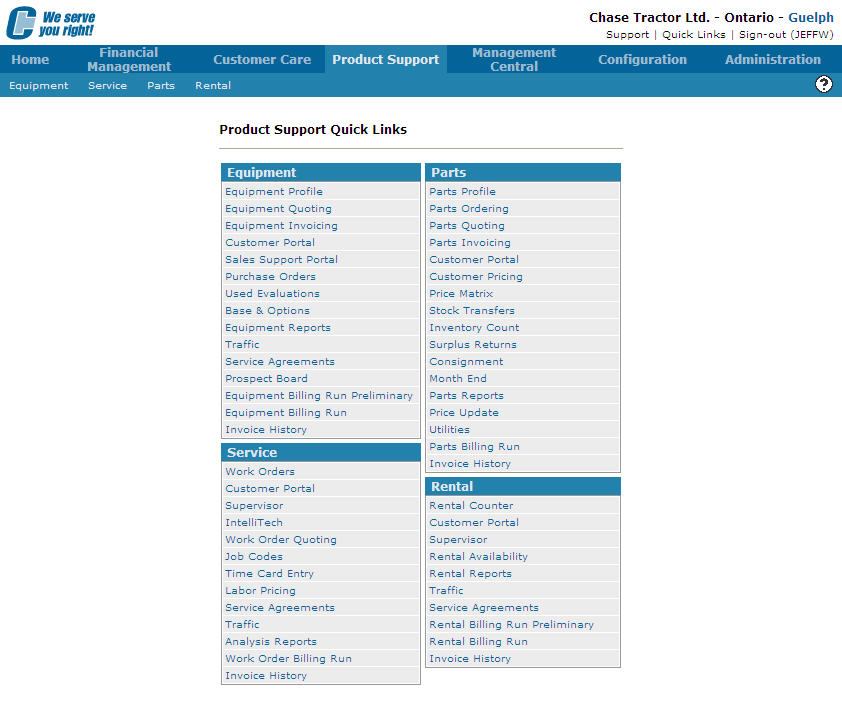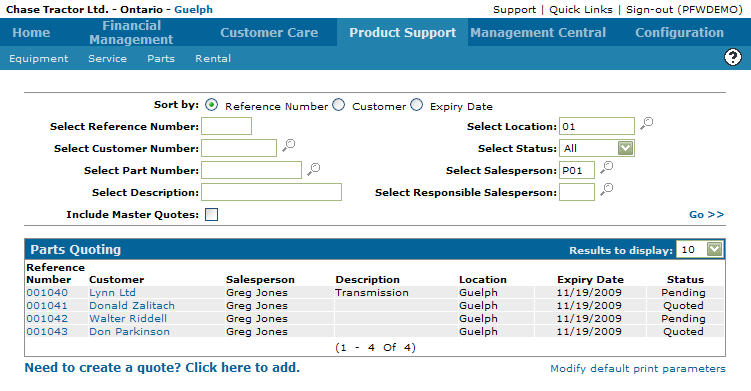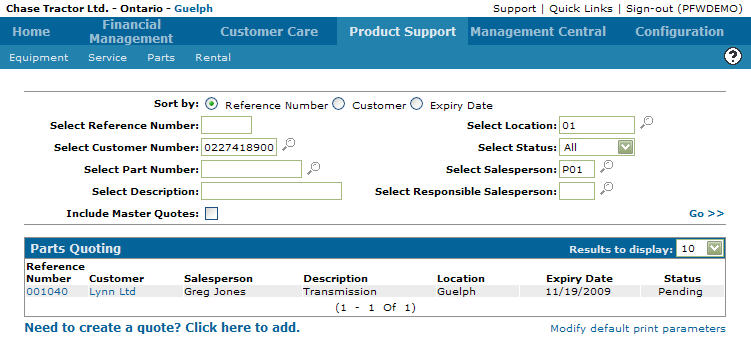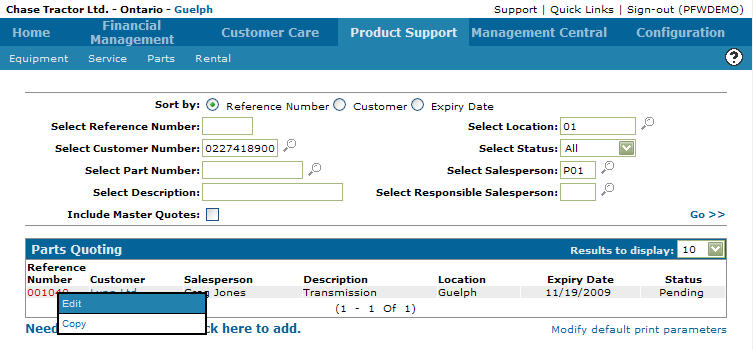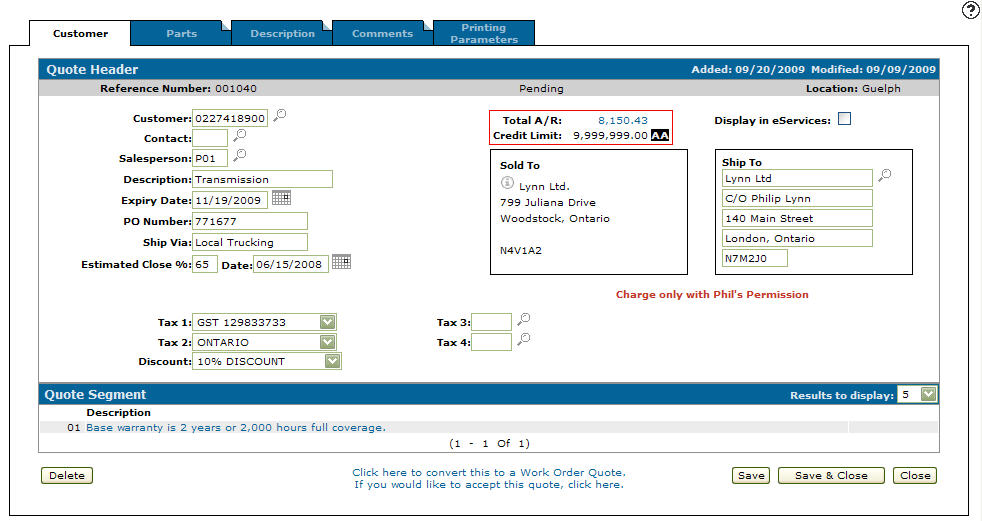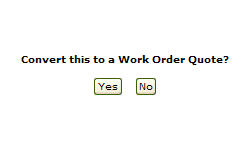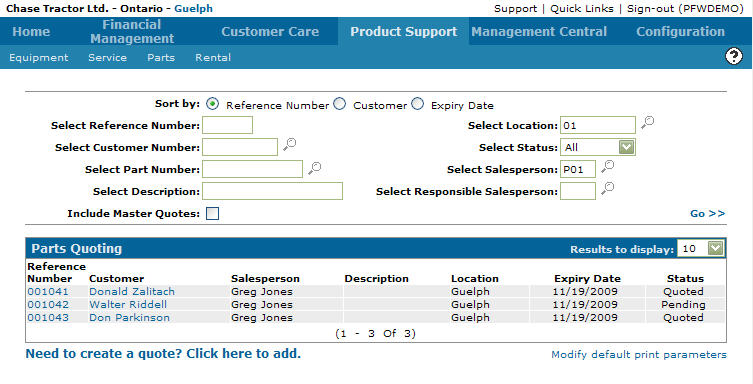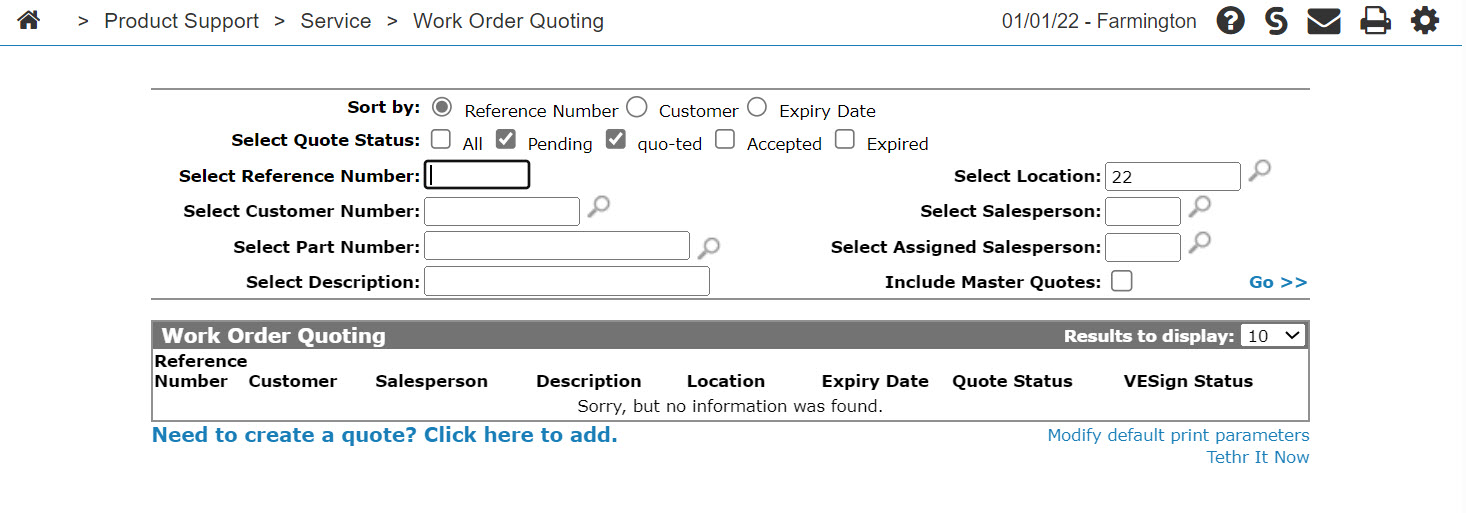Converting a Parts Quote into a Work Order
You must first create a parts quote in the system before you can convert a parts quote into a work order.
-
From any IntelliDealer screen, click the Product Support tab.
The Product Support Quick Links screen will appear.Product Support Quick Links screen
-
From the Parts list, click the Parts Quoting link.
The Parts Quoting screen will appear.Parts Quoting screen
-
On the Parts Quoting screen, fill out the appropriate fields and click the Go >> link.
The Parts Quoting screen in refresh listing the generated search results.Note:
Only parts quotes with a status of Pending or Quoted can be covered into a work order.Parts Quoting screen
-
Move the cursor over a Reference Number and select Edit from the drop down list.
Parts Quoting screen
-
The Customer - Quote Header tab will appear.
Customer - Quote Header tab
-
On the Customer - Quote Header tab, select the Click here to covert this to a work order quote link.
The Confirmation screen will appear.Confirmation screen
-
On the Confirmation screen, click on the Yes button to convert the select parts quote to a work order quote.
-
The Parts Quoting screen will appear no longer listing the parts quote.
Parts Quoting screen
-
Click on the Product Support link.
The Product Support Quick Links screen will appear.Product Support Quick Links screen
-
Click on the Work Order Quoting link on the Service menu.
The Work Order Quoting screen will appear listing the converted part quote as a work order quote.