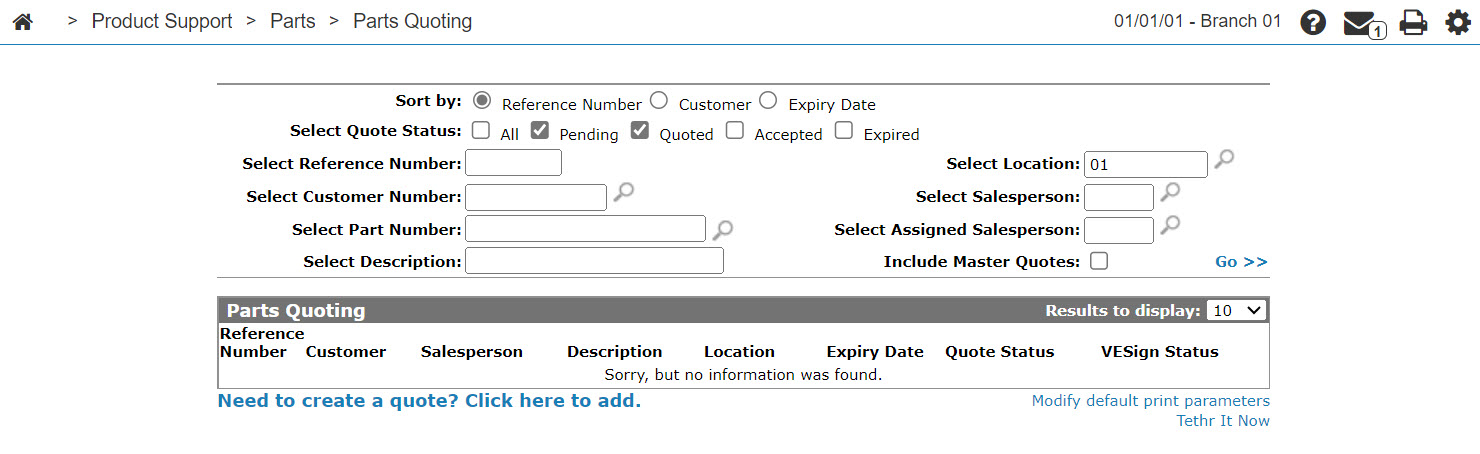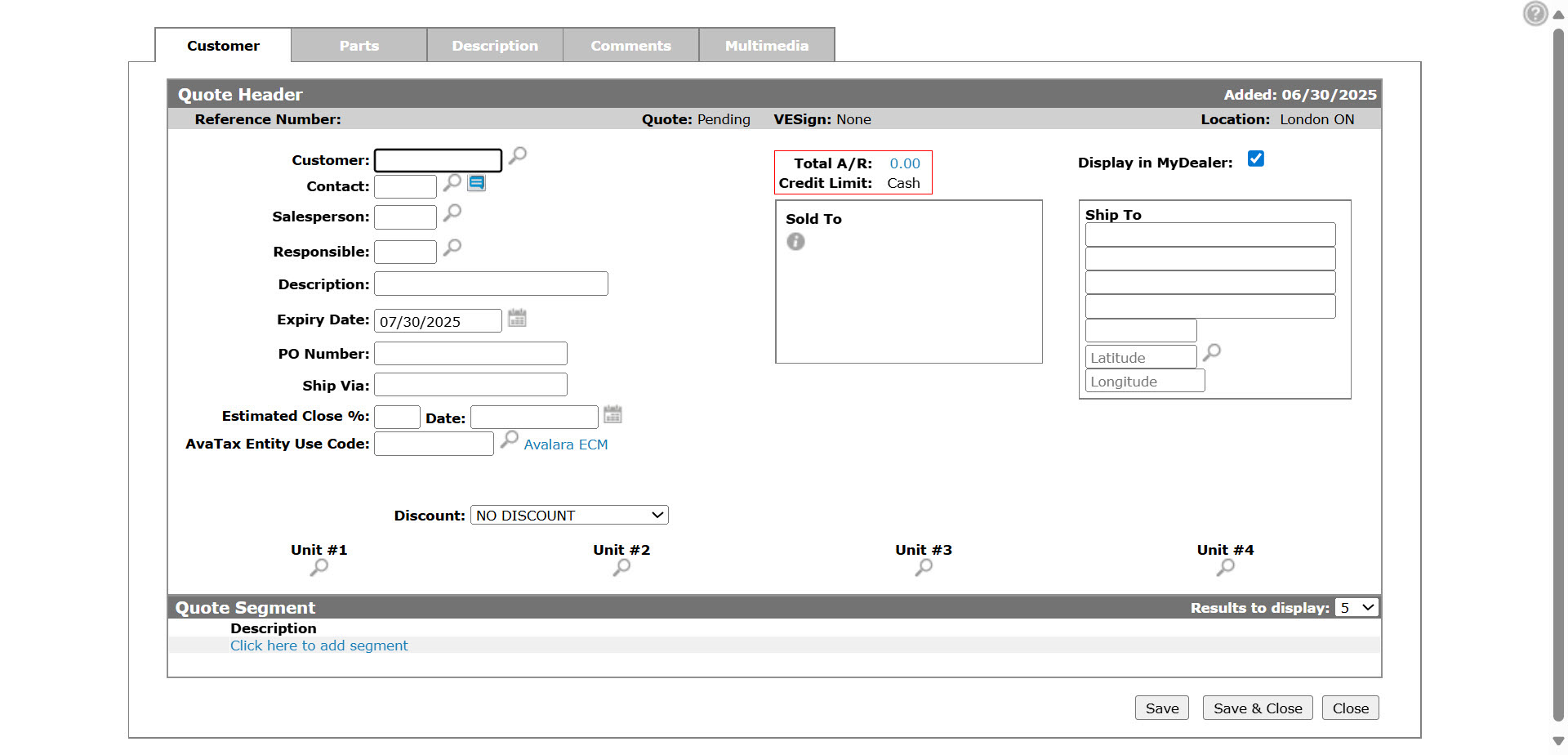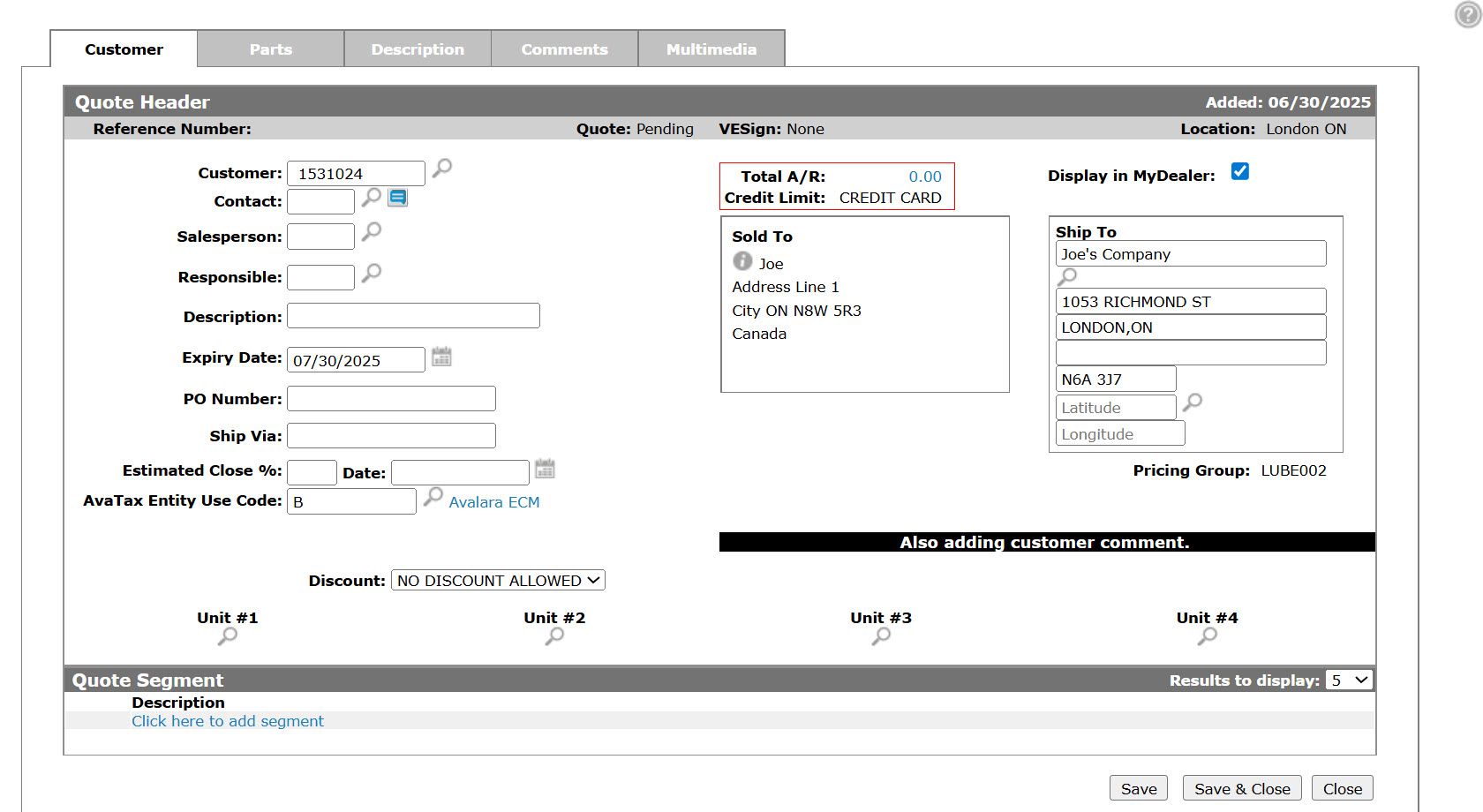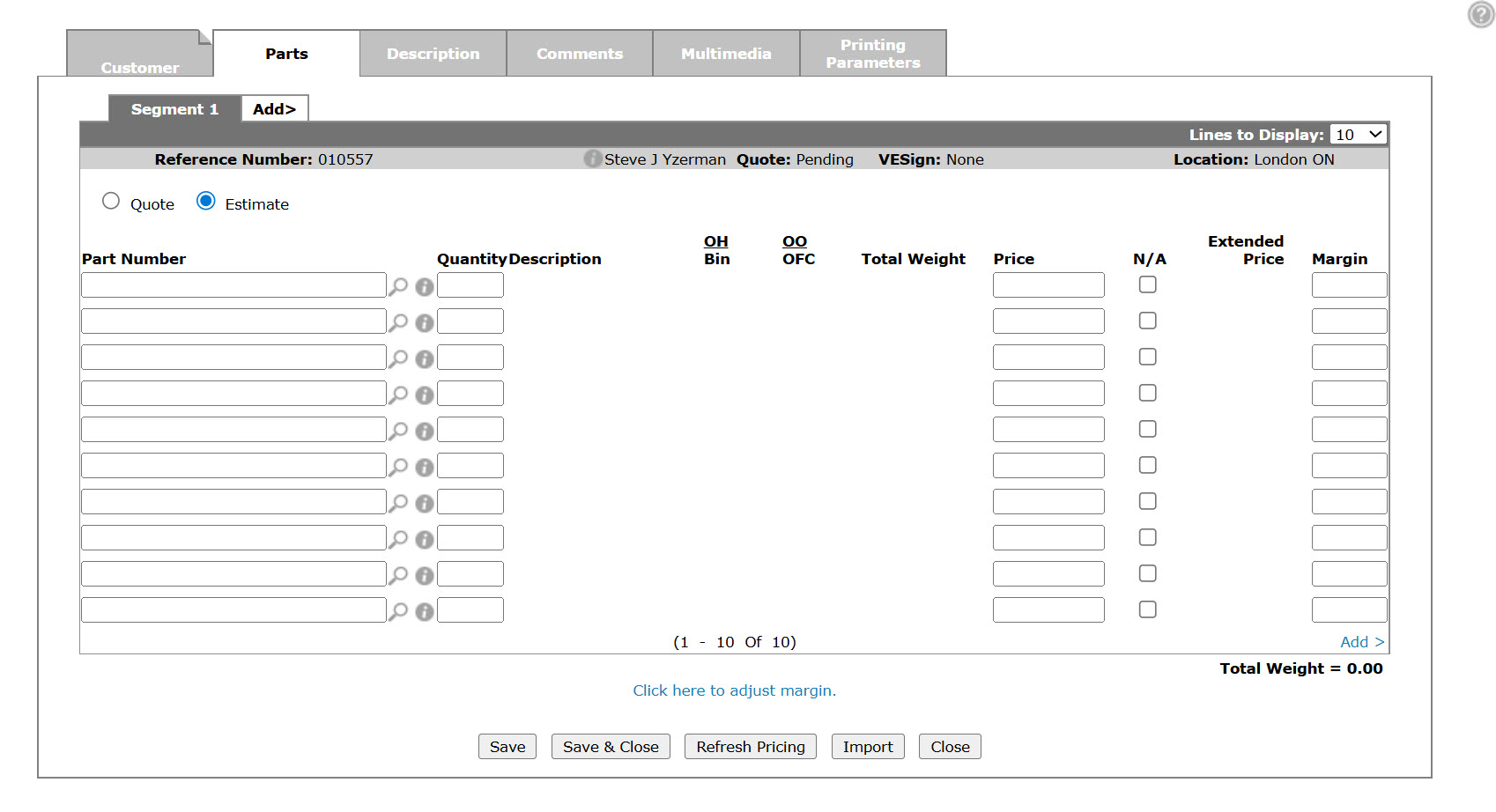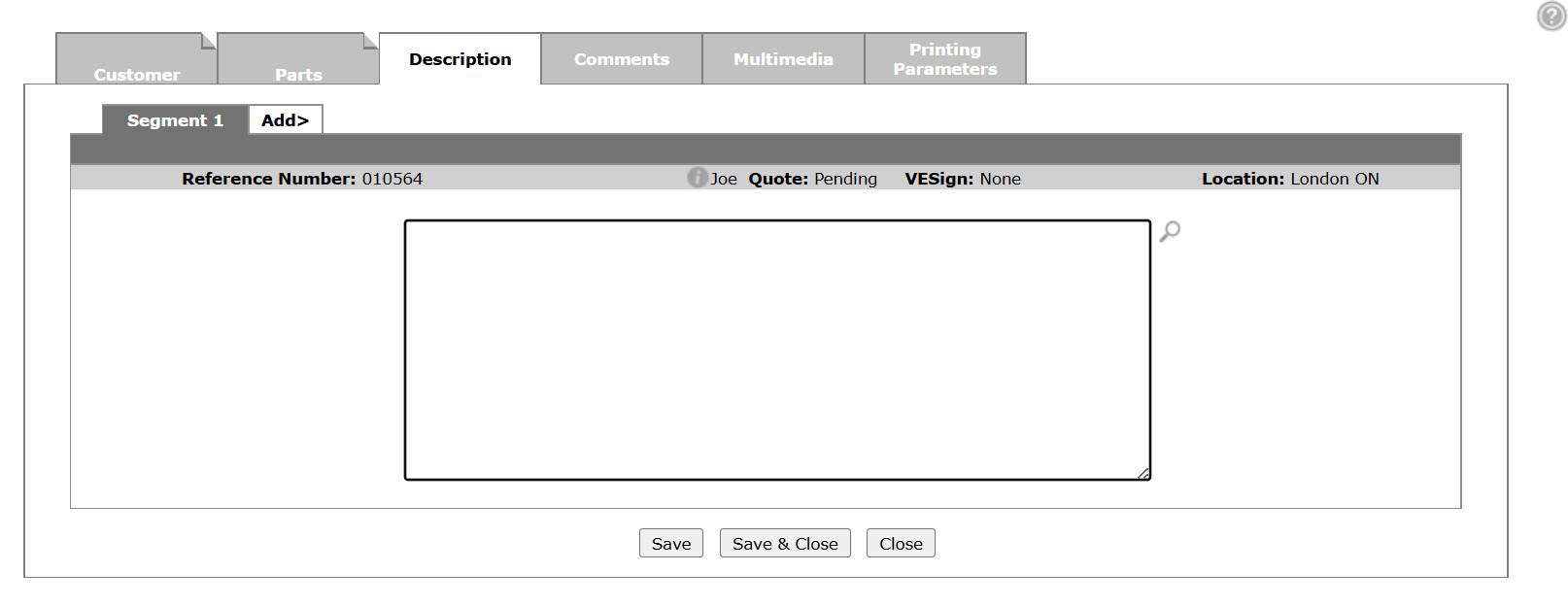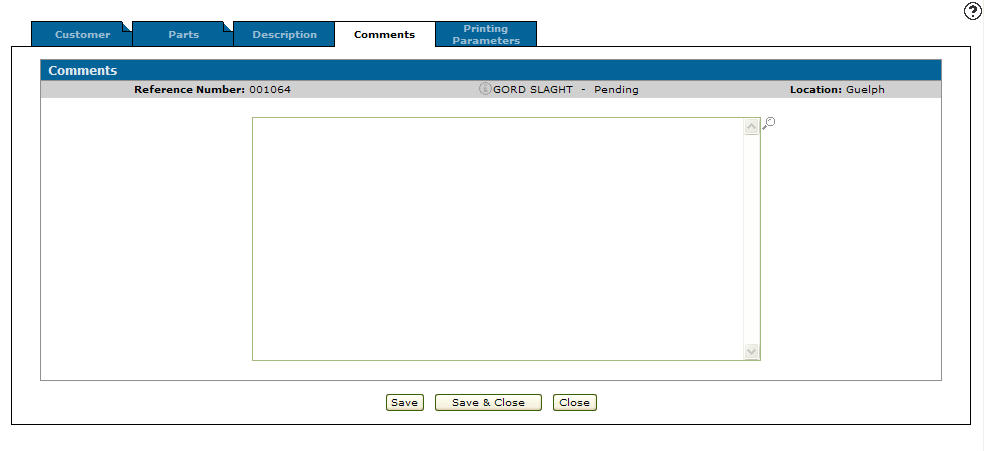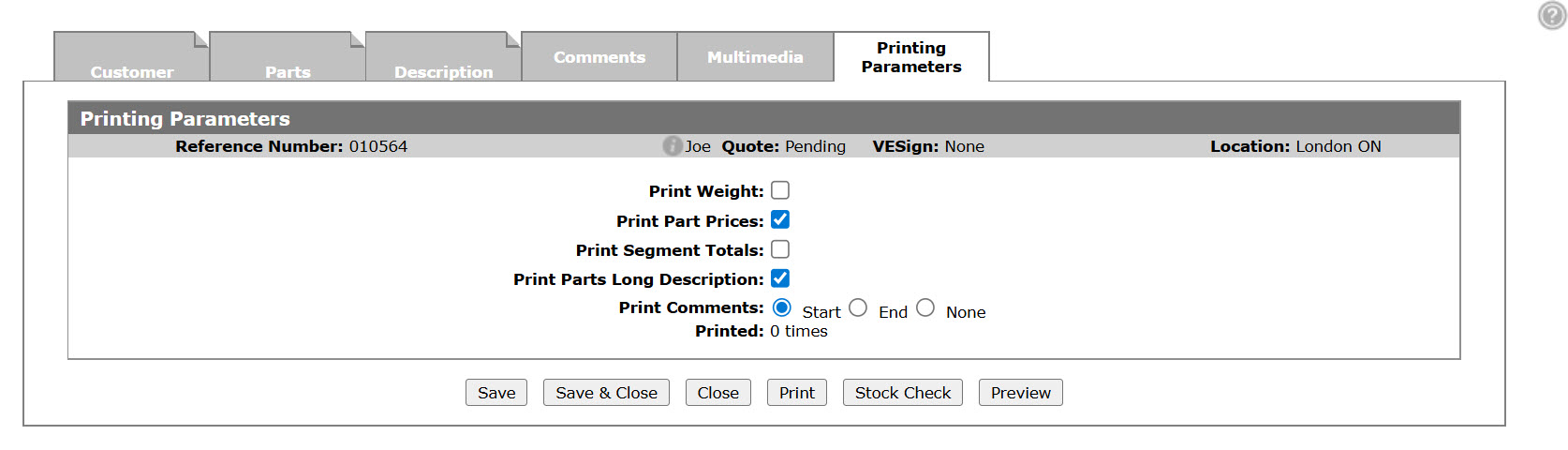Creating a Parts Quote
-
From anywhere in IntelliDealer, navigate to Product Support > Parts > Parts Quoting.
-
Click the Need to create a quote? Click here to add link.
-
Enter the customer number in the Customer field, or click the Search
 icon to search for and select a customer.
icon to search for and select a customer. -
Fill in the fields, referring to the Customer: Quote Headertable.
-
Click Save to save your progress.
-
Click the Click here to add segment link - or - click the Parts tab.
-
Fill in the fields, referring to the Parts Quoting: Parts Tabtable.
-
Click Save to save the added part numbers and update the information fields with inventory and pricing information.
-
You may change the Quantity, Price, and Margin fields on the quote then click the Save button to update the quote.
-
Click the Description tab.
-
On the Description tab, enter a description on an aspect of the quote.
-
Click the Comments tab.
-
Enter a Comment on the quote.
-
Click the Multimedia tab.
The Multimediatab appears.
-
Add multimedia files to the quote.
-
Click the Printing Parameters tab.
-
Set your Printing Parameters and Print the quote to move it from Pending status to Quoted status.
-
Once you have finished quoting parts, return to the Parts tab and complete your work on the quote in many possible ways:
To Do This Save changes to the quote and continue working and refreshes the fields on the screen. Click the Save button. Save changes to the quote and exit. Click the Save / Exit button. Refreshes the extended price value. Click the Refresh Pricing button. Import a parts list from another source. Click the Import button. Close the invoice without saving changes. Click the Close button.
Security: 822 Product Support - Parts Quoting
Revision: 2025.07