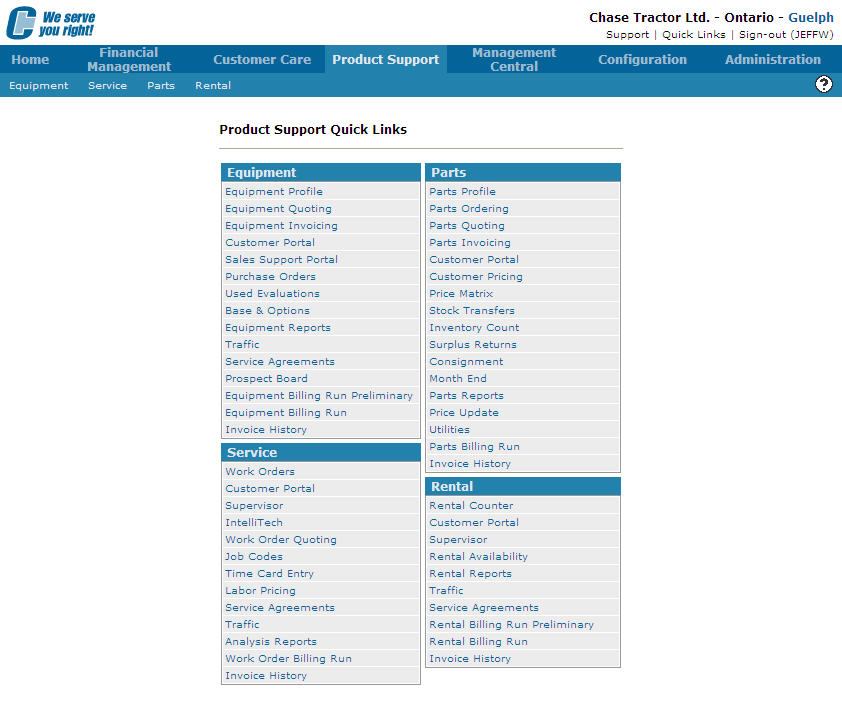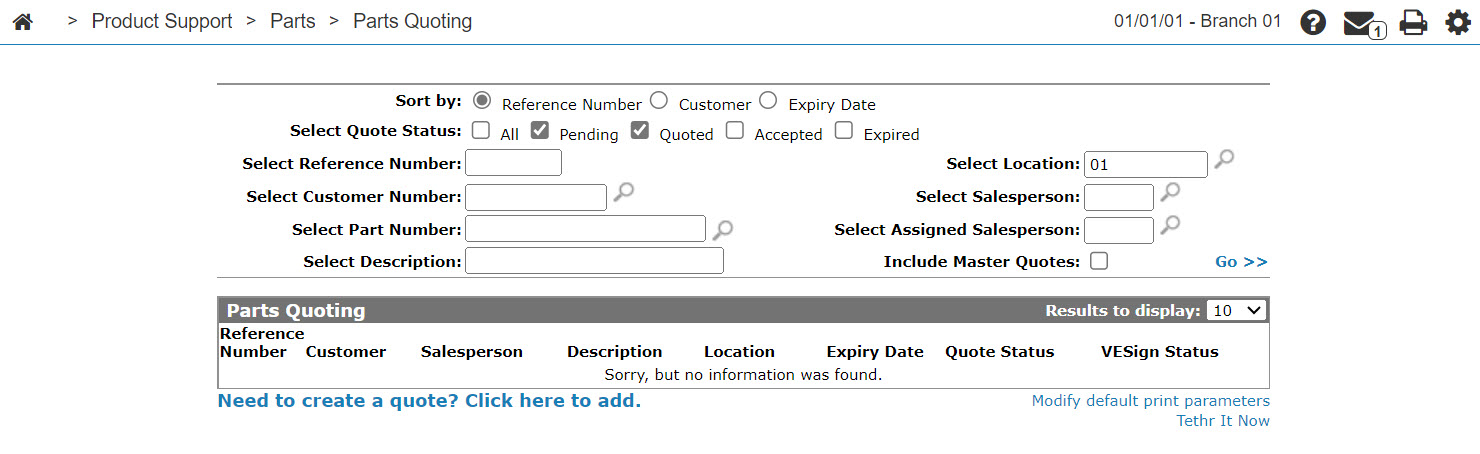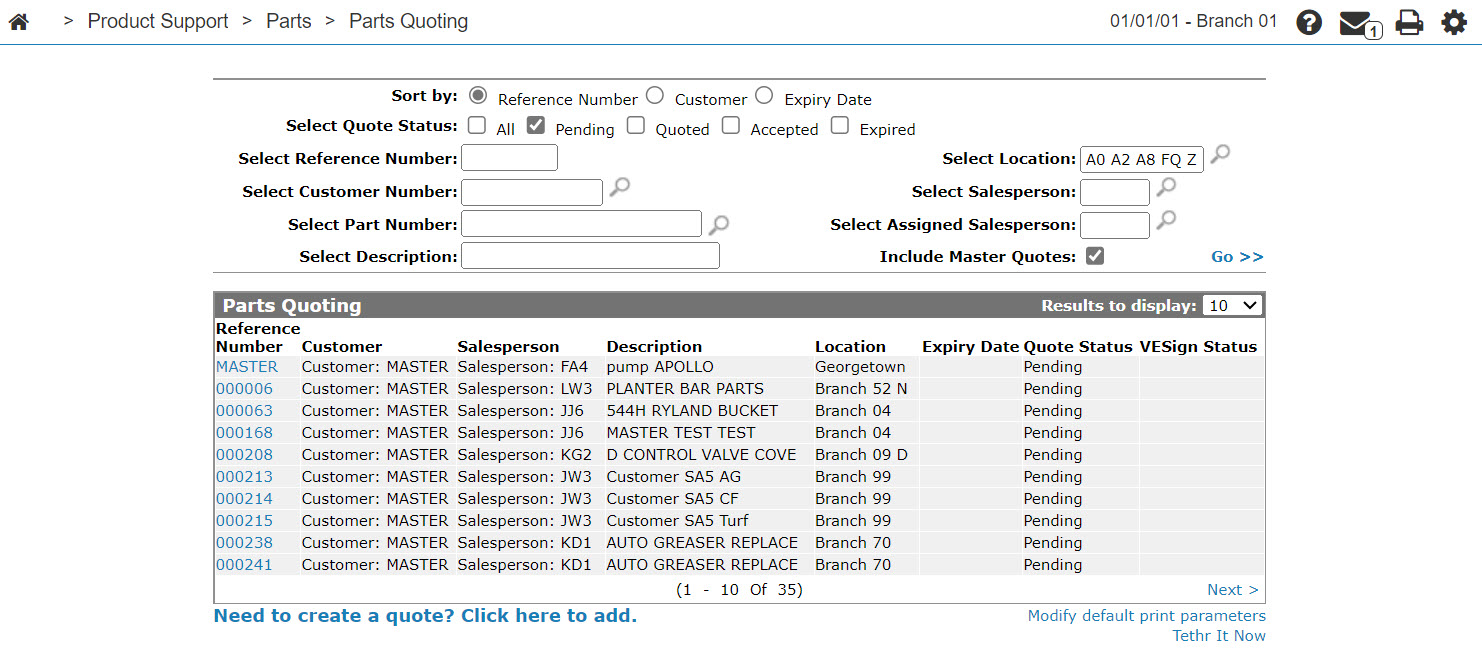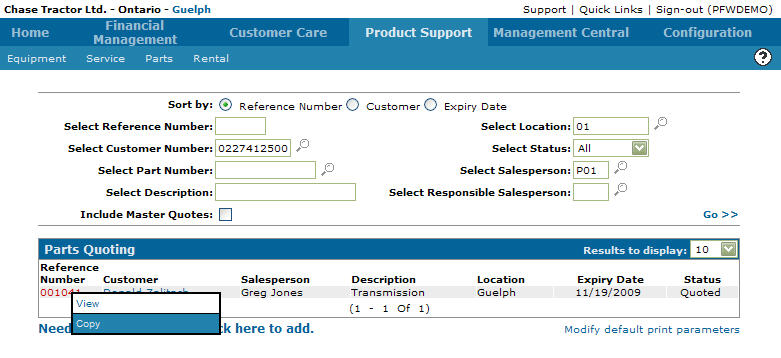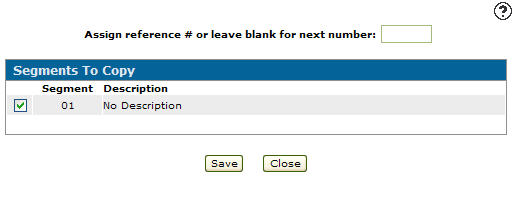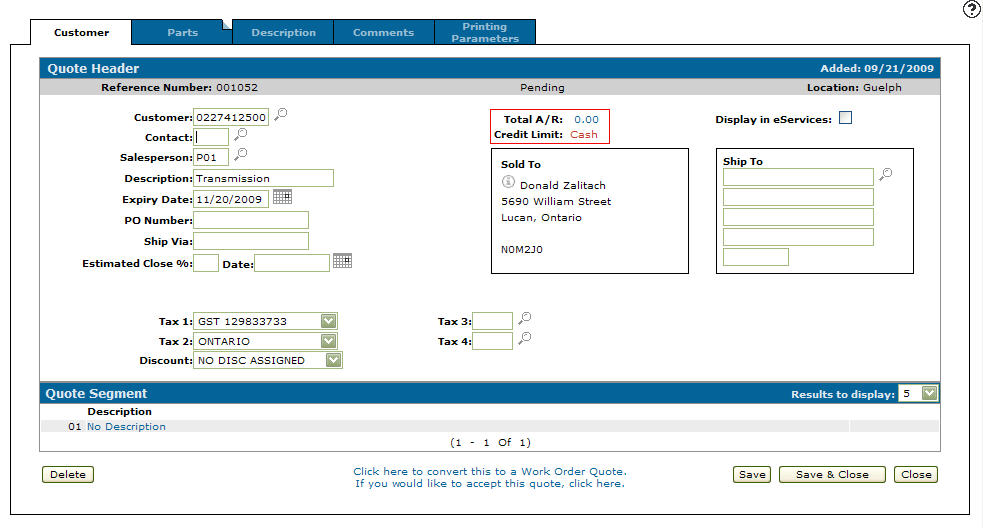Copying a Parts Quote
-
From any IntelliDealer screen, click the Product Support tab.
The Product Support Quick Links screen will appear.Product Support Quick Links screen
-
From the Parts list, click the Parts Quoting link.
The Parts Quoting screen will appear.Parts Quoting screen
-
On the Parts Quoting screen, fill out the appropriate fields and click the Go >> link.
The Parts Quoting screen will refresh listing the generated search results.Parts Quoting screen
-
Move the cursor over a Reference Number and select Copy from the drop down menu.
Parts Quoting screen
-
The Segments to Copy screen will appear.
Segments to Copy screen
-
On the Segments to Copy screen, enter a reference number in the Assign a reference # or leave blank for next number field.
-
Select a Segment of the selected parts quote to copy by placing a checkmark in the corresponding checkbox.
-
Click the Save button.
The Customer - Quote Header tab will appear allowing you to enter any additional information to the copied quote.Customer - Quote Header tab