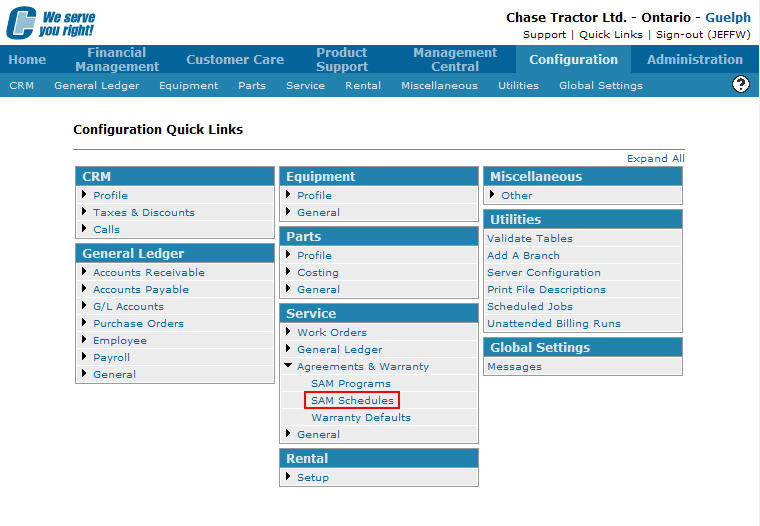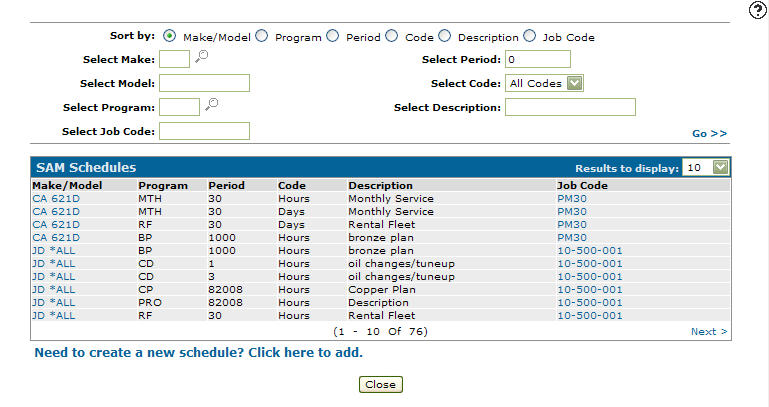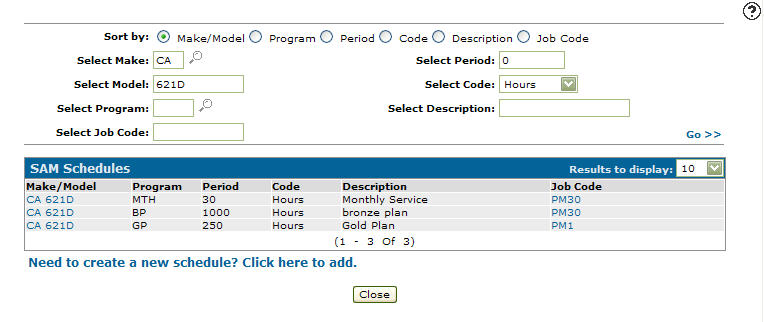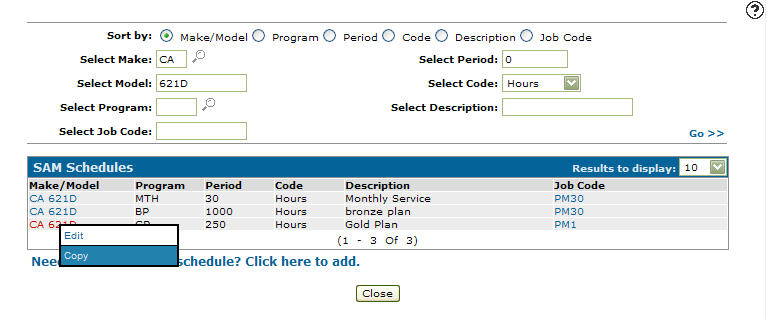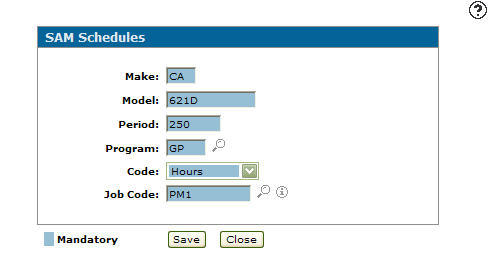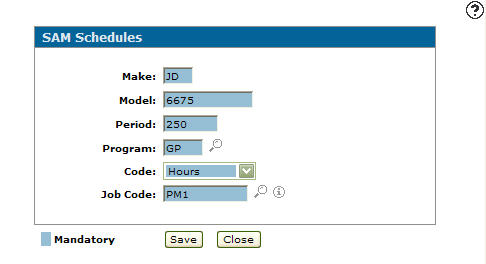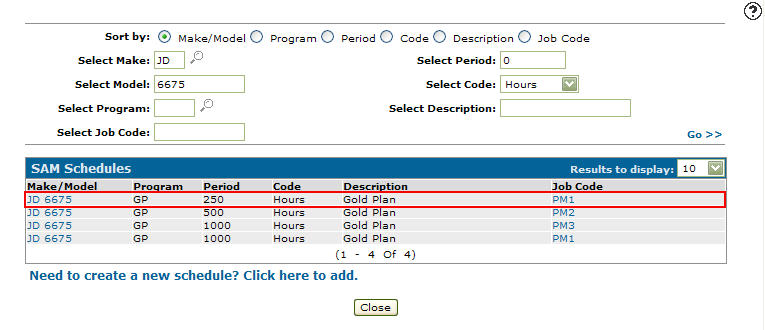Copying a SAM Schedule
-
From any IntelliDealer screen, click on the Configuration tab.
The Configuration Quick Links screen will appear.Configuration Quick Links screen
-
From the Service list, click the Agreements & Warranty link and select SAM Schedules from the drop down list.
Configuration Quick Links screen
-
The SAM Schedules screen will appear.
SAM Schedules screen
-
On the SAM Schedules screen, fill out the appropriate fields and click on the Go >> link.
The SAM Schedules screen will refresh listing the generated search results.SAM Schedules screen
-
Move the cursor over a Make/Model and select Copy from the pop-up menu.
SAM Schedules screen
-
The SAM Schedules screen will appear.
SAM Schedules screen
-
On the SAM Schedules screen, you may edit/change the any on the fields on the selected schedule before copying the code.
SAM Schedules screen
-
Click the Save button.
The SAM Schedules screen will appear.
Enter your search criteria an click the Go >> link.
The SAM Schedules screen will refresh listing the copied SAM schedule.SAM Schedules screen