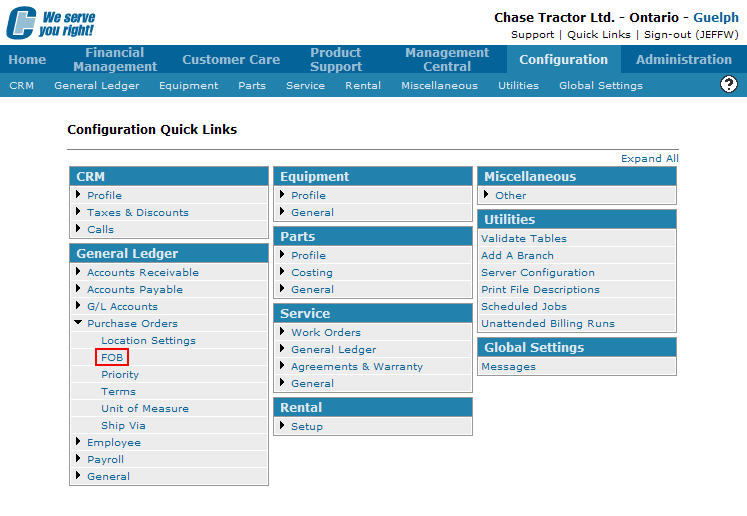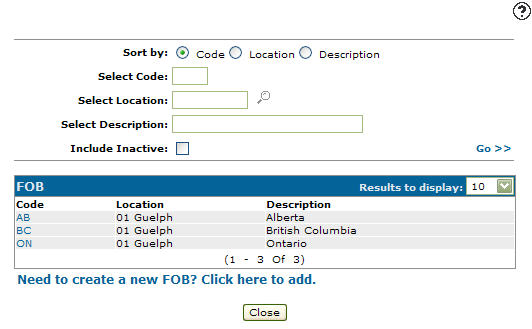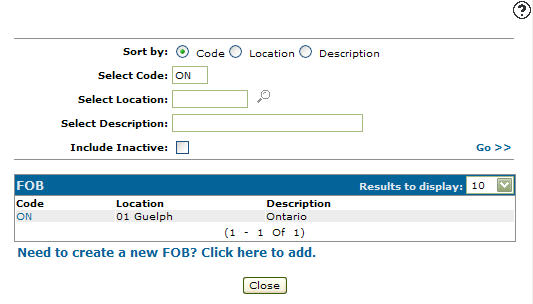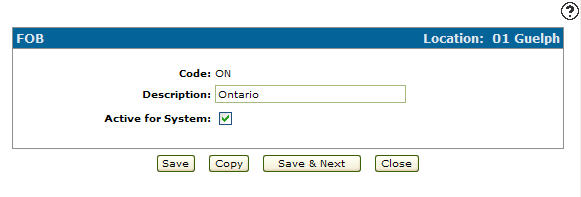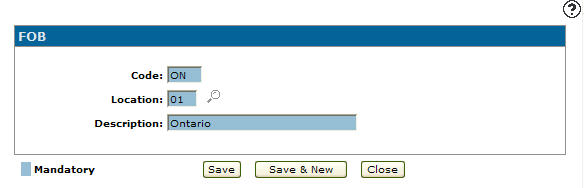Copying an FOB Code
-
From any IntelliDealer screen, click on the Configuration tab.
The Configuration Quick Links screen will appear.Configuration Quick Links screen
-
From the General Ledger list, click the Purchase Orders link and select FOB from the drop down list.
Configuration Quick Links screen
-
The FOB screen will appear.
FOB screen
-
On the FOB screen, fill out the appropriate fields and click the Go >> link.
The FOB screen will refresh listing the generated search results.FOB screen
-
Click on a Code.
The FOB screen will appear.FOB screen
-
On the FOB screen, select the Copy button.
The FOB screen will refresh allowing you to add additional information to the copied FOB code before creating the new copy.FOB screen
-
Once you have fill out all the desired fields click on the Save button to create the new FOB code.