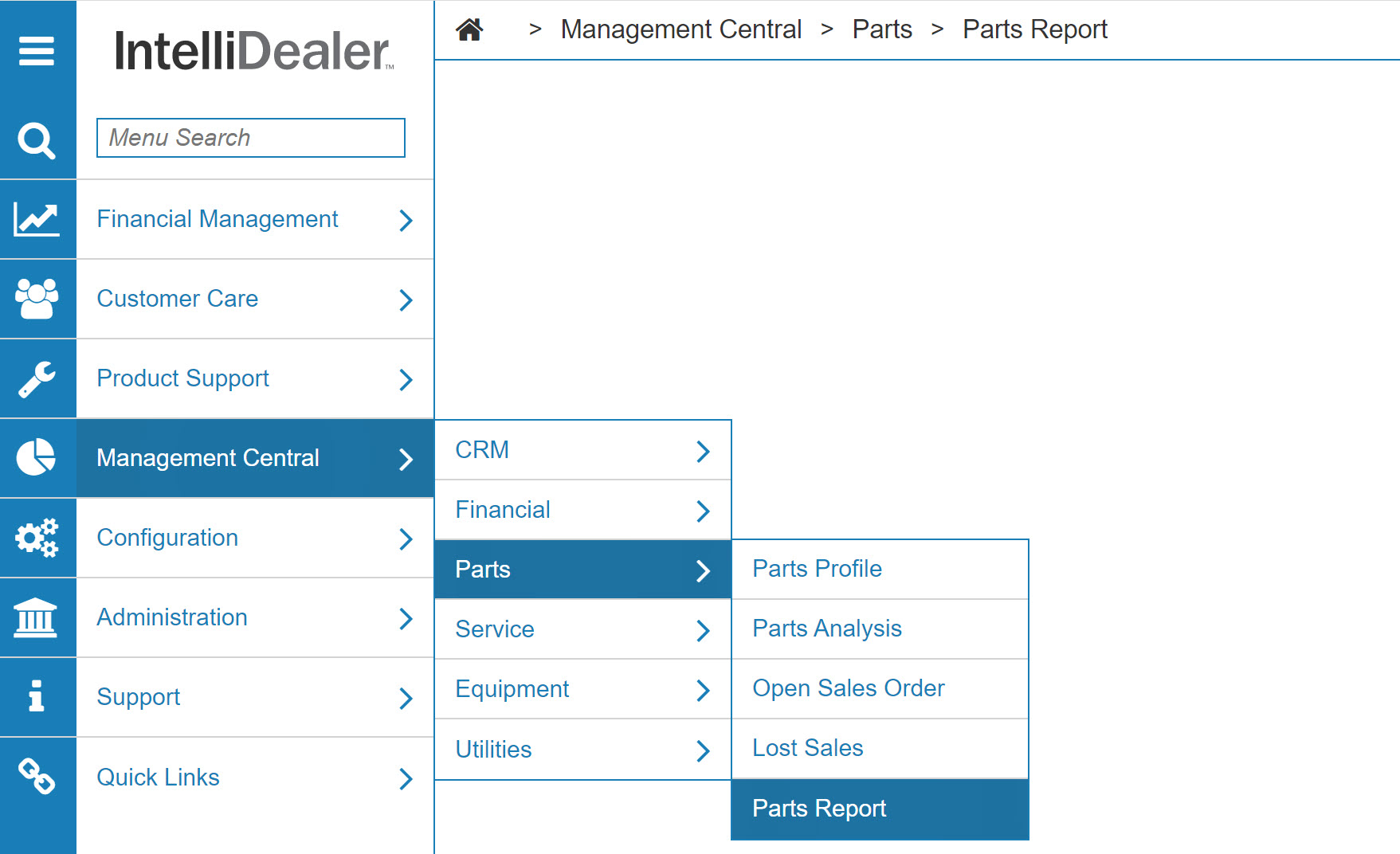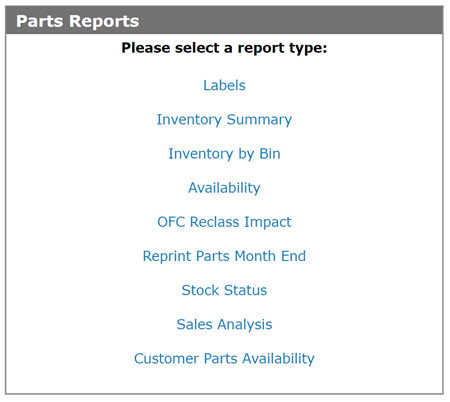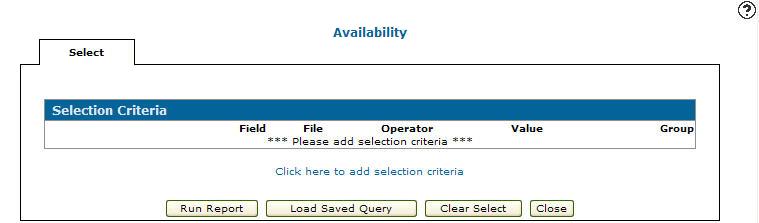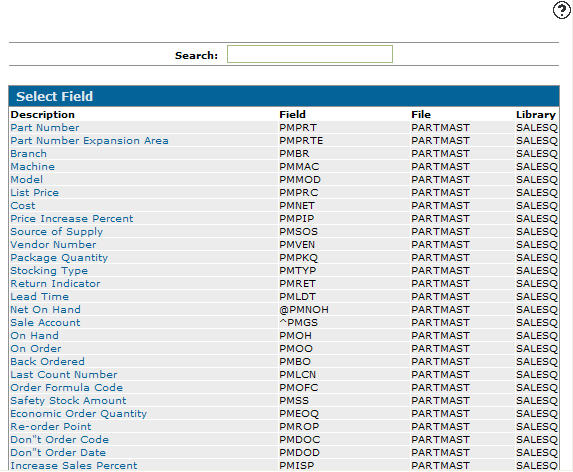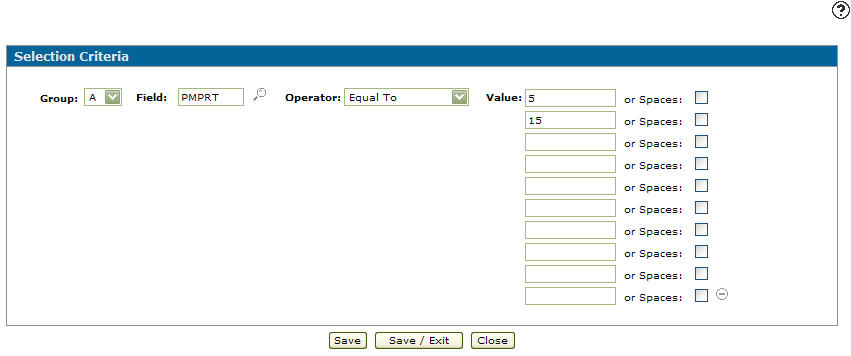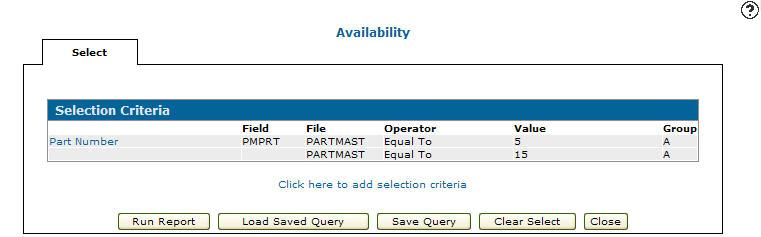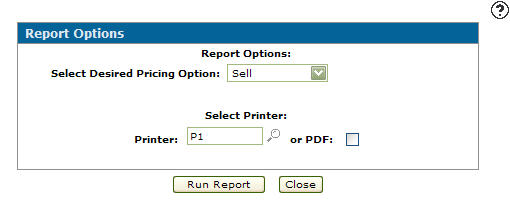Creating a Parts Availability Report
This option produces an availability report, often referred to as a counter pad. The report is normally only used by stores not using sales order invoicing or as a hard copy back up in stores using sales orders invoicing for reference when the computer is not running (for example, after hours calls).
-
From any IntelliDealer screen, click the Management Central tab.
The Management Central Quick Links screen will appear.Management Central Quick Links screen
-
From the Parts list, click the Parts Reports link.
The Parts Reports screen opens.Parts Reports screen
-
On the Parts tab,click on the report type Labels.
The Availability Selection Criteria tab will appear.Availability Selection Criteria tab
-
On the Availability Selection Criteria tab, select the Click here to add selection criteria link.
The Selection Criteria screen will appear.Selection Criteria screen
-
On the Selection Criteria screen, select a Group from the drop down list.
-
Select a Field.
- or -
Click on the Search icon, the Select Field screen will appear.
icon, the Select Field screen will appear.Select Field screen
-
On the Select Field screen, click on a field Description.
The Selection Criteria screen will appear with the select field in the Field field.Updated Selection Criteria screen
-
Select an Operator code from the drop down list.
-
Enter a numeric Value or select the Spaces checkbox.
-
Click on the More
 icon if you would like to use more than one value or space.
icon if you would like to use more than one value or space.Selection Criteria screen
-
Click on the Save/Exit button, the Availability Selection Criteria tab will appear.
Updated Availability Selection Criteria tab
-
On the Availability Selection Criteria tab, click the Run Report button.
The Report Options screen will appear.Report Options screen
-
On the Report Option screen, Select Desired Pricing Options from the drop down list.
-
Sell
-
List Price
-
Cost
-
Average Cost
-
Landed Cost
-
-
Select a Printer.
-
Select if you would like to create a or PDF file of the report.
-
Click the Run Report button to create the part availability report Availability (WPSPR02C).