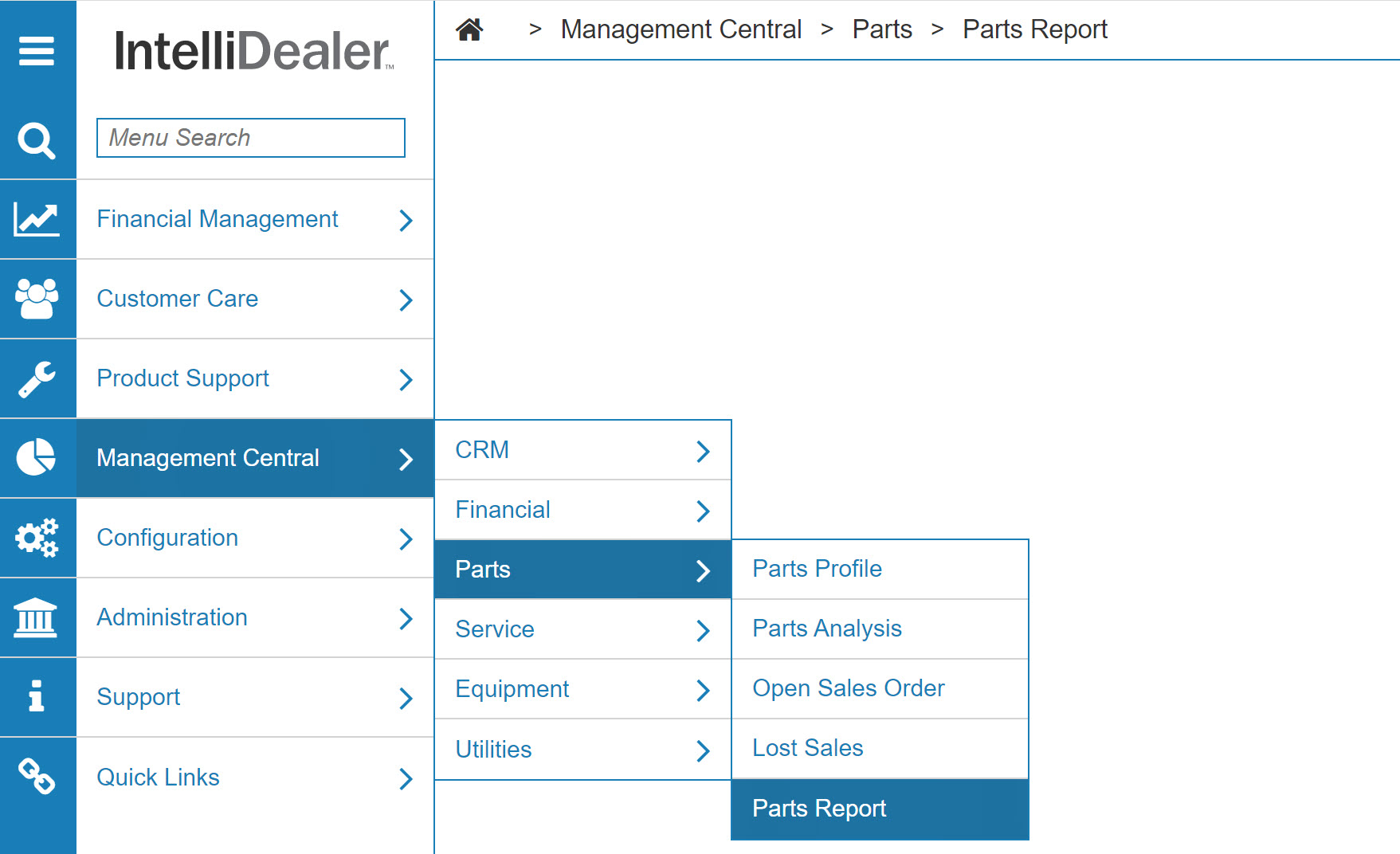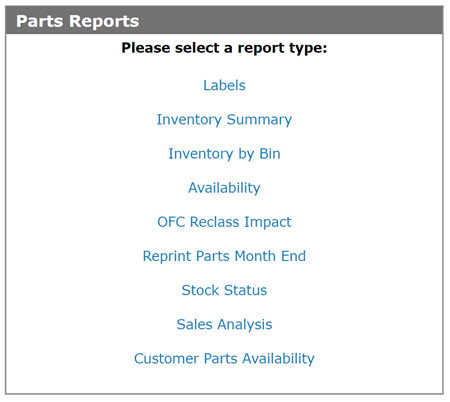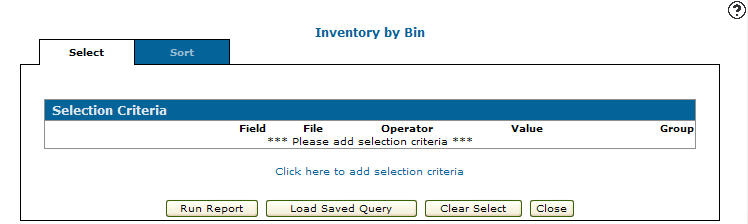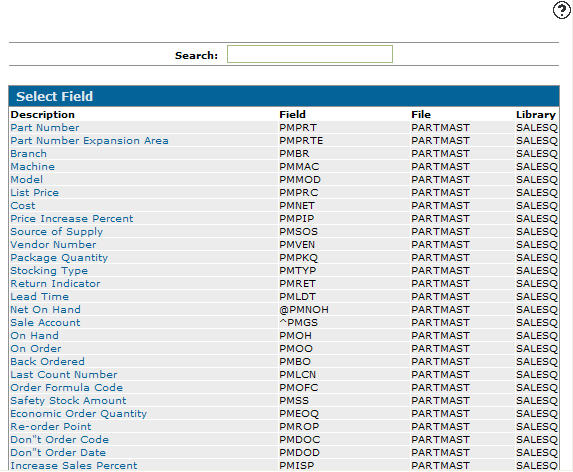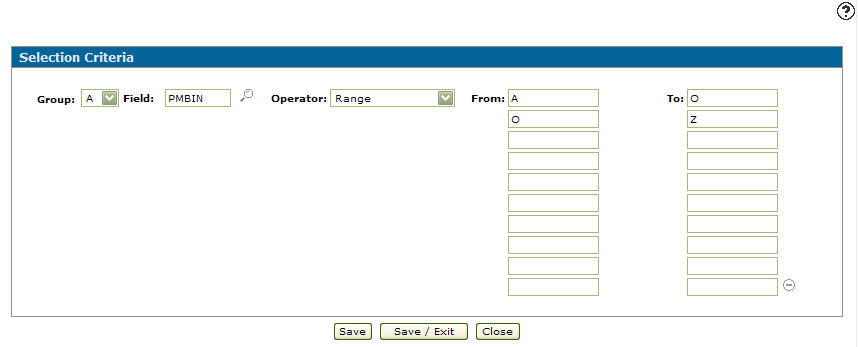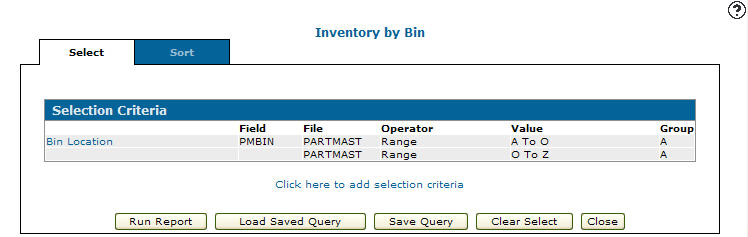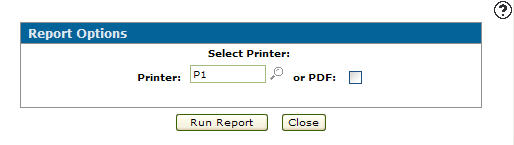Creating an Inventory by Bin Report
This option produces a report listing parts in order by bin. The report is used for the year end physical inventory count or for cyclical counts throughout the year. The report can be printer for all bins or only selected bins. The on hand that prints on the report is the current on hand (including any allocated parts). So the report should agree with the bin counts at the time the report is printed regardless of whether a sales order billing run has just been run or not.
-
From any IntelliDealer screen, click the Management Central tab.
The Management Central Quick Links screen will appear.Management Central Quick Links screen
-
From the Parts list, click the Parts Reports link.
The Parts Reports screen appears.Parts Reports screen
-
On the Parts tab,click on the report type Labels.
The Inventory by Bin Selection Criteria screen will appear.Inventory by Bin Selection Criteria tab
-
On the Labels Selection Criteria tab, select the Click here to add selection criteria link.
The Selection Criteria screen will appear.Selection Criteria screen
-
On the Selection Criteria screen, select a Group from the drop down list.
-
Select a Field.
- or -
Click on the Search icon, the Select Field screen will appear.
icon, the Select Field screen will appear.Selection Field screen
-
On the Select Field screen, click on a field Description.
The Selection Criteria screen will appear with the select field in the Field field.Selection Criteria screen
-
Select an Operator code from the drop down list.
-
Enter a numeric Value or select the Spaces checkbox.
-
Click on the More
 icon if you would like to use more than one value or space.
icon if you would like to use more than one value or space.Selection Criteria screen
-
Click on the Save/Exit button , the Inventory by Bin Selection Criteria tab will appear.
Updated Inventory by Bin Selection Criteria tab
-
On the Availability Selection Criteria tab click the Run Report button.
The Report Options screen will appear.Report Options screen
-
On the Report Options screen, select a Printer and whether or not to create a or PDF file.
-
Click the Run Report button to create the part inventory by bin report.
The following is the report that is produced when the inventory by bin report is run Inventory by Bin (WPSPR02B).