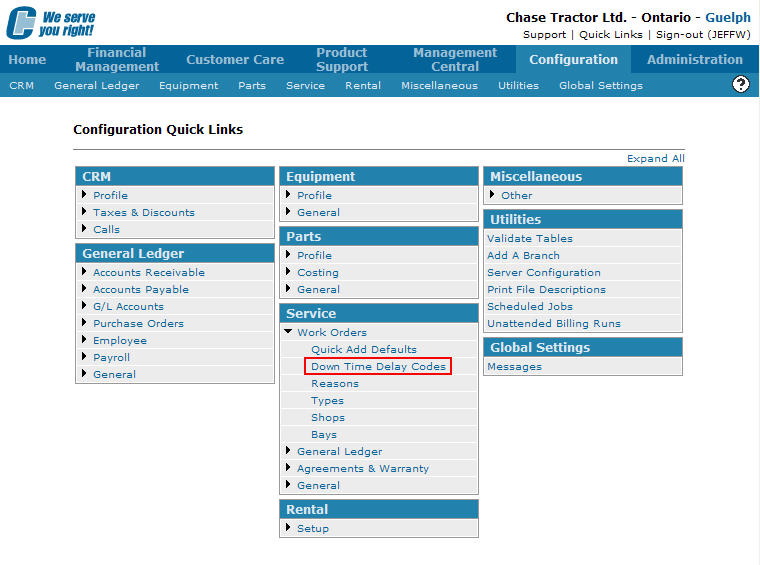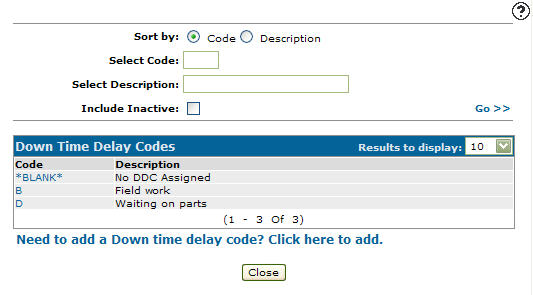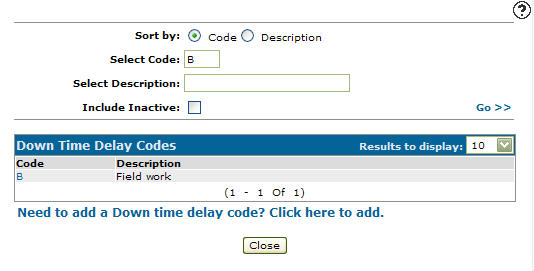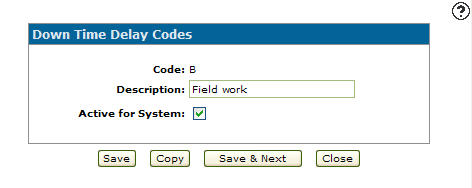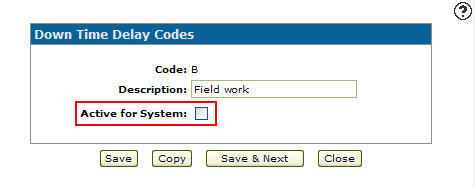Deactivating a Downtime Delay Code
-
From any IntelliDealer screen, click on the Configuration tab.
The Configuration Quick Links screen will appear.Configuration Quick Links screen
-
From the Service list, click the Work Orders link and select Downtime Delay Codes from the drop down list.
Configuration Quick Links screen
-
The Downtime Delay Codes screen will appear.
Downtime Delay Codes screen
-
On the Downtime Delay Codes screen, fill out the appropriate fields and click the Go >> link.
The Downtime Delay Codes screen will refresh listing the generated search results.Downtime Delay Codes screen
-
Click on a Code.
The Downtime Delay Codes screen will appear.Downtime Delay Codes screen
-
On the Downtime Delay Codes screen, select the Active for Equipment checkbox, removing the checkmark.
Downtime Delay Codes screen
-
Click the Save button to deactivate the downtime delay code.