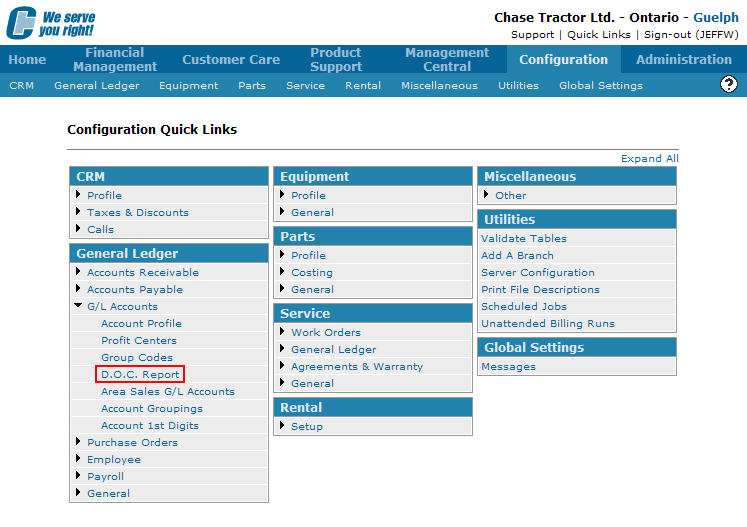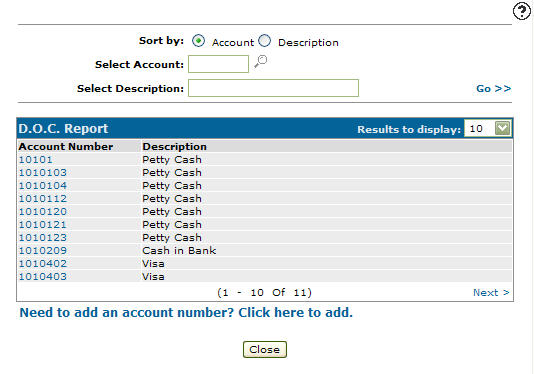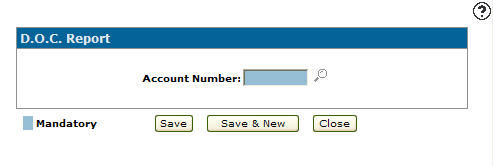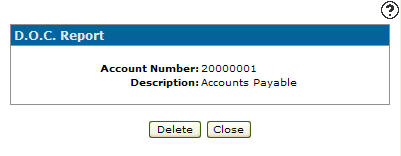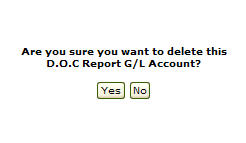Deleting a D.O.C. Report General Ledger Account
-
From any IntelliDealer screen, click on the Configuration tab.
The Configuration Quick Links screen will appear.Configuration Quick Links screen
-
From the General Ledger list, click the G/L Accounts link and select D.O.C. Report from the drop down list.
Configuration Quick Links screen
-
The D.O.C. Report screen will appear.
D.O.C. Report screen
-
On the D.O.C. Report screen, fill in the appropriate fields and click the Go >> link.
The D.O.C. Report screen will refresh listing the generated search results.D.O.C. Report screen
-
Click on an Account Number.
The D.O.C. Report screen will appear.D.O.C. Report screen
-
On the D.O.C. Report screen, click on the Delete button.
The Confirmation screen will appear.Confirmation Screen
-
On the Confirmation screen, click the Yes button to delete the D.O.C. Report G/L Account.