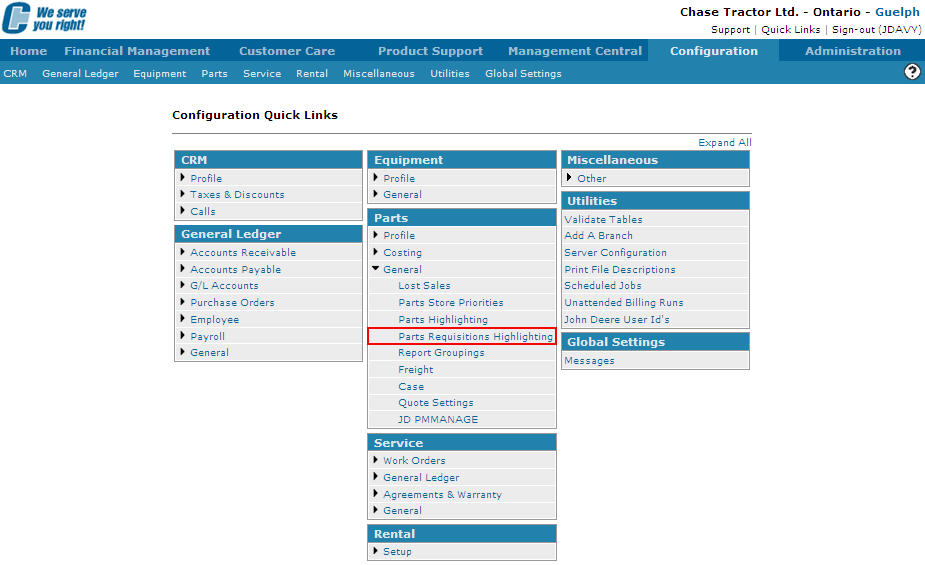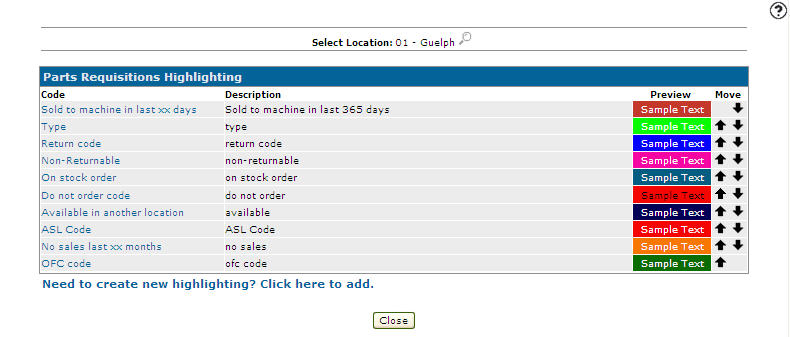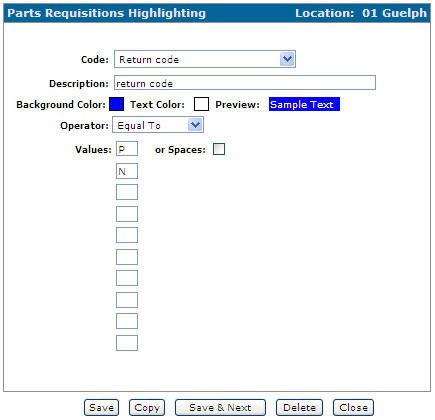Editing Parts Requisitions Highlighting Criteria
-
From any IntelliDealer screen, click on the Configuration tab.
The Configuration Quick Links screen will appear.Configuration Quick Links screen
-
From the Parts list, click the General link and select Parts Requisition Highlighting from the drop down list.
Configuration Quick Links screen
-
The Parts Requisitions Highlighting screen will appear.
Parts Requisitions Highlighting screen
-
On the Parts Requisitions Highlighting screen, click on the Search
 icon and select a branch location from the Location Selection screen. If you desire another location besides your default branch location.
icon and select a branch location from the Location Selection screen. If you desire another location besides your default branch location. -
Click on the Code you wish to edit.
TheParts Requisitions Highlighting screen will appear.Parts Requisitions Highlighting screen
-
On the Parts Requisitions Highlighting screen, you may edit any of the available fields within the selected highlight criteria.
-
Click the Save button to save any changes made to the highlight criteria.
- or -
Click the Save & New button to save any changes made to the highlight criteria and continue to the next highlight criteria on the list.