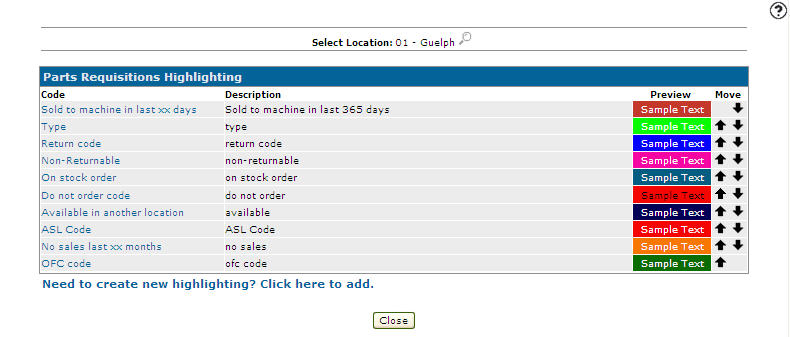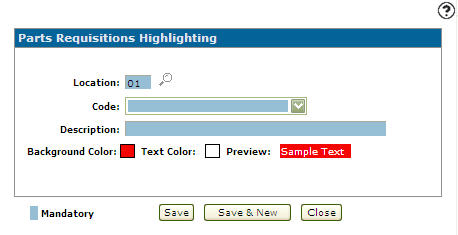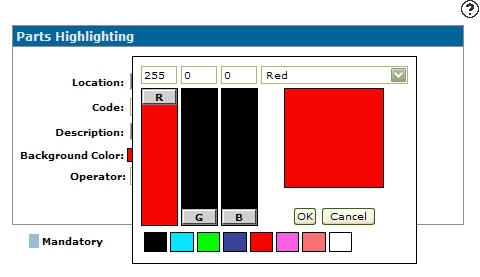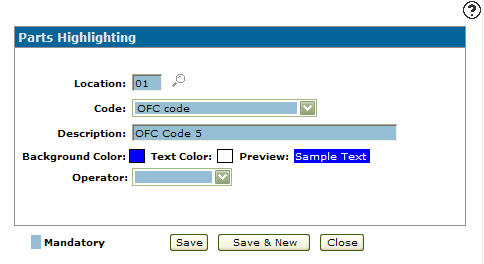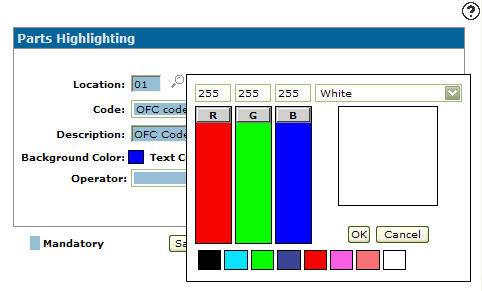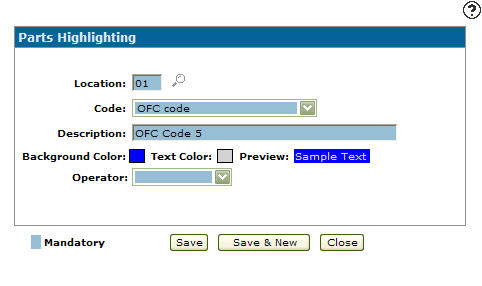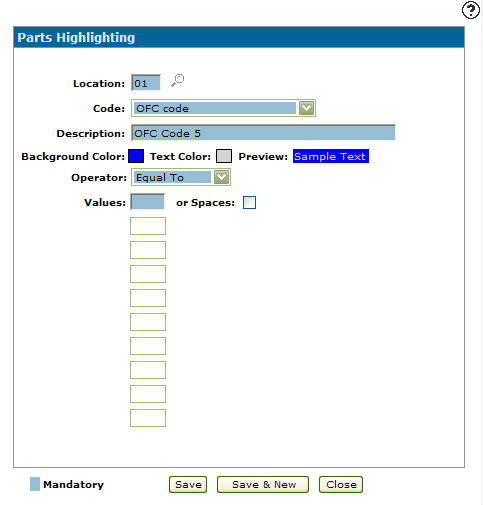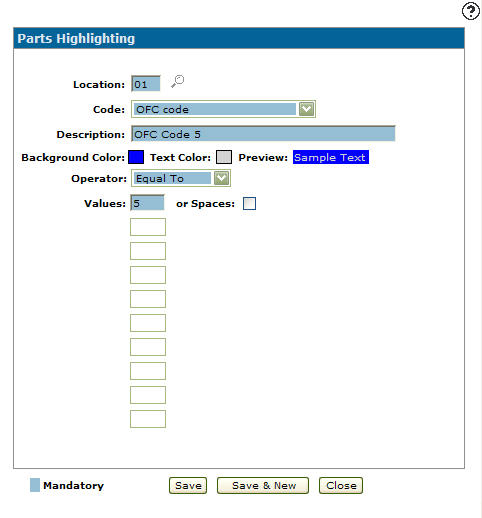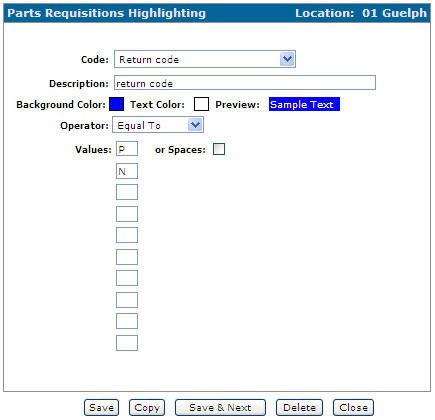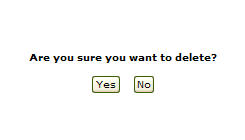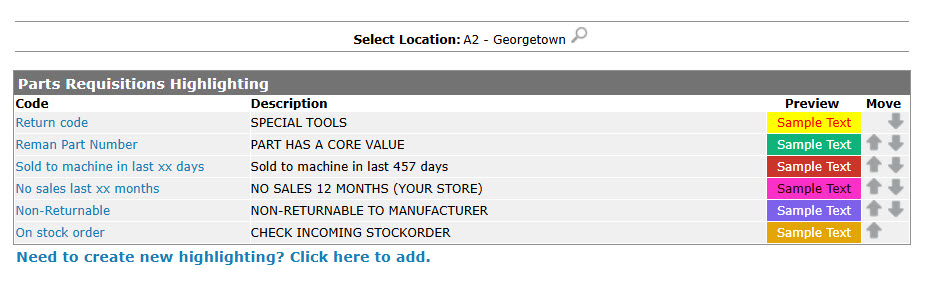Configuration: Parts Requisition Highlighting
Use the Parts Requisition Highlighting screen allows you to apply row highlighting to part numbers on a parts requisition based on the criteria selected.
To open the Parts Requisition Highlighting screen, from anywhere IntelliDealer screen, navigate to Configuration > Parts > General > Parts Highlighting.
Note: Please be aware that multiple rules can be configured. The system will search to determine if there are any matching rules. If one is found, it will stop looking. It is important to ensure that the most important issues are listed first. Do not define too many rules.
- Setting Up Parts Requisition Highlighting Criteria
- Editing Parts Requisitions Highlighting Criteria
- Deleting Parts Requisitions Highlighting Criteria
- Screen Description
-
To open the Parts Requisition Highlighting screen, from anywhere IntelliDealer screen, navigate to Configuration > Parts > General > Parts Highlighting.
-
Click the Need to create new highlighting? Click here to add link.
-
Enter a branch Location.
- or -
Click on the Search icon and select a branch location from the Location Selection screen.
icon and select a branch location from the Location Selection screen. - Select a Code from the drop down list.
- No sales last xx months
- Sold to Machine in Last XX Days
- Critical code
- OFC code
- Duplicate part on invoice
- On stock order
- Available in another location
- Do not order code
-
Enter a Description of the code. The description entered appear when a user cursors over the part number.
-
Click the Background Color box.
- The following options allow you to indicate the specific color you wish to use for the background color appearing behind the part number on the screen:
- Enter an RGB Value
- Select a Color from the drop down list
- Manipulate the RGB Color Slider
- Select a Color box
-
Click the OK button once you have set the desired background color.
-
Click the Text Color box.
- The following options allow you to indicate the specific color you wish to use for the background color appearing behind the part number on the screen:
- Enter an RGB Value
- Select a Color from the drop down list
- Manipulate the RGB Color Slider
- Select a Color box
-
Click the OK button once you have set the desired text color.
-
Select an Operator code.
The Operator field not appears for all Code selections.
-
Once an Operator code is selected from the drop down list a Values field will appear.
The Values field not appears for all Operator selections.
-
Enter a value in the Values field. The value which the operator selected will act on.
- or -
Select the or Spaces checkbox. -
On the Add Highlighting - Parts Requisition Highlighting screen, click the Save button to save the new highlight criteria and return to the Add Highlighting - Parts Requisition Highlighting screen.
- or -
Click the Save & New button to save the new highlight criteria.
The Add Highlighting - Parts Requisition Highlighting screen will refresh allowing you to add another highlight criteria without closing the screen.
Topic in this section
Setting Up Parts Requisition Highlighting Criteria
Editing Parts Requisitions Highlighting Criteria
-
To open the Parts Requisition Highlighting screen, from anywhere IntelliDealer screen, navigate to Configuration > Parts > General > Parts Highlighting.
-
On the Parts Requisitions Highlighting screen, click on the Search
 icon and select a branch location from the Location Selection screen. If you desire another location besides your default branch location.
icon and select a branch location from the Location Selection screen. If you desire another location besides your default branch location. -
Click on the Code you wish to edit.
-
On the Parts Requisitions Highlighting screen, you may edit any of the available fields within the selected highlight criteria.
-
Click the Save button to save any changes made to the highlight criteria.
- or -
Click the Save & New button to save any changes made to the highlight criteria and continue to the next highlight criteria on the list.
Deleting Parts Requisitions Highlighting Criteria
-
To open the Parts Requisition Highlighting screen, from anywhere IntelliDealer screen, navigate to Configuration > Parts > General > Parts Highlighting.
-
On the Parts Requisitions Highlighting screen, click on the Search
 icon and select a location from the Location Selection screen. If you desire another location besides your default location.
icon and select a location from the Location Selection screen. If you desire another location besides your default location. -
Click on the Code you wish to edit.
-
Click the Delete button.
-
Click the Yes button.
Screen Description
The search field on the Parts Requisition Highlighting screen are:
| Field | Description |
|---|---|
| Select Location | Allows you to set up row highlighting parameters for parts requisitions in the selected branch location. |
The fields appear on the Parts Requisition Highlighting screen are:
| Field | Description |
|---|---|
| Code | Indicates under what circumstance the system will apply row highlighting to parts falling under the parameters of this code. |
| Description | A brief description outlining the function of the code. This description will appear when a user cursors over the part number on the Work Order Parts Requisition Details tab. |
| Preview | A preview of sample text which displays how the row highlight will appear when applied within the system. |
| Move | Allows you to arrange the sequence of the codes on the listing screen. |