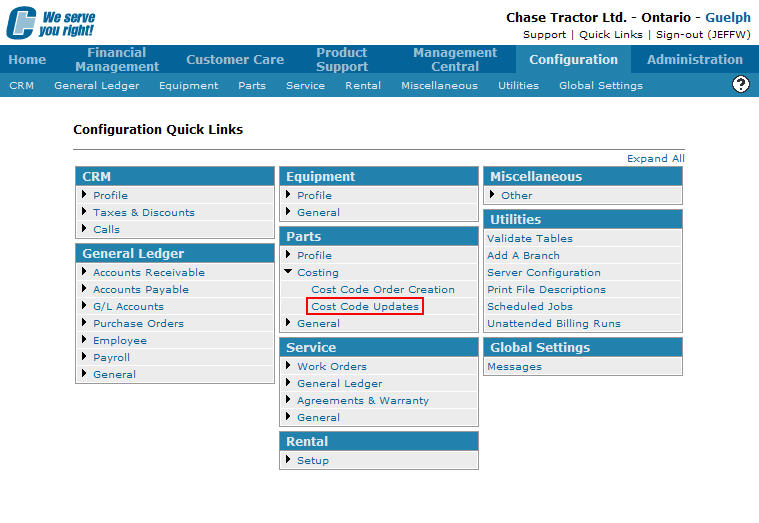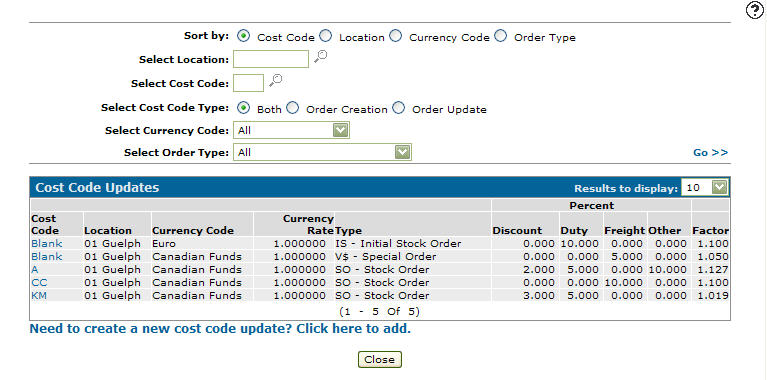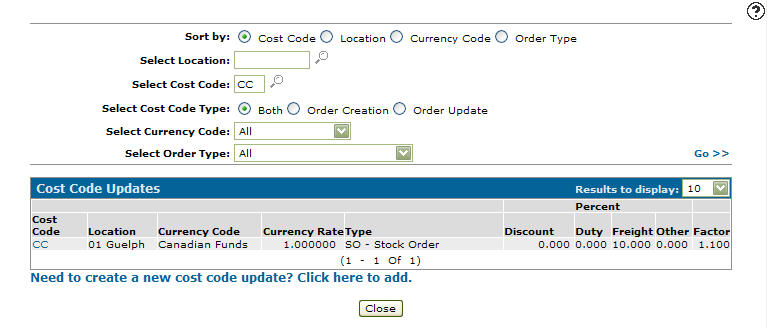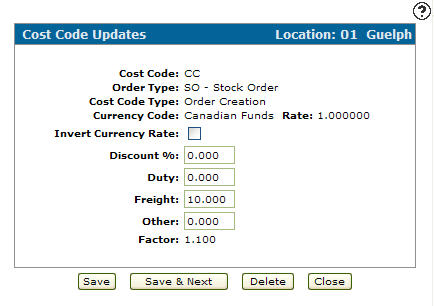Editing a Cost Code Update
-
From any IntelliDealer screen, click on the Configuration tab.
The Configuration Quick Links screen will appear.Configuration Quick Links screen
-
From on the Parts list, click the Costing link and select Cost Code Updates from the drop down list.
Configuration Quick Links screen
-
The Cost Code Updates screen will appear.
Cost Code Updates screen
-
On the Cost Code Updates screen, fill in the appropriate fields and click the Go >> link.
The Cost Code Updates screen will refresh listing the generated search results.Cost Code Updates screen
-
Click on a Cost Code.
The Cost Code Updates screen will appear.Cost Code Updates screen
-
On the Cost Code Updates screen, you may edit any of the available fields within the selected cost code update.
-
Click the Save button to save any changes made to the cost code update.
- or -
Click the Save & Next button to save any changes made to the cost code update and continue to the next cost code update on the list.