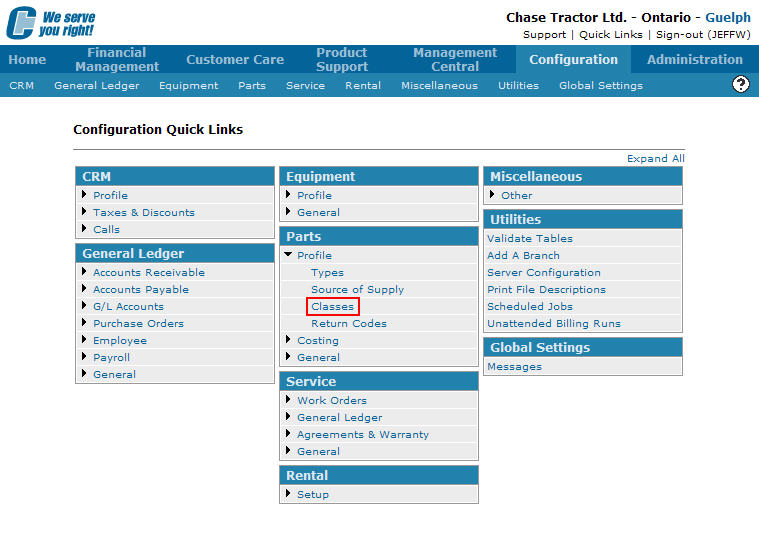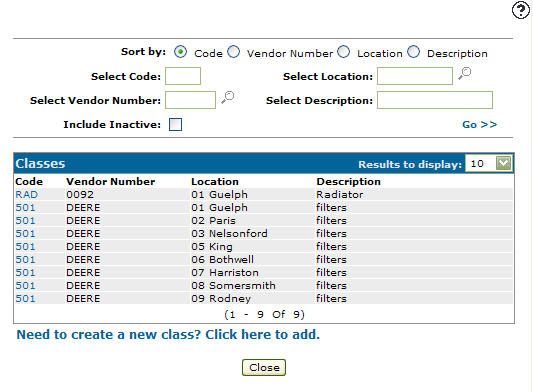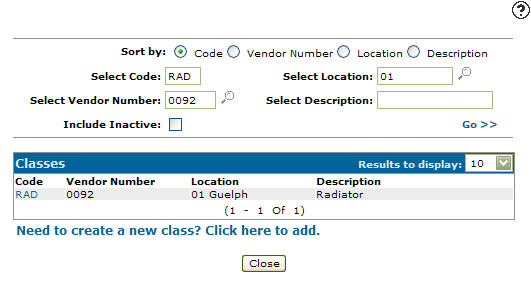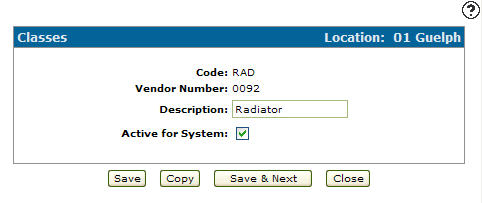Editing a Part Class Code
-
From any IntelliDealer screen, click on the Configuration tab.
The Configuration Quick Links screen will appear.Configuration Quick Links screen
-
From on the Parts list, click the Profile link and select Classes from the drop down list.
Configuration Quick Links screen
-
The Classes screen will appear.
Classes screen
-
On the Classes screen, fill out the appropriate fields and click the Go >> link.
The Classes screen will refresh listing the generated search results.Classes screen
-
Click on a Code.
The Classes screen will appear.Classes screen
-
On the Classes screen, you may edit any of the available fields within the selected class code.
-
Click the Save button to save any changes made to the class code.
- or -
Click the Save & Next button to save any changes made to the class code and continue to the next class code on the list.