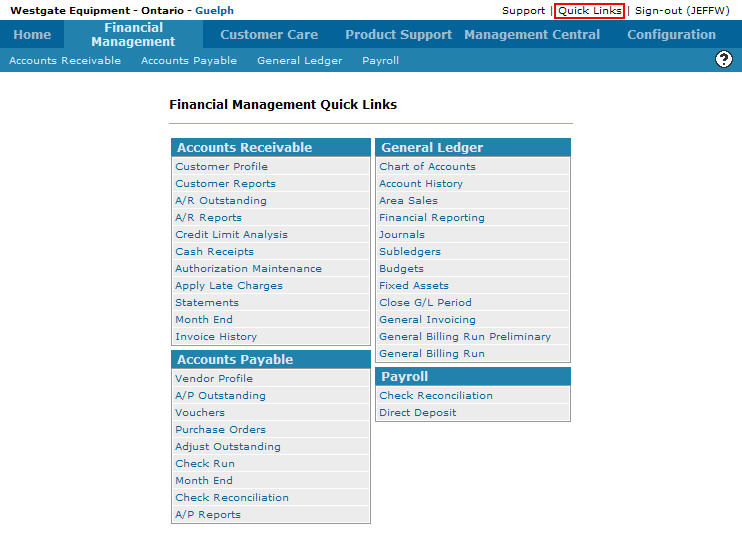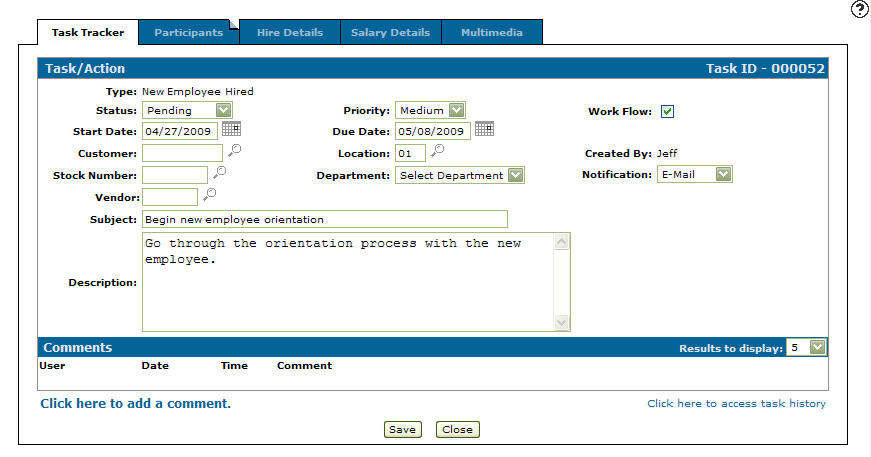Editing a Task/Action in Task Tracker
-
From any IntelliDealer screen, move the cursor over Quick Links and select Task Tracker from the pop-up menu.
Financial Management Quick Links screen
-
The Task Tracker screen will appear.
Task Tracker screen
-
On the Task Tracker screen, fill out the appropriate fields and click the Go >> link.
The Task Tracker screen will refresh listing the generated search results.Task Tracker screen
-
Click an ID link to edit or view the task.
The Add Task/Action tab will appear.Add Task/Action tab
-
Make any desired changes to the fields or settings on the tabs involved in the selected task/action.
Note:
At this point if you have previously created any Custom screen associated with your new task, click on the corresponding tabs at the top of the screen and fill out any appropriate information that may be required. -
Click the Save button in order to save your changes to the task/action.