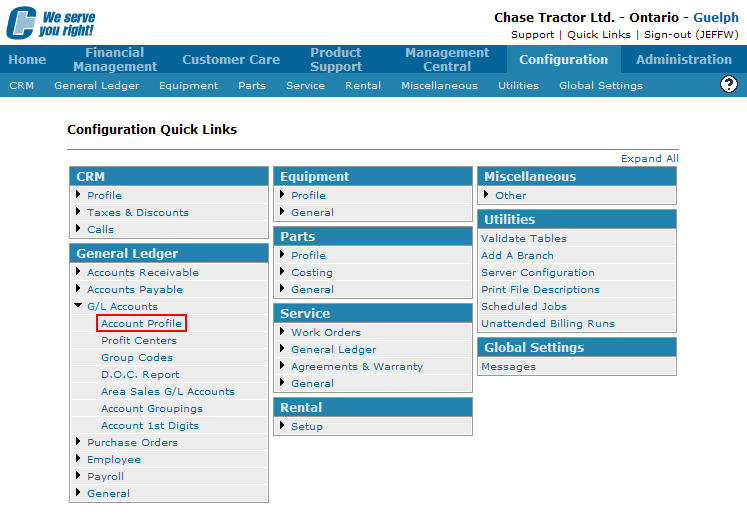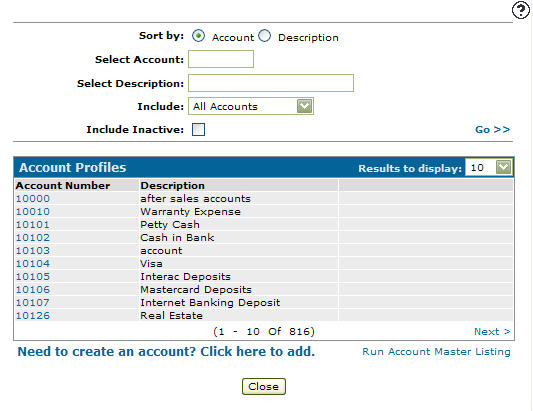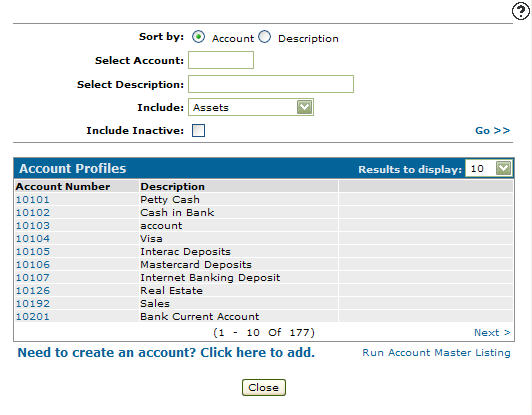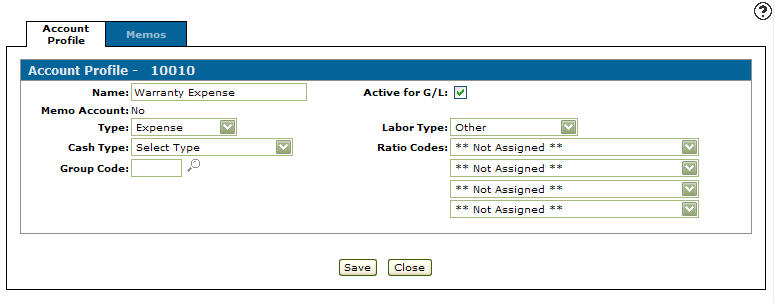Editing an Account Profile
-
From any IntelliDealer screen, click on the Configuration tab.
The Configuration Quick Links screen will appear.Configuration Quick Links screen
-
From the General Ledger list, click the G/L Accounts link and select Account Profile from the drop down list.
Configuration Quick Links screen
-
The Account Profiles screen will appear.
Account Profiles screen
-
On the Account Profiles screen, fill in the appropriate fields and click the Go >> link.
The Account Profiles screen will refresh listing the generated search results.Account Profiles screen
-
Click on an Account Number.
The Account Profile tab will appear.Account Profile tab
-
On the Account Profile tab, you may edit any of the active fields within the account profile.
-
Click the Save button to save any changes made to the account profile.