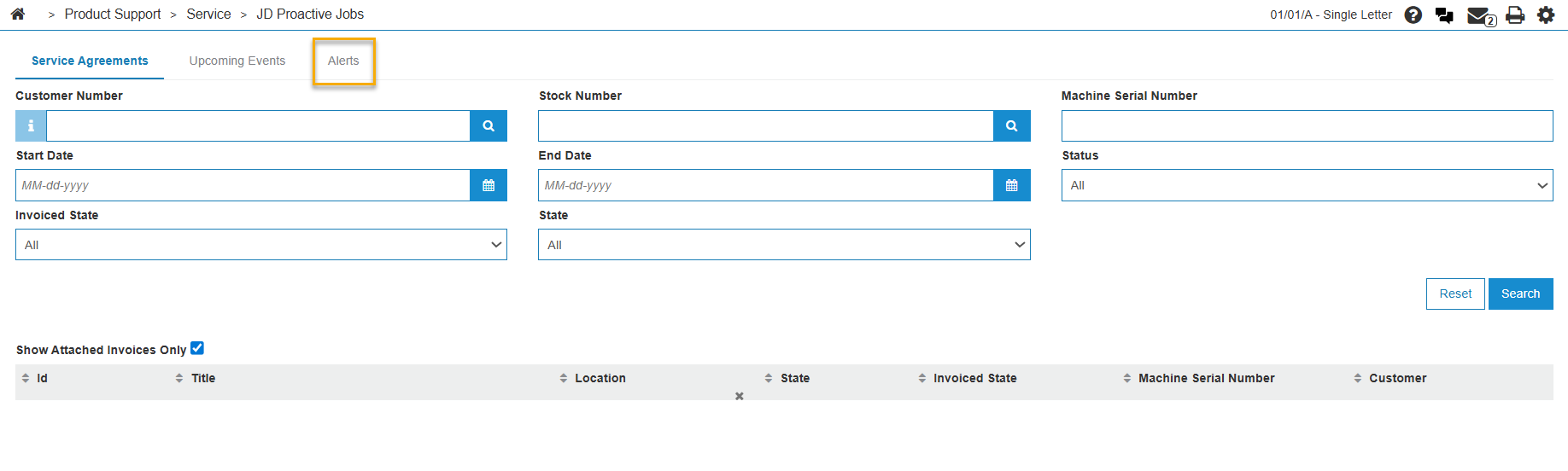John Deere Expert Alerts and DTC Interface Setup & Walkthrough
John Deere dealers have the ability to select Expert Alerts and DTCs (EADs) to be downloaded to IntelliDealer from the John Deere Expert Alerts and DTC website. These are downloaded to IntelliDealer via the same "engine" (or background program) that brings down SVAP agreements. This means the dealer must first have the SVAP feature active on their business system to download expert alerts and DTCs. These downloaded EADs are converted status "Outstanding " Service Requests in IntelliDealer with type JD SVAP. The user can then choose to convert these Service Requests to a work order or disregard them.
Setup Requirements
You must have feature PFW.6233 - John Deere SVAP Interface licensed and configured in order to access the Expert Alerts and DTC Interface. Please see the documentation for configuring SVAP if it is not active on your system before proceeding with the Walk through section. Security Switch 810 - Access Service Requests MUST be activated to use the Request Number field in Expert Alerts
Walkthrough
In John Deere Expert Alert System
In order to process EADs in IntelliDealer, you will need to first go to the John Deere SVAP web site and push the "Push Job" button on the EADs you want downloaded to IntelliDealer.
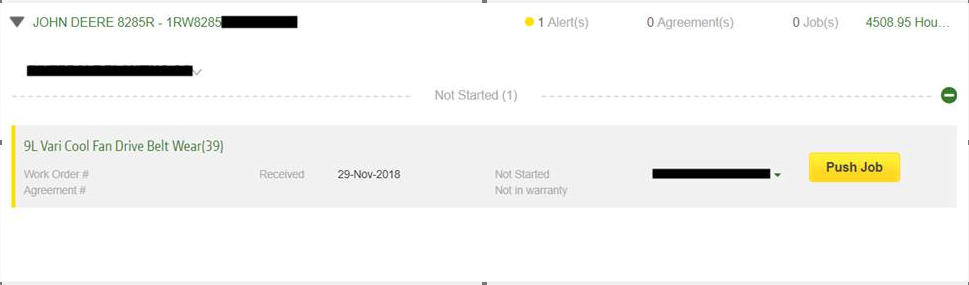
In IntelliDealer
- To view the list of EADs on you system, go to Product Support > Service > Work Orders and click on the JD Proactive jobs button.

-
The Alerts screen appears:
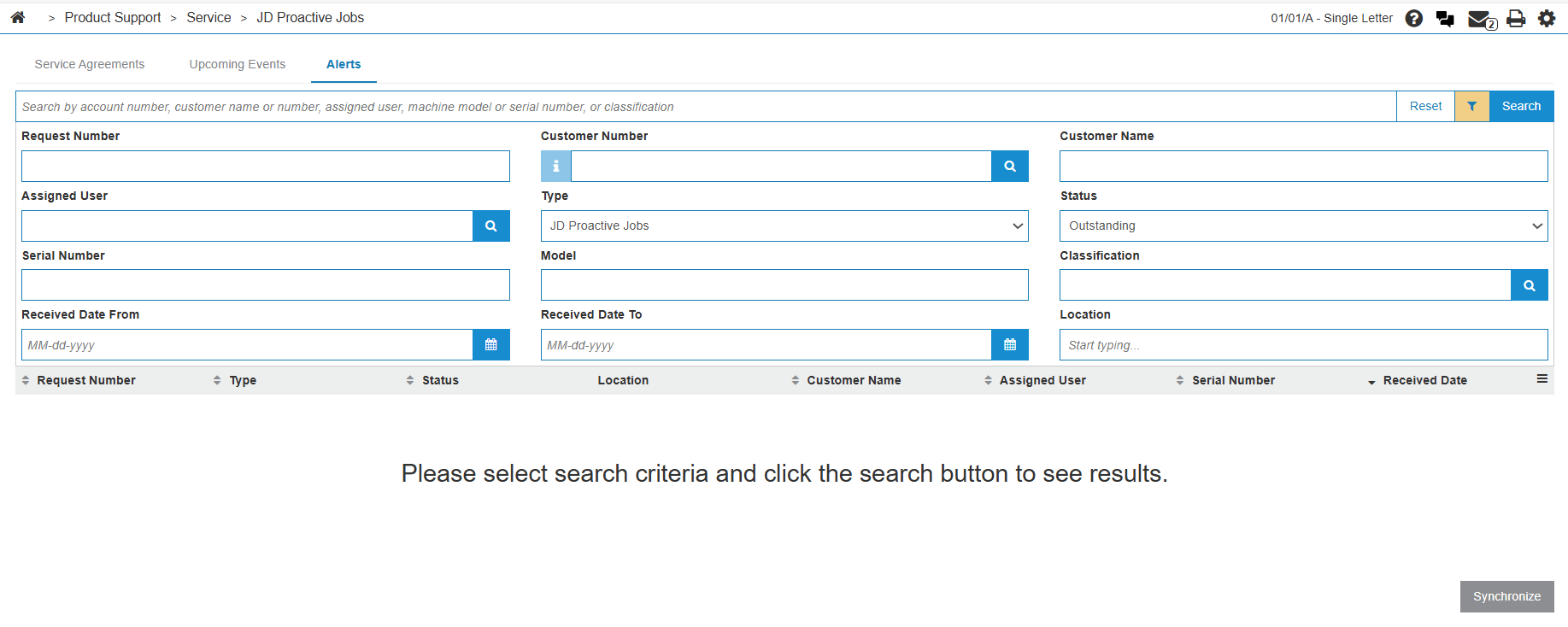
- Click on Search to view all Outstanding EADs:
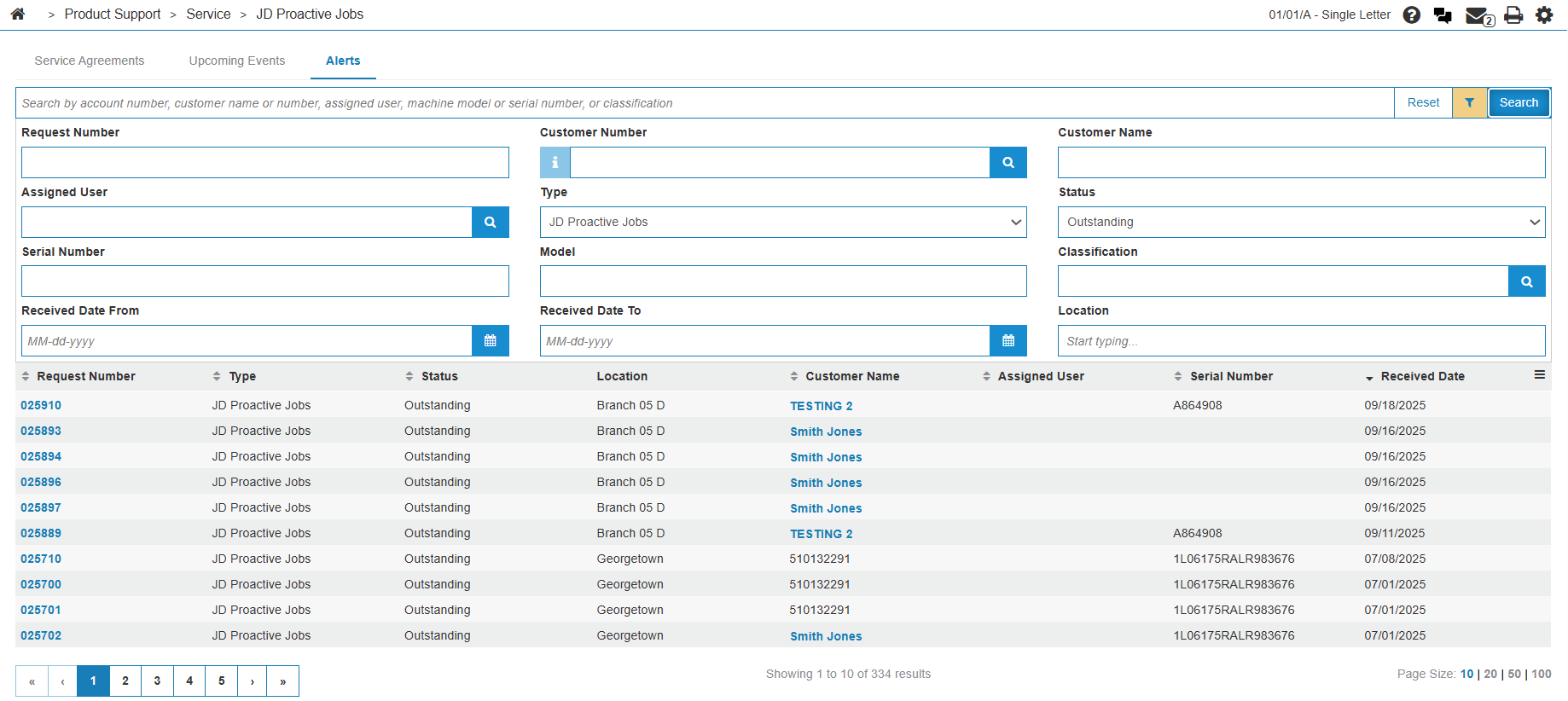
-
Enter values in the selection fields at the top of screen to narrow down you search.
-
Click on any Request Number to access the details of the Service Request and convert the Service Request to a work order:
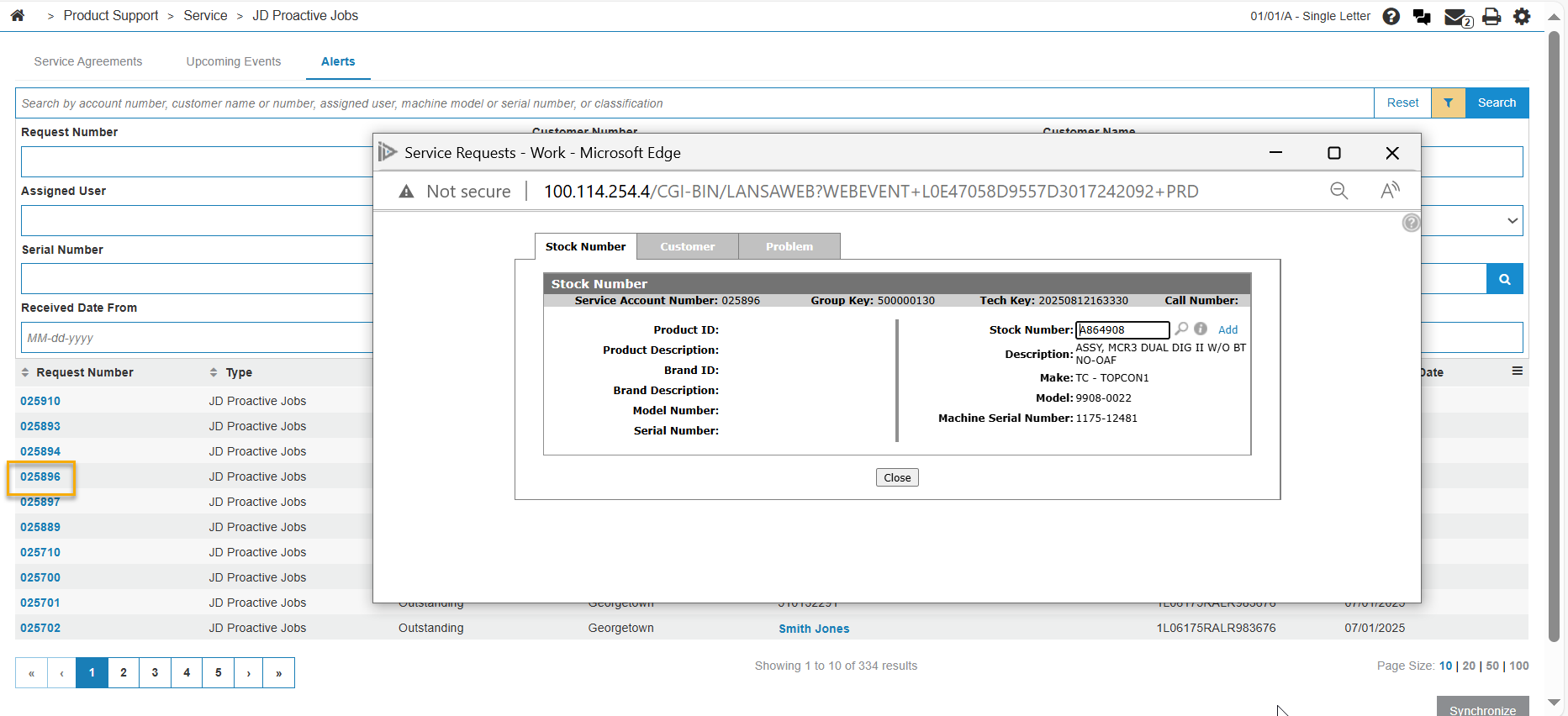
-
The Stock Number tab will appear first. The program will try to match the serial number on the EAD to the serial number of a stock number in IntelliDealer. If it finds a match it will populate the stock number of the found unit in the Stock Number field. If the stock number is not found, the user can then take steps to search for it using the magnifying glass to the right of the Stock Number field or add the unit using the Add button to the right of the magnifying glass.
-
Once the stock number has been assigned, the user can click on the Customer tab to assign the customer number. The customer number may already be assigned if the EAD customer number (John Deere's CKC ID) is already matched to IntelliDealer customer number. If not, the user must search for and assign the customer number using the magnifying glass or add the customer using the Add link to the right of the magnifying glass. Once an IntelliDealer customer number is assigned to an EAD Service Request, the CKC ID on that request is linked to the IntelliDealer customer number. This means that the next time an EAD Service Request comes in, the IntelliDealer number should already be assigned. So over time as these linkages are built users should find they do not have to search for and assign the IntelliDealer customer and rather they are automatically assigned.

-
Once the customer number has been assigned, click on the Problem tab. This is where the EAD details will appear. There are optional fields the user can fill in that are not provided by the Expert Alerts and DTC Interface like Salesperson and Assigned To (tech): but if there is not need to enter these, click on Add Work Order to create the work order.
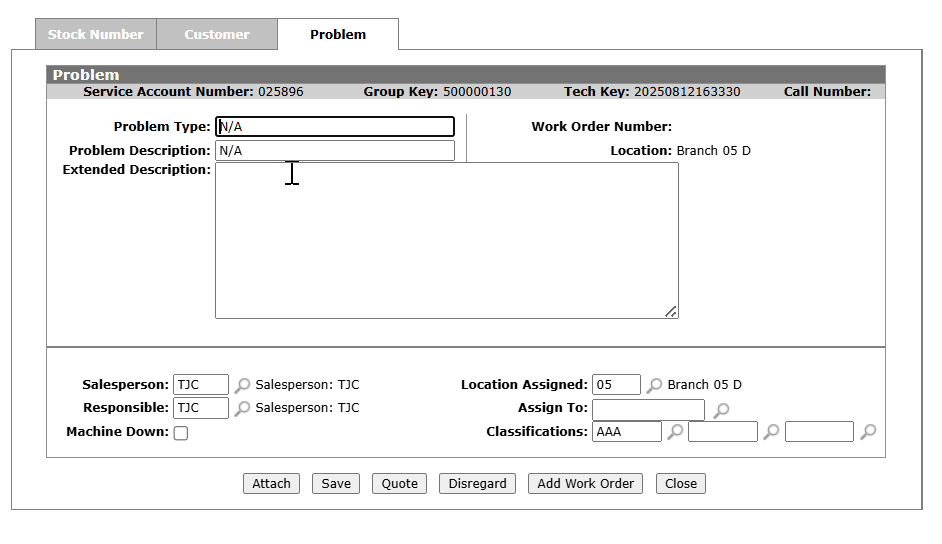
-
The Add Work Order screen appears:
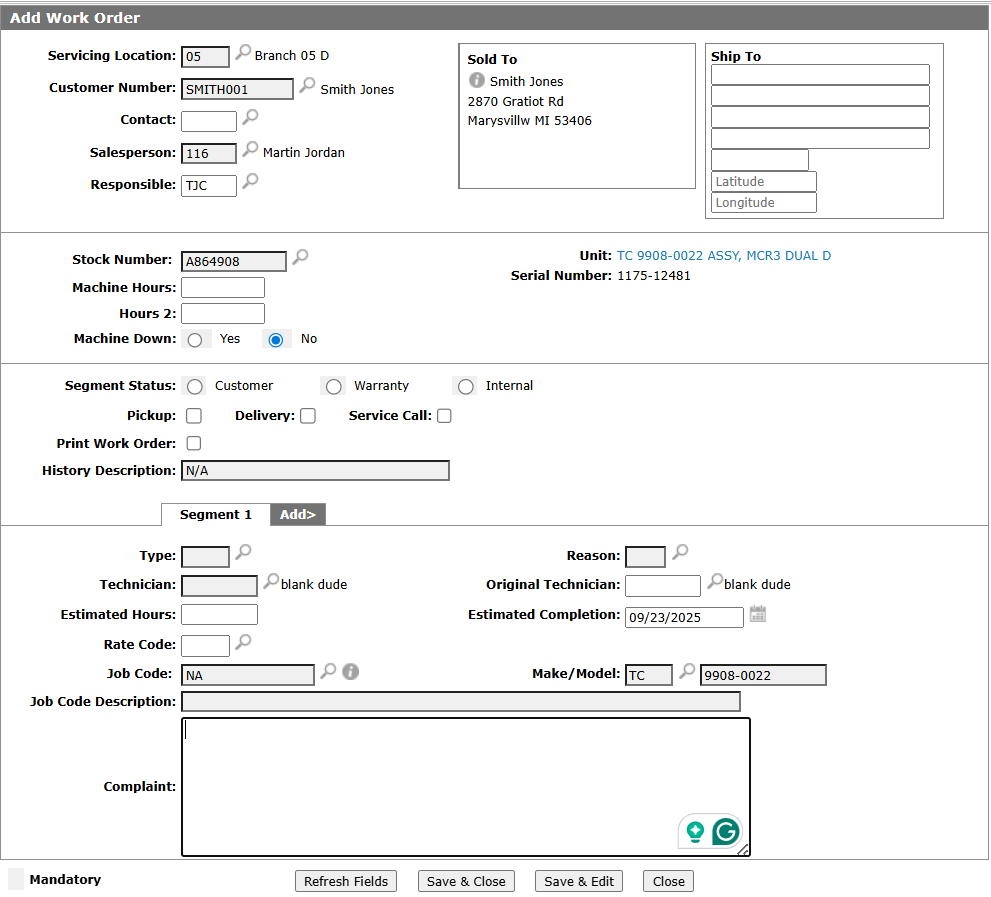
-
Enter values into the mandatory fields and optional field if desired then press Save and Exit to create the work order.
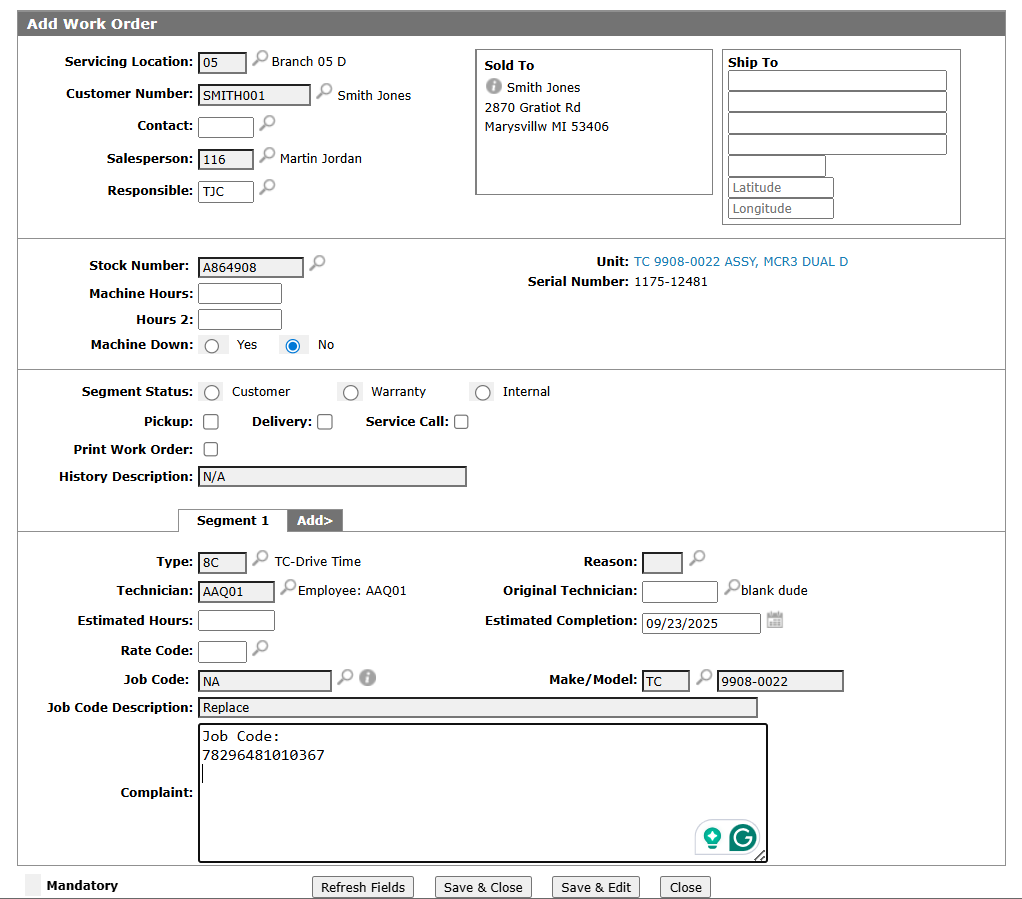
-
Search for the work orders on Work Order screen. Click on the work order which you want .
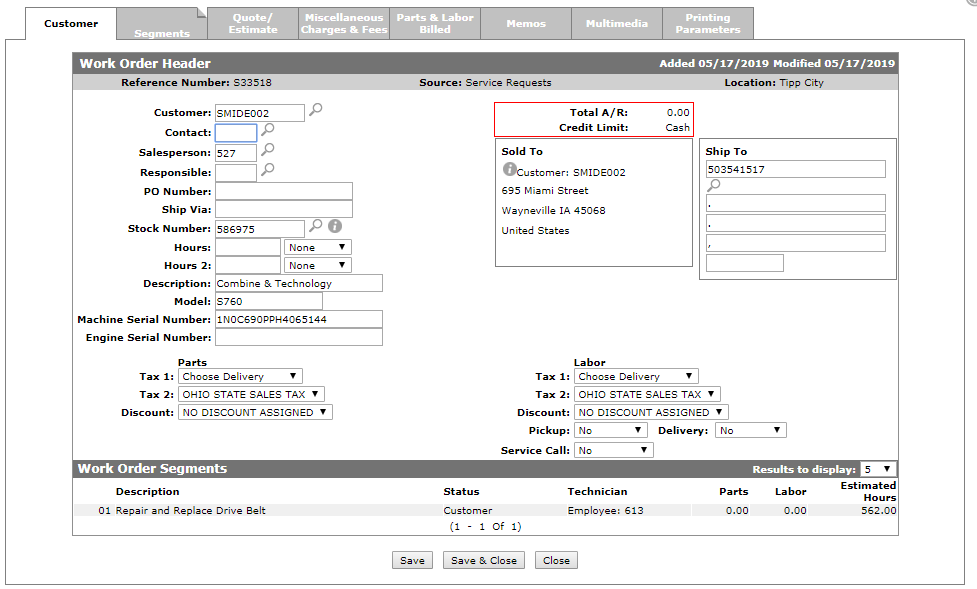
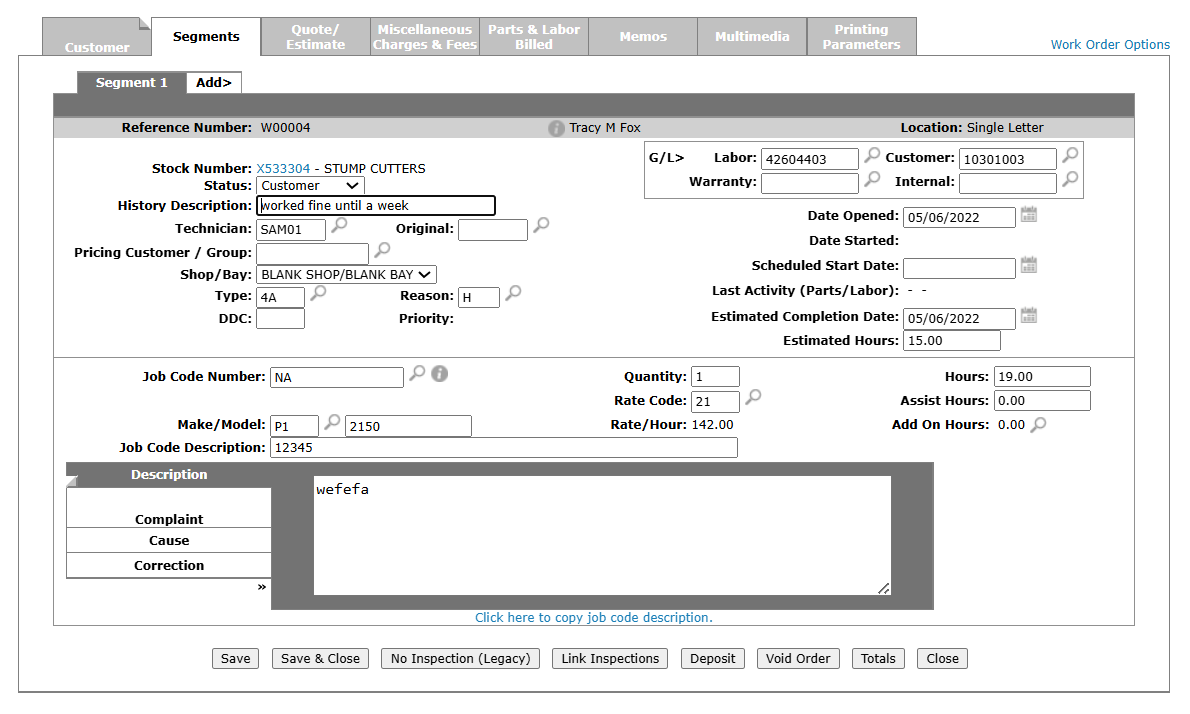
-
Click on Service Request on the Work Orders screen .A user can also has other options on the Service Request Screen:
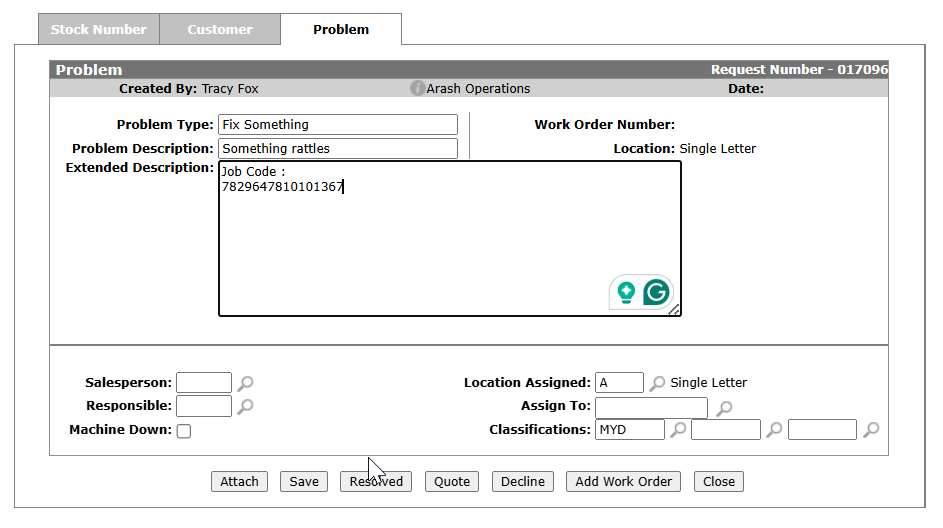
-
Attach a invoiced or uninvoiced work order to the Service Request.
When the Attach button is clicked, the Attach Work Order screen will appear:
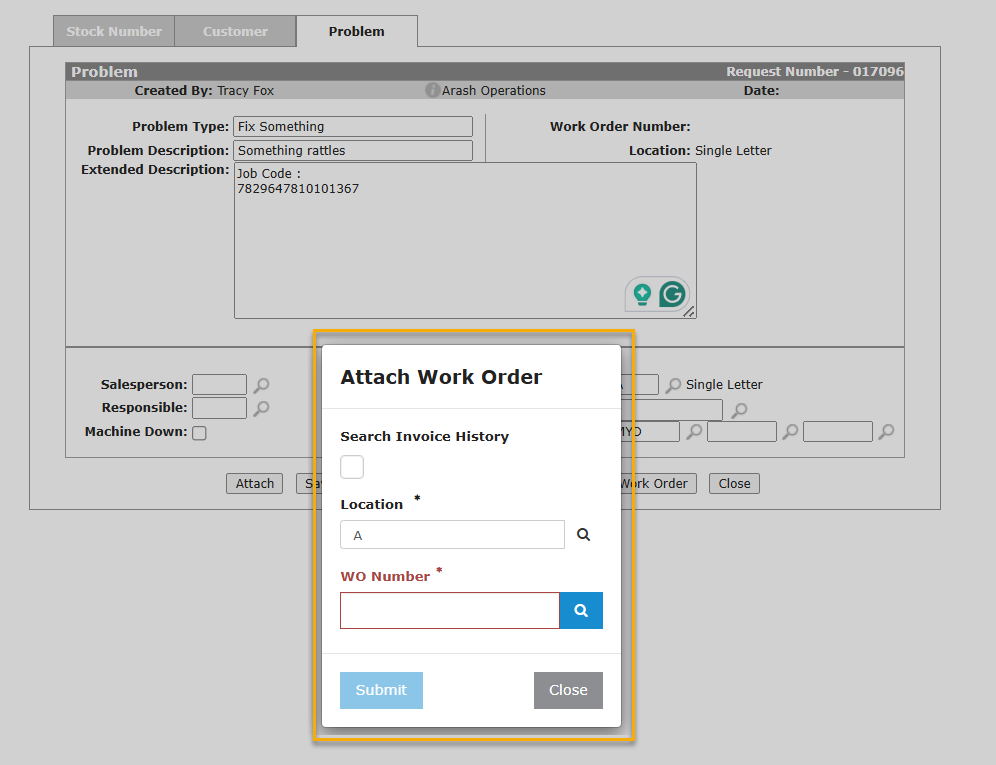
To attach a work order that has been invoiced, first check the "Search Invoice History" checkbox. Next enter the desired work order number in the WO Number field or click on the magnifying glass next to the WO Number field to search for the work order. Once the work order has been selected, click on Submit to attach it to the Service Request.To attach a work order that has not been invoiced, first leave the "Search Invoice History" checkbox unchecked. Next, enter the desired work order number in the WO Number field or click on the magnifying glass next to the WO Number field to search for the work order. Once the work order has been selected, click on Submit to attach it to the Service Request.
-
Save: Save changes to the Service Request.
- Quote: The user can convert the Service Request to a Quote. The user must attach the work order created from the quote to the Service Request using the "Attach" button in order to update the Expert Alert and DTC system at John Deere that the work was done for that EAD.
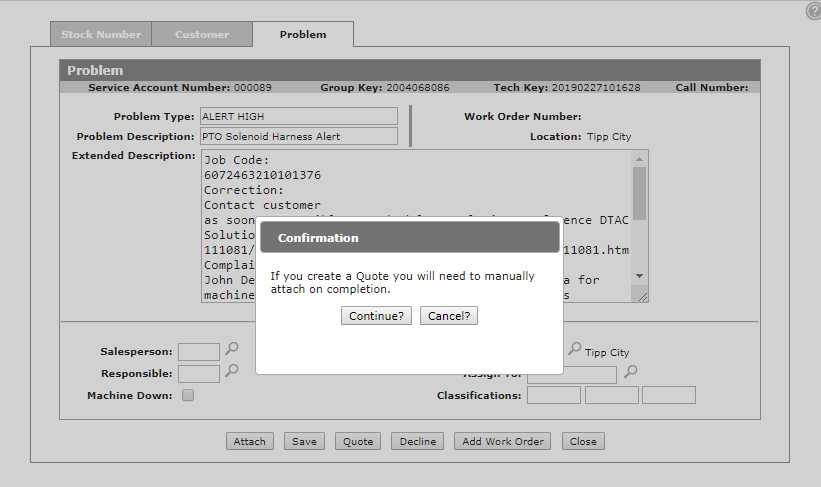
-
Disregard: The user chooses to disregard (i.e. "Disregard" in SVAP terms) the Service Request.
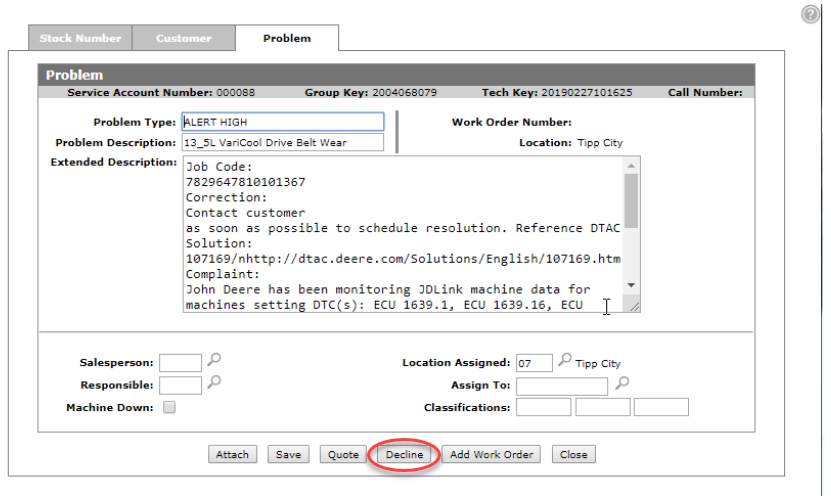
As of PPU 360 in IntelliDealer 6.5, when the user clicks on the Disregard button, the following screen appears prompting the user to enter additional details required to Disregard the Expert Alert:
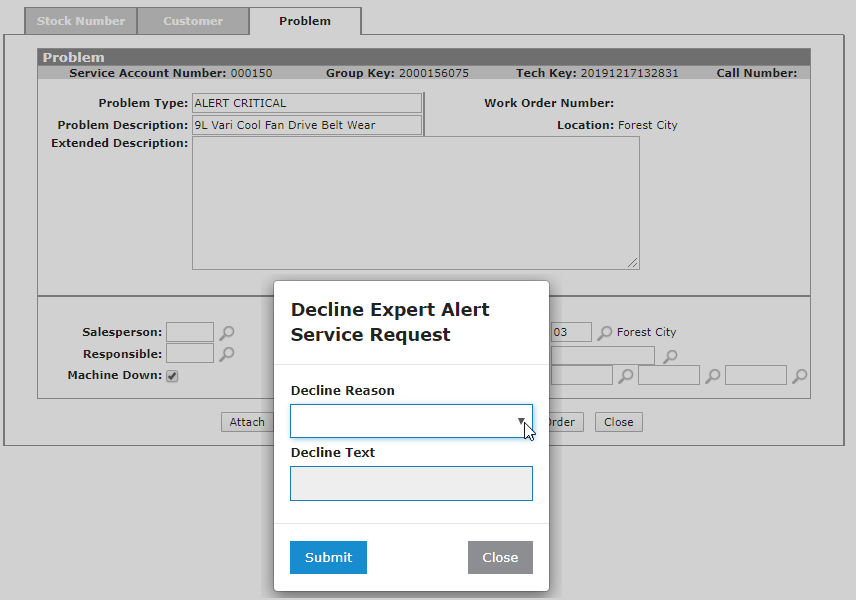
The user then needs to select one of the Disregard Reasons listed on the dropdown: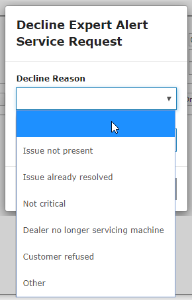
If "Other" is selected as the reason, the user will be prompted to enter text in the Disregard Text field explaining why Other was selected.Once the Disregard Reason has been selected and the Disregard Text has been entered for the Other reason, the user can press Submit to disregard the Service Request. A notification is sent to John Deere to say the Service Request was disregarded.
- Close: Close out of the screen.
14. After the work order is billed and placed into invoice history as a result of a billing run, a completion notification is transmitted during a nightly process to John Deere. John Deere will then mark that Expert Alert as completed in SVAP. -