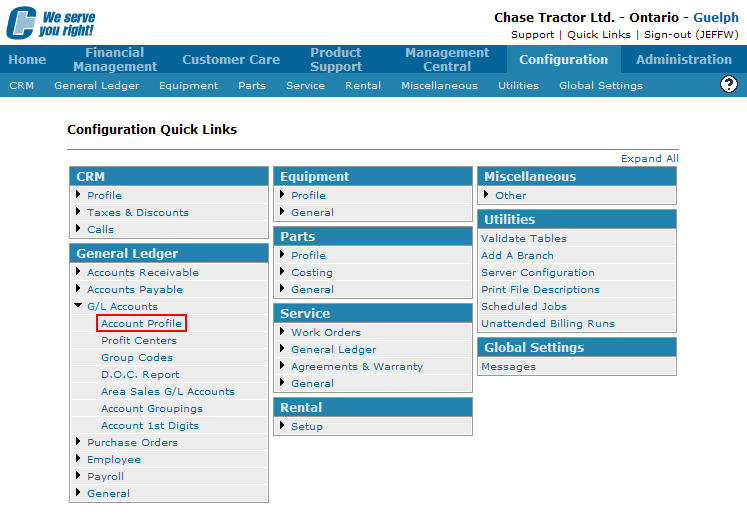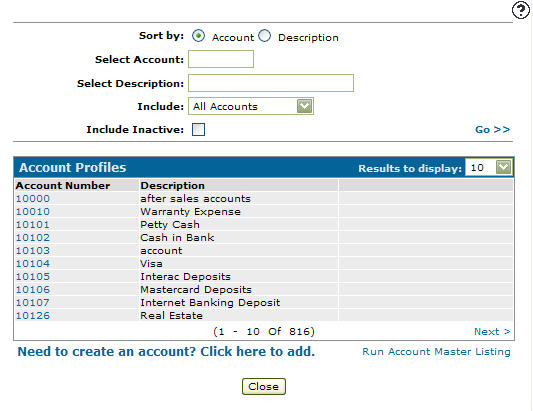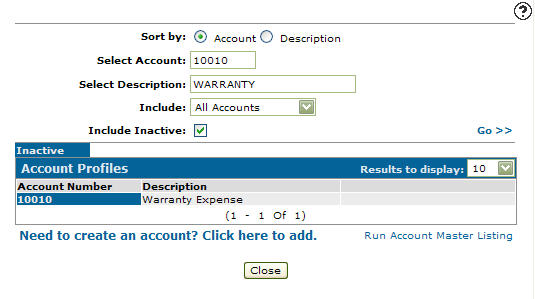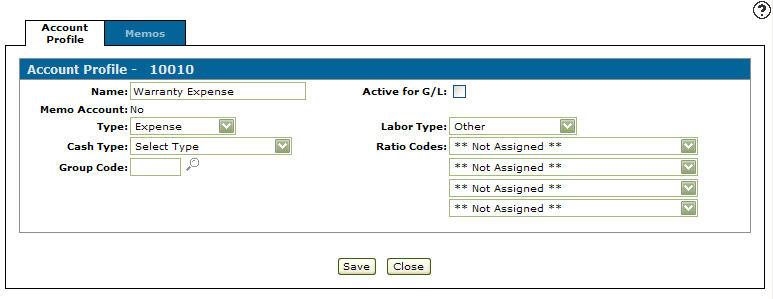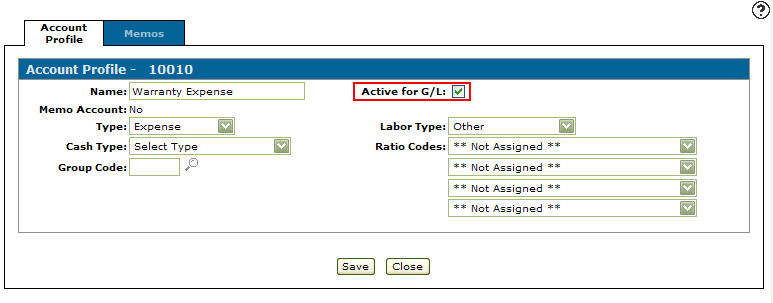Reactivating an Account
-
From any IntelliDealer screen, click on the Configuration tab.
The Configuration Quick Links screen will appear.Configuration Quick Links screen
-
From the General Ledger list, click the G/L Accounts link and select Account Profile from the drop down list.
Configuration Quick Links screen
-
The Account Profiles screen will appear.
Account Profiles screen
-
On the Account Profiles screen, enter the inactive account number in the Select Account field.
-
Enter an account Description.
-
Select the type of accounts to Include from the drop down list.
-
Select the Include Inactive checkbox.
Note:
You must selected the Include Inactive checkbox when searching for inactive accounts. -
Click the Go >> link.
The Account Profiles screen will refresh displaying the generated search results.Account Profiles screen
-
On the Account Profiles screen, click on the Inactive Account Number.
The Account Profile tab will appear.Account Profile tab
-
On the Account Profile tab, select the Active for G/L field by placing a checkmark in the checkbox.
Account Profile tab
-
Click the Save button to reactivate the account profile in the system.