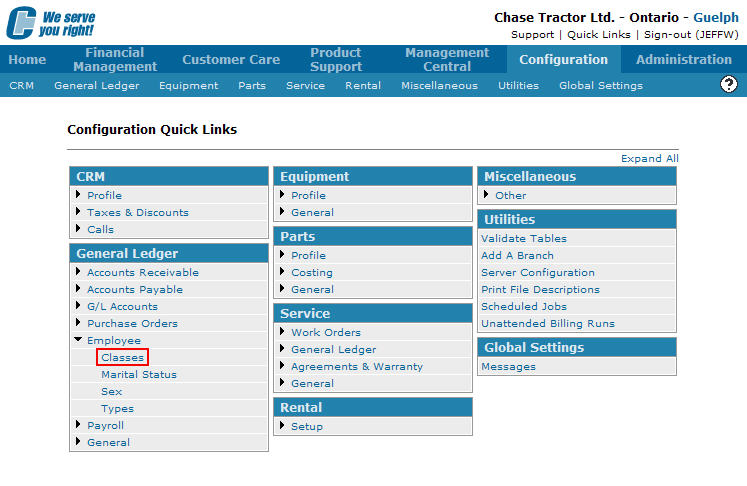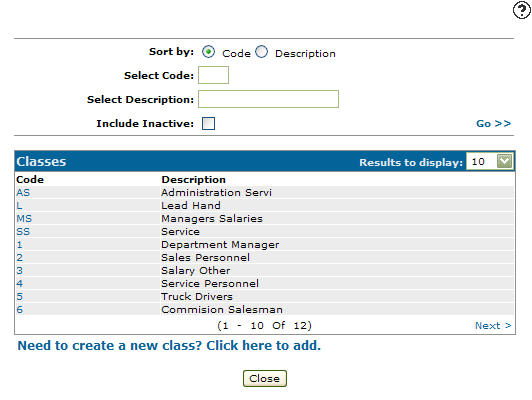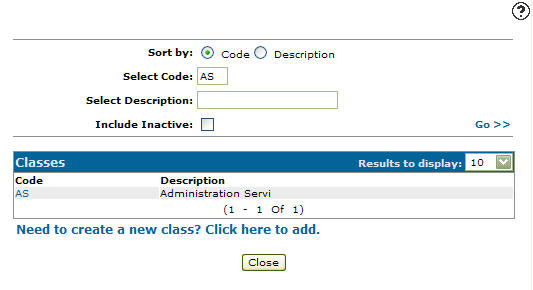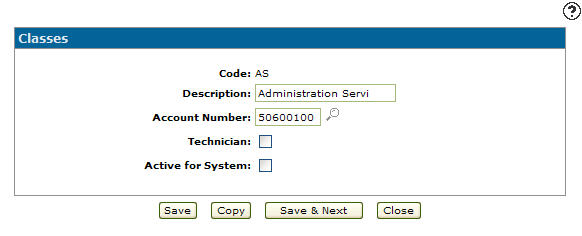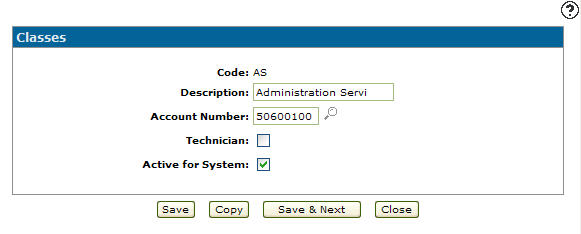Reactivating an Inactive Class Code
-
From any IntelliDealer screen, click on the Configuration tab.
The Configuration Quick Links screen will appear.Configuration Quick Links screen
-
From the General Ledger list, click the Employee link and select Classes from the drop down list.
Configuration Quick Links screen
-
The Classes screen will appear.
Classes screen
-
On the Classes screen, enter an inactive class Code.
-
Enter a class code Description.
-
Select the Include Inactive checkbox.
Note:
You must selected the Include Inactive checkbox when searching for inactive classes codes. -
Click the Go >> link.
The Classes screen will refresh listing the generated search results.Classes screen
-
Click on the Code.
The Classes screen will appear.Classes screen
-
On the Classes screen, select the Active for System checkbox by placing a checkmark in the checkbox.
Classes screen
-
Click on the Save button in order to reactivate the employee class code within the system.