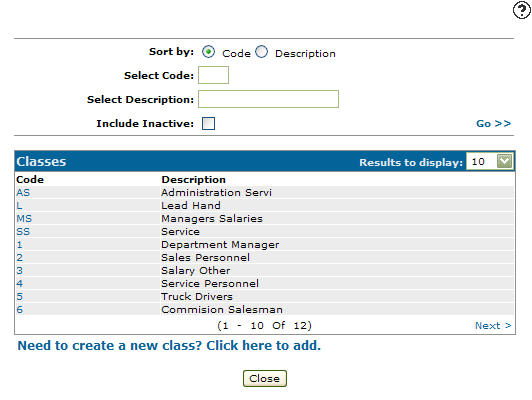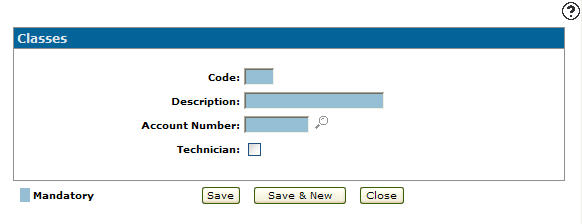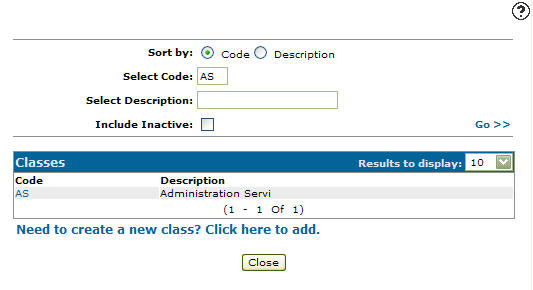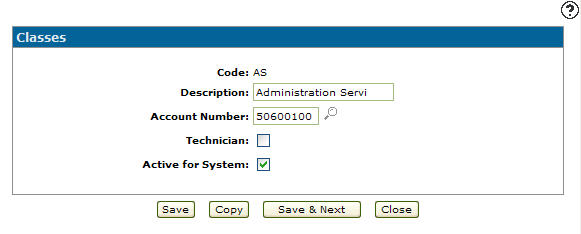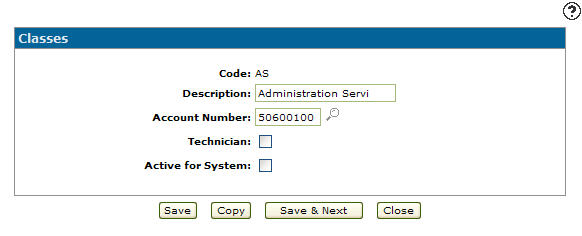Configuration: Classes Listing
Use the Classes screen to search for, edit, and add class codes. Class codes added to the system allows the user to define different types or classes of employees (e.g. owners, managers, service technicians, etc.) so that gross wages earned by the different types can be posted to different core G/L accounts. The profit center to which the wages should be posted is determined by the profit center entered on the Employee Master record. Class codes added to the system appears as a valid class code in the Class field drop down list on the Employee Profiletab within the IntelliDealer Payroll module.
To open the Classes screen, navigate to Configuration > General Ledger > Employee > Classes.
Topic in this section
Adding a Class Code
-
From any IntelliDealer screen, navigate to Configuration > General Ledger > Employee > Classes.
-
Click Need to create a new class? Click here to add.
-
Enter an employee class Code and its Description, then either enter a G/L Account Number manually or click the Search
 icon to select an account from the Account Lookup screen.
icon to select an account from the Account Lookup screen. -
Click the Save button to save the new employee class code and return to the Classes screen.
- or -
Click the Save & New button to save the new employee class code.
The Classes screen refreshes, allowing you to add another employee class code without closing the screen.
Deactivating a Class Code
-
From anywhere in IntelliDealer screen, navigate to Configuration > General Ledger > Employee > Classes.
-
Fill out the appropriate field and click Go >>.
-
Click Code.
-
Select the Active for System checkbox, removing the checkmark.
-
Click on the Save button in order to deactivate the employee class code within the system.
Screen Description
The sorting options on the Classes screen are:
| Sort by | |
|---|---|
| Field | Description |
| Code | Sort the search results by class code. |
| Location | Sort the search results by branch location. |
| Description | Sort the search results by class code description. |
The search fields on the Classes screen are:
| Field | Description |
|---|---|
| Select Code | Search for a class code by entering a class code. |
| Select Description | Search for a class code by entering a class code description. |
| Include Inactive | If selected, includes inactive class codes within the search results. |
The fields on the Classes screen are:
| Field | Description |
|---|---|
| Code | A two character alphanumeric code used to define the class code within the system. |
| Description | A brief description of the class code. |