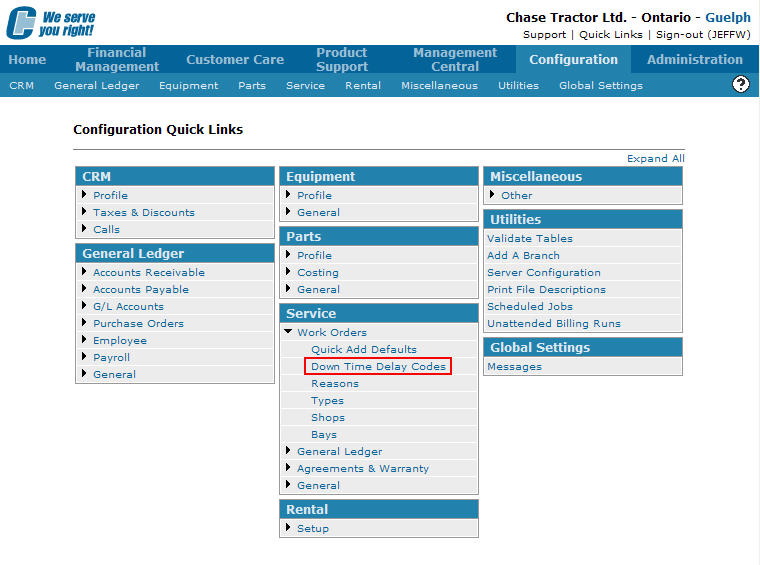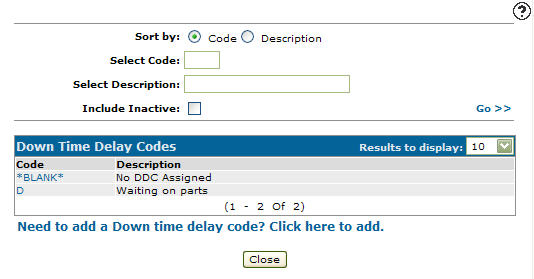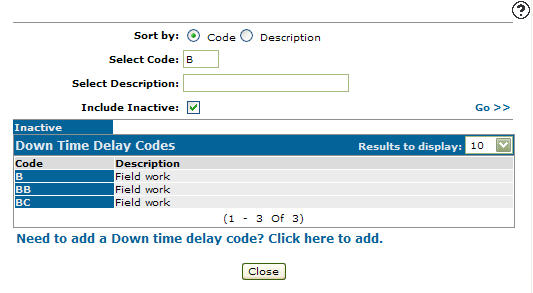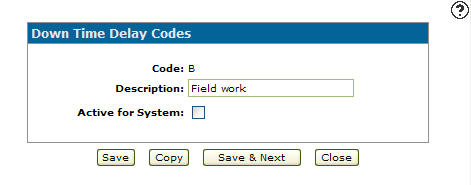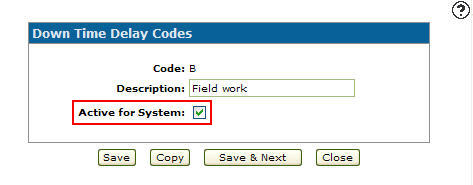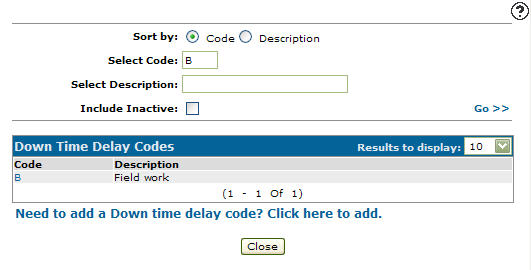Reactivating an Inactive Downtime Delay Code
-
From any IntelliDealer screen, click on the Configuration tab.
The Configuration Quick Links screen will appear.Configuration Quick Links screen
-
From the Service list, click the Work Orders link and select Downtime Delay Codes from the drop down list.
Configuration Quick Links screen
-
The Downtime Delay Codes screen will appear.
Downtime Delay Codes screen
-
On the Downtime Delay Codes screen, enter the inactive downtime delay code in the Select Code field.
-
Enter a downtime delay code Description.
-
Select the Include Inactive checkbox.
Note:
You must selected the Include Inactive checkbox when searching for inactive downtime delay codes. -
Click the Go >> link.
The Downtime Delay Codes screen will refresh displaying the generated results.Downtime Delay Codes screen
-
Click on a Code.
The Downtime Delay Codes screen will appear.Downtime Delay Codes screen
-
On the Downtime Delay Codes screen, select the Active for System checkbox, indicated with a checkmark.
Downtime Delay Codes screen
-
Click the Save button.
The Downtime Delay Codes screen will appear listing the selected downtime delay code as active.Downtime Delay Codes screen