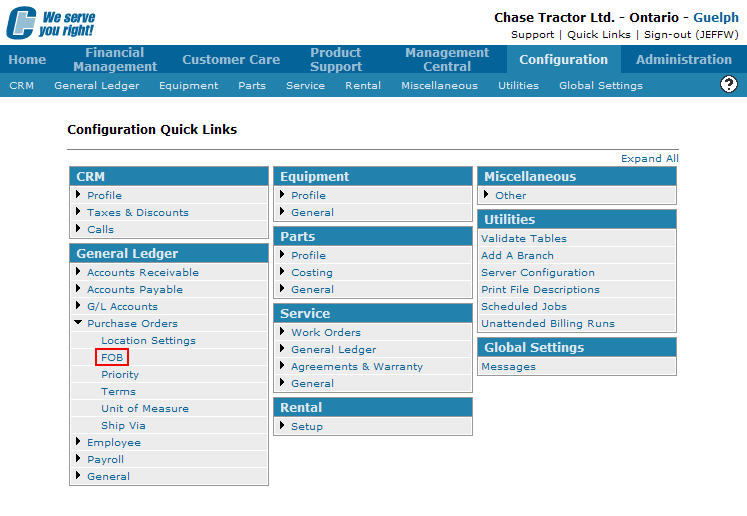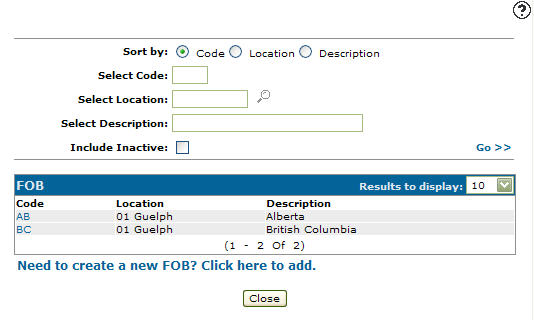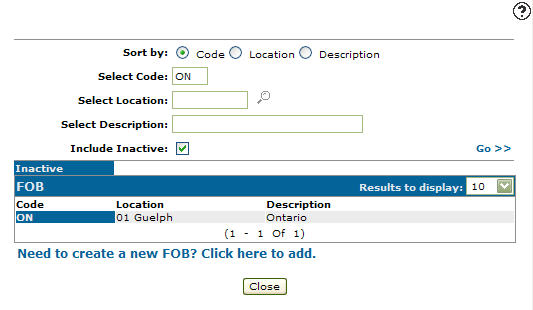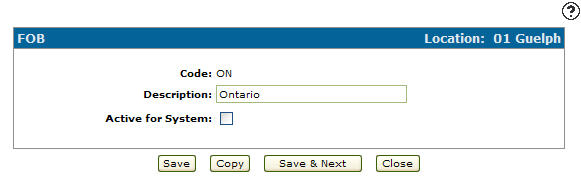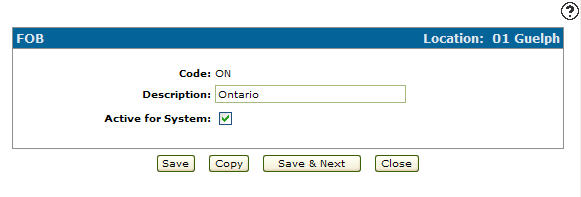Reactivating an Inactive FOB Code
-
From any IntelliDealer screen, click on the Configuration tab.
The Configuration Quick Links screen will appear.Configuration Quick Links screen
-
From the General Ledger list, click the Purchase Orders link and select FOB from the drop down list.
Configuration Quick Links screen
-
The FOB screen will appear.
FOB screen
-
On the FOB screen, enter an FOB Code.
-
Enter a Location.
-
Enter an FOB code Description.
-
Select the Include Inactive checkbox.
Note:
You must selected the Include Inactive checkbox when searching for inactive FOB codes. -
Click the Go >> link.
The FOB screen will refresh listing the generated search results.FOB screen
-
Click on a Code.
The FOB screen will appear.FOB screen
-
On the FOB screen, select the Active for System checkbox by placing a checkmark in the checkbox.
FOB screen
-
Click on the Save button in order to reactivate the FOB code within the system.