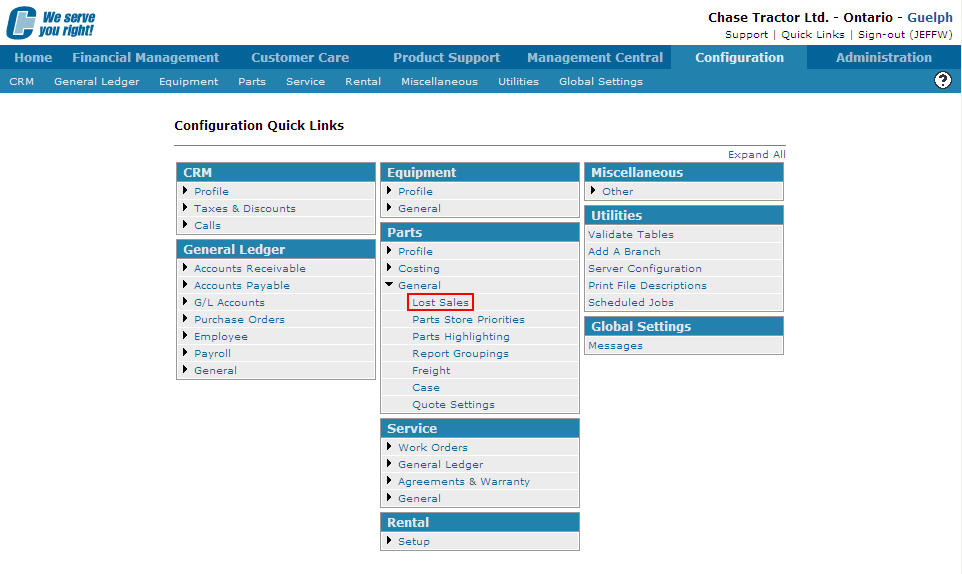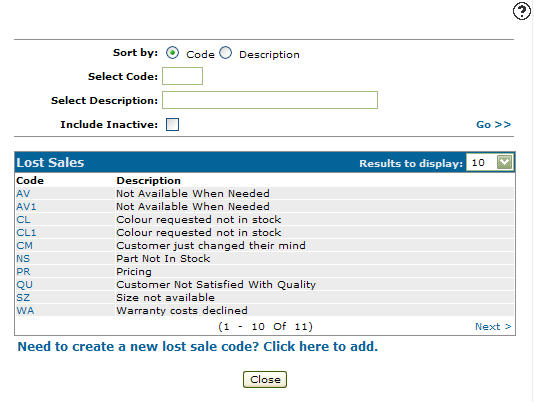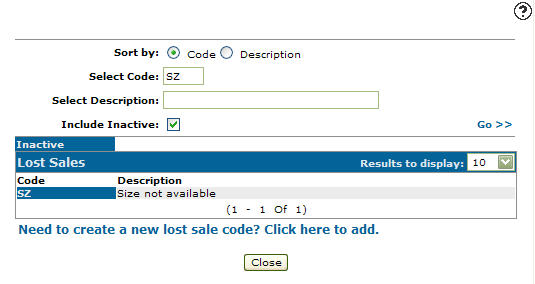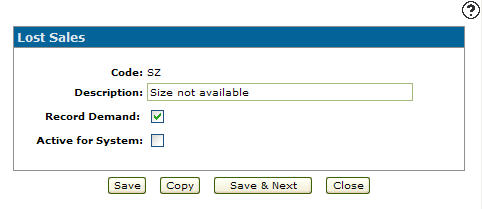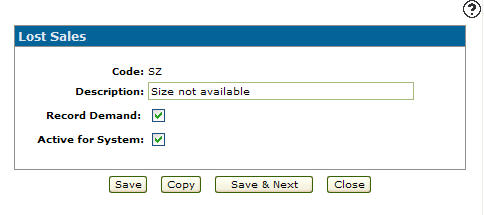Reactivating an Inactive Lost Sales Code
-
From any IntelliDealer screen, click on the Configuration tab.
The Configuration Quick Links screen will appear.Configuration Quick Links screen
-
From the Parts list, click the General link and select Lost Sales from the drop down list.
Configuration Quick Links screen
-
The Lost Sales screen will appear.
Lost Sales screen
-
On the Lost Sales screen, fill out the appropriate fields, making sure to select the Include Inactive checkbox and click the Go >> link.
The Lost Sales screen will refresh listing all inactive lost sales codes.Lost Sales screen
-
Click on the Code.
The Lost Sales screen will appear.Lost Sales screen
-
On the Lost Sales screen, select the Active for System checkbox by placing a checkmark in the checkbox.
Lost Sales screen
-
Click on the Save button in order to reactivate the lost sales code within the system.